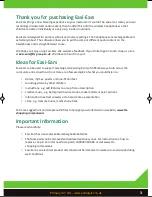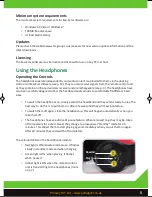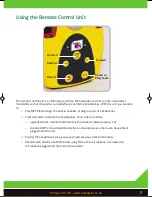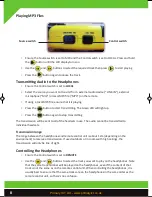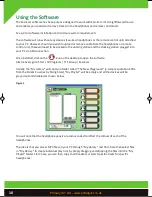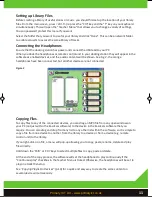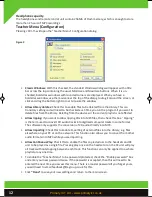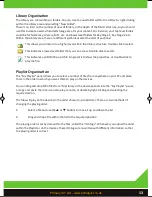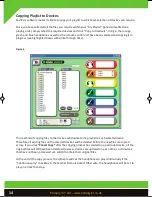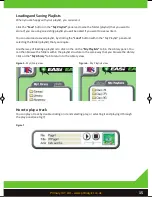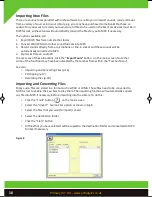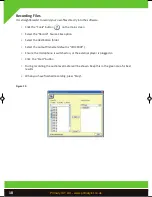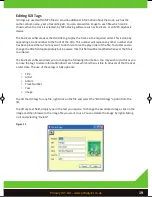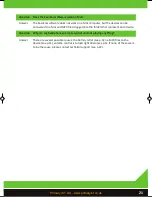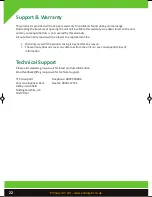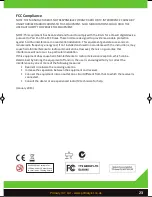Ripping CDs
If you have a CD with audio content on that you want to use on your Easi-Ears, you will need to “rip” the
audio off the CD and into an MP3 format file. The Easi-Ears software has a built-in tool to enable this.
When you select the ripping function, the Easi-Ears software will show you the contents of the first CD
drive on your PC. You can select other CD drives, if available, from the drop down list. To rip as CD:
•
Click the “Tools” button on the main screen
•
Select the “CD Rip” Source Files option
•
The first available CD drive will be shown
•
If you have more than one CD drive, select the one you require
•
Select the tracks that you want to rip
•
Select the destination folder
•
Click “Start”
•
You will be requested to accept the terms of copying before the ripping begins
Please note that it is an offence to use copyrighted material for profit making or non-personal use.
Please ensure that you have the necessary permissions and rights to make a copy before doing so.
You will be prompted to accept these terms before CD Ripping can be performed.
Figure 9
17
EASI EARS MANUAL R_Layout 1 04/01/2013 16:50 Page 19
Primary ICT Ltd - www.primaryict.co.uk