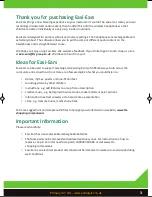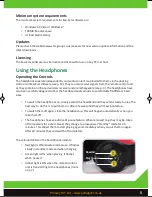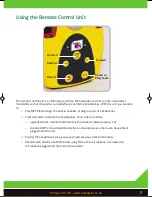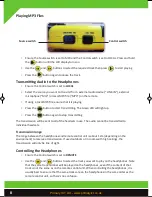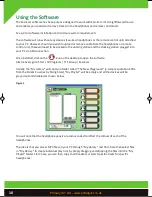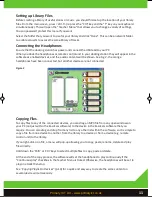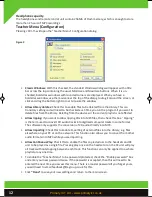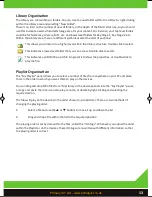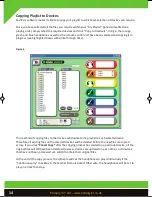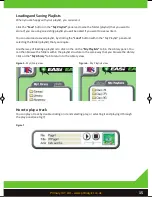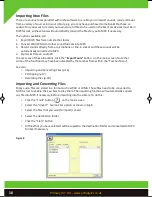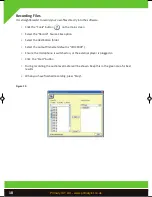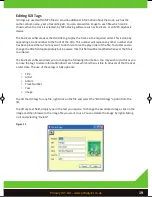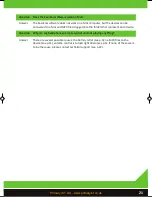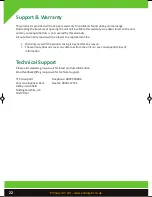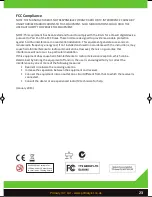Using the Software
The Easi-Ears software has been purpose designed to work with Easi-Ears. It’s straightforward to use
and enables you to add and remove tracks on the headphones and remote control unit.
See p.4 for software installation and minimum system requirements.
The software will run without any devices (Easi-Ears headphones or the remote control unit) attached
to your PC. However, should you wish to upload or remove audio from the headphones or remote
control unit, these will need to be docked in the docking station and the docking station plugged into
your PC via USB connection.
Once installed, click on the icon on the desktop to open the software.
Alternatively go to Start | All Programs | TTS Group | Easi-Ears.
Initially, the "My Library" will contain a folder called “The New Playground” (a sample audio book title
from the Kids & Co series by Rising Stars), "My Playlist" will be empty and all the devices will be
greyed out and disabled as shown below.
Figure 1
You will note that the headphone panels are colour coded to reflect the colours of each of the
headphones.
The idea is that you access MP3 files on your PC through “My Library” and from here then select files
in “My Library” to create individual play lists, by simply dragging and dropping the files into the “My
Playlist” folder. From here, you can then copy to all headsets or select specific tracks for specific
headphones.
10
EASI EARS MANUAL R_Layout 1 04/01/2013 16:50 Page 12
Primary ICT Ltd - www.primaryict.co.uk