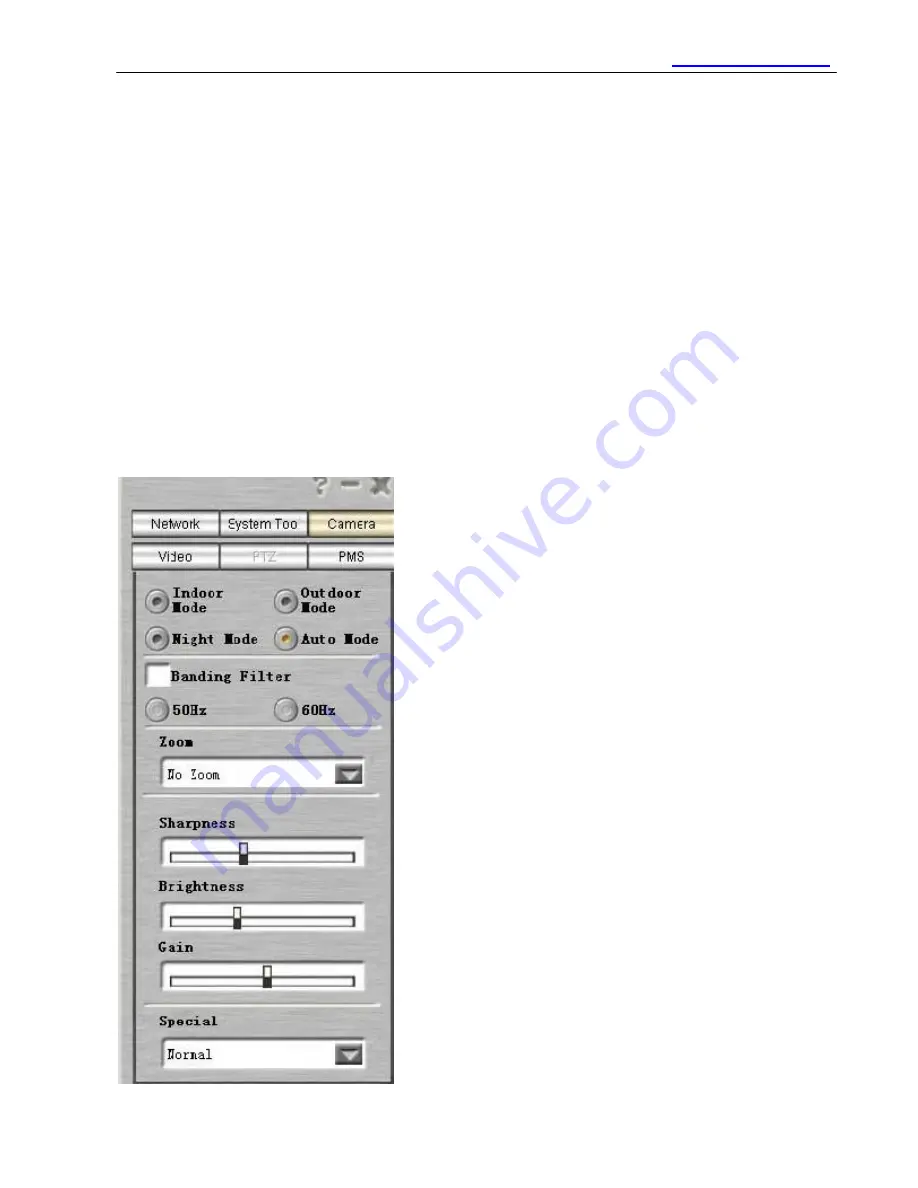
TT IP CAM User Manual
http://www.ttipcam.com
- 12 -
*Click on “System Tool” and select a function mode.
<A> Don’t connect to server:
This mode is for applications in LAN or fixed IP environments.
<B> Connect to D-Server:
This mode is for users who do not have a fixed IP on Internet.
<C> Connect to Record-Server:
This mode connects IPcam to a specified remote server that can
record and transmit the streaming video.
Click on
System Tool
and get the UI page as left:
Update Password
:
To setup/ change password.
Reset Camera
:
Click to restart the IPcam.
Modes
:
3 available function modes*.
Camera Name
:
The name can be changed by clicking the pencil icon after typing in a new name.
volume control
:
Move the bar to adjust the volume of the microphone on the IPcam.
Display time on video
:
Check this feature to display the current time on the video. The time of the
IPcam can be changed by clicking the pencil icon after typing in the new time.
<3.2>Camera Control
Summary of Contents for IP Cam
Page 1: ......
Page 11: ...TT IP CAM User Manual http www ttipcam com 11 3 1 System Tool ...
Page 15: ...TT IP CAM User Manual http www ttipcam com 15 3 5 PMS Media Server ...
Page 21: ...TT IP CAM User Manual http www ttipcam com 21 B PPPoE Use a broadband connection ...
Page 35: ...TT IP CAM User Manual http www ttipcam com 35 3 5 Icons ...
Page 73: ...TT IP CAM User Manual http www ttipcam com 73 6 2 Search playback ...













































