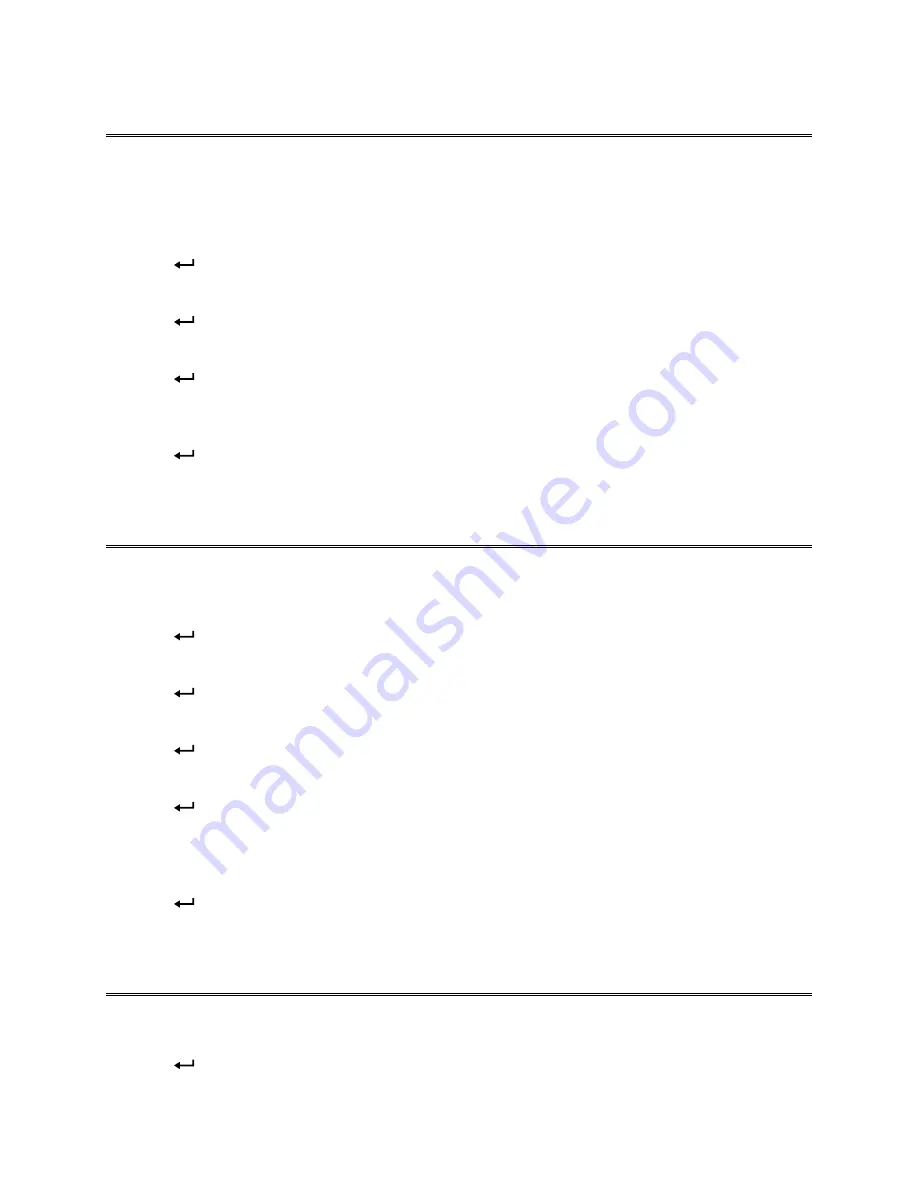
Chapter 4: How To
25
Set Display Mode for Running Average or Single
If Single is selected, the instrument will show
READY
on its display, and will not start taking readings
until
READ
is pressed.
If Running Average is selected, the instrument will constantly measure and display a running average.
The
READ
button can then be used to stop and start the running average.
1.
Press
to display
CHANGE Test Id.
2.
Press
X
until
SETUP
appears.
3.
Press
.
4.
Press
X
until
DS.MODE
appears.
5.
Press
. The display shows the currently selected display mode. Options are:
RUNAVG
and
SINGLE.
6.
Press
S
or
T
to change the display mode.
7.
Press
.
DS.MODE
is displayed.
8.
Press
ESC
to return to
SETUP.
Select Discrete or Continuous Logging
Discrete logging means you have to press
SAVE
each time you want to save a displayed reading.
Continuous logging means reading and saving is done automatically at the user-selectable Sample
Logging Interval. Then the continuous logging is started and stopped by pressing
SAVE.
1.
Press
to display
CHANGE.
2.
Press
X
until
SETUP
appears.
3.
Press
.
4.
Press
X
until
LOG
appears.
5.
Press
. The display shows the currently selected option. Options are:
DISCRT
and
CONTIN.
6.
Press
S
or
T
to change the logging option.
7.
Press
.
If you selected
DISCRT,
LOG
is displayed. Continue with step 9. If you selected
CONTIN,
the display shows
LOG.INT
to indicate you must enter a logging interval.
8.
Press
S
and
T
to select the logging interval. Options are (in sec.): 10, 15, 20, 30, 60, 120, 180, 240,
300, 360, 420, 480, 540, and 600.
9.
Press
. LOG is displayed.
10.
Press
ESC
to return to
SETUP.
Turn Back Pressure Compensation On and Off
Back pressure caused by flow through the capture hood can lower the flow being measured, causing
measurement error. If it is desired to minimize this error, turn the back pressure compensation on.
1.
Press
to display
CHANGE Test ID.






























