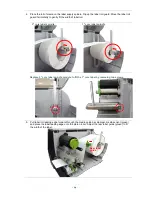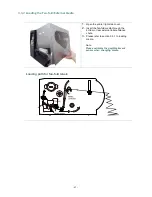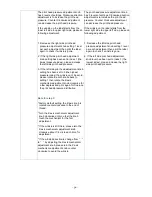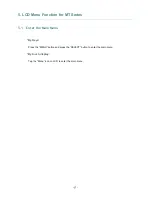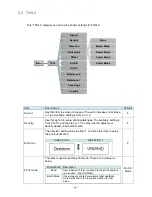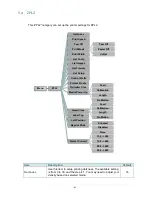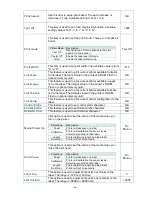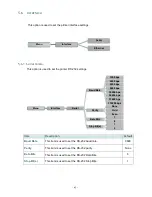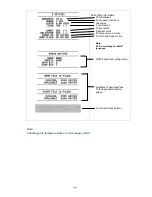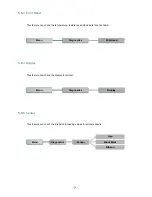- 38 -
5.2
Main Menu Overview
There are 8 categories for the main menu. You can easy to set the settings of printer without
connecting the computer. Please refer to following sections for more details.
Menu
TSPL
Speed
Density
Direction
Print Mode
Offset
Shift X
Shift Y
Reference X
Reference Y
Code Page
Country
ZPL2
Darkness
Print Speed
Tear Off
Print Mode
Print Width
List Fonts
List Images
List
Formats
List Setup
Control
Prefix
Format
Prefix
Delimiter
Char
Media
Power Up
Head Close
Label Top
Left
Position
Reprint
Mode
Format
Convert
Sensor
Auto
Calibration
Manual
Setup
Threshold
Detect
Maximum
Length
Advanced
Interface
Serial
Ethernet
File
Manager
DRAM
FLASH
Diagnostics
Print Config.
Dump Mode
Print Head
Display
Sensor
Advance
Display
Brightness
Touchscreen
Calibration
Date & Time
Cutter Type
Language
Service
Initialization
Printer
Information
Contact us
Summary of Contents for TTP-2410MT Series
Page 24: ... 17 Set USB interfa ce ...
Page 28: ... 21 Loading path for ribbon ...
Page 33: ... 26 Loading path for media ...