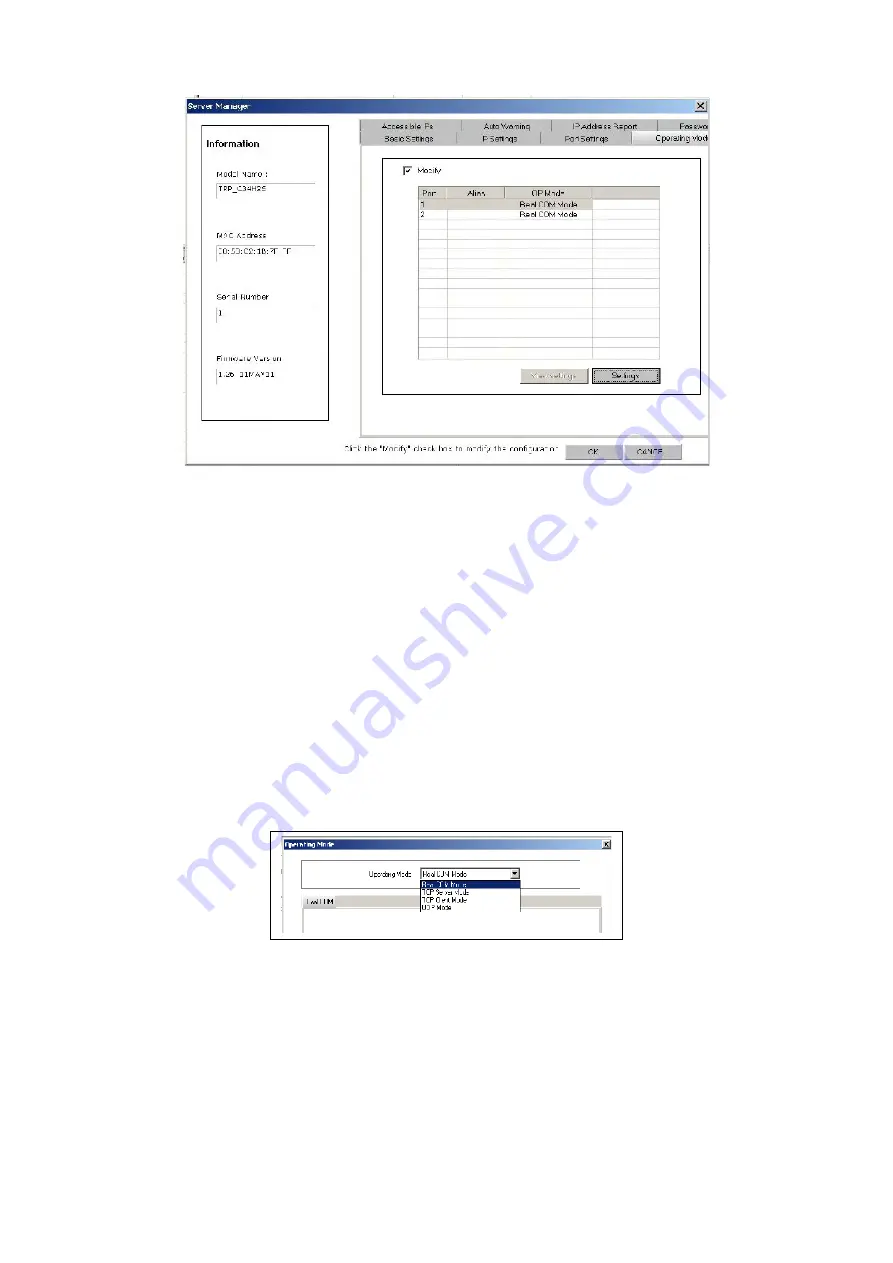
Select any port and click on “View Settings” tab which shows the “Operating Mode” dialog Box
as shown below. The default operating Mode is “Real Com” Mode.
Note.
TRP-C34X will restart automatically, after configuring the Operating Settings page. For all
other pages, TRP-C34X will not restart.
If modify check box is checked to activate the parameter, double click or highlight and click
“Settings” tab of the specific port to modify the operating mode. Click the Operating Mode drop-
down box to set the Real Com Mode / TCP Server Mode /TCP Client Mode / UDP Mode as
shown below.
Real COM Mode
Key in the TCP Alive Check Timeout to set the timeout for TCP Alive time. The Default setting is
7 min. TRP-C34X automatically closes TCP connection if there is no TCP activity for the given
time. After the connection is closed, TRP-C34X starts listening for another REAL COM driver’s
connection form another host.
Summary of Contents for TRP-C34X
Page 6: ...IP setting...
Page 9: ...b WEB Server c Telnet...
Page 12: ...On Basic page check the Modify check Box to change any of the Configuration details IP Setting...
Page 25: ...Step4 Select Port Mapping then right clicks Add Device Step5 The Port Mapping will show below...
Page 26: ...Step7 Right Click select Apply Change...
Page 33: ...a Port 1 Setting b Port 2 Setting...
Page 35: ...Step9 Select Action then clicks Connect 6 TRP C34X Application Diagram...






























