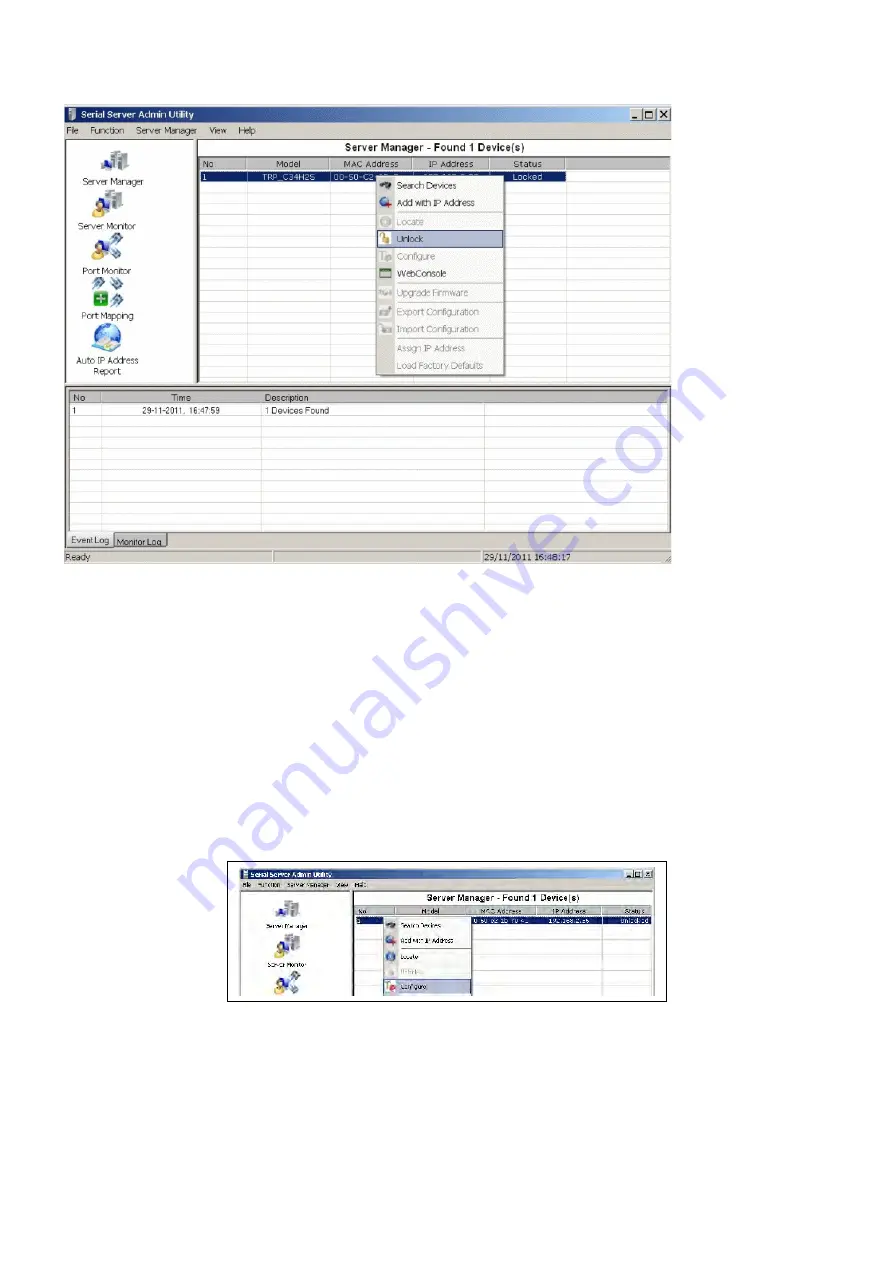
By default all the devices searched are locked and can be seen under the status column of the
Server Manager Window in order to protect from unauthorized configuration changes.
In order to configure the device, it has to be Unlocked first. Unlock password:
trycom
After the device has been Unlocked, the device can be configured for all Network, Serial,
Operating settings. Select the device to be configured, Right Click on the selected device and
click on configure to go to Configuration menu. (Double clicking on selected device can also
open the Configuration menu).
This invokes the Server Manager Configuration Dialog as shown below.
Summary of Contents for TRP-C34X
Page 6: ...IP setting...
Page 9: ...b WEB Server c Telnet...
Page 12: ...On Basic page check the Modify check Box to change any of the Configuration details IP Setting...
Page 25: ...Step4 Select Port Mapping then right clicks Add Device Step5 The Port Mapping will show below...
Page 26: ...Step7 Right Click select Apply Change...
Page 33: ...a Port 1 Setting b Port 2 Setting...
Page 35: ...Step9 Select Action then clicks Connect 6 TRP C34X Application Diagram...


























