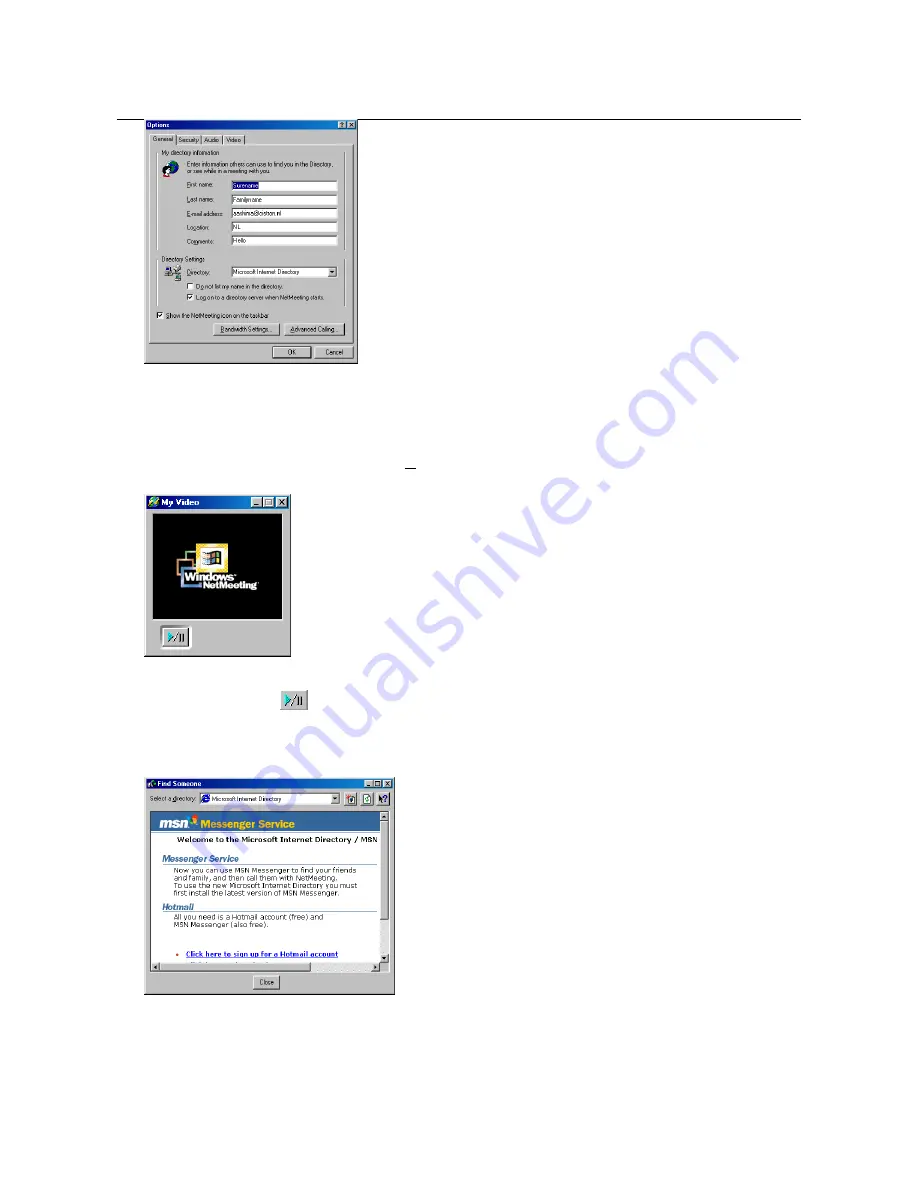
Trust SpaceC@m 300
26
Figure 45: Unique settings Microsoft ® NetMeeting
8. To prevent your image is mirrored you have to switch the option ‘Show mirror image in preview video
window’ off. You also can change the settings of your camera, for example screen size and quality.
Click ‘OK’ to save your new settings and to return to the NetMeeting main screen.
9. Click ‘View’ (Figure 43) and select option ‘My Video (New Window)’. An extra window ‘My Video’ will be
opened now. See Figure 46.
Figure 46: Using Microsoft ® NetMeeting
10. Click the play button (
) to see the image of your own camera. This image alse will be seen by the
other party with you will have a connection later.
11. Now you are ready to make a NetMeeting connection. Click the phonebook icon in figure 43. Figure 47
appears.
Figure 47: Using Microsoft ® NetMeeting
12. In the address bar you have to type a “ils servername” in. (For example: ils.worldonline.nl) and click the
Enter button. Figure 48 appears.



















