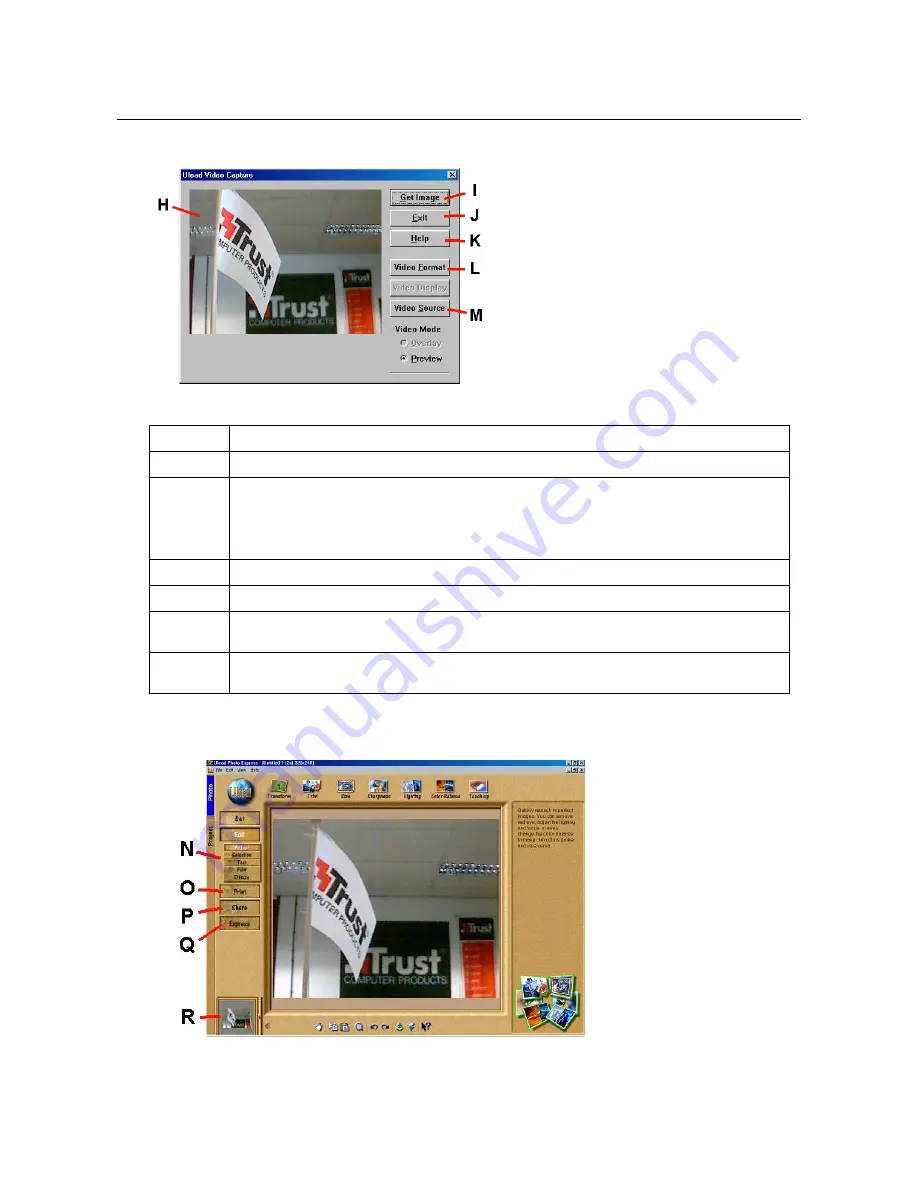
Trust SpaceC@m 300
20
6. Give the type of file (e.g. JPEG) in field (F).
7. Click on 'Import' (G). Figure 27 will appear. See the table below for this screen's diverse functions.
Figure 27: Editing the camera image in Photo Express
Function
Description
H
The present camera image is shown in this screen.
I
‘Get Image’ button: Takes a 'snapshot' of the present camera image (H). The 'snapshot'
is opened in the 'Edit' screen in Photo Express. You can edit and save the snapshot in
this screen. See figure 28.
Note:
The snapshot button on the camera does not work with this program.
J
‘Exit’ button: Closes the 'Video Capture' screen (figure 27).
K
‘Help’ button: Calls up the help function for this screen.
L
‘Video Format’ button: Adjusts the image size of the screen (H). A screen similar to
figure 24 will appear.
M
‘Video Source’ button: Changes the camera settings. A screen similar to figure 23 will
appear.
Table 5: Processing an image
Figure 28: Editing a snapshot in Photo Express

























