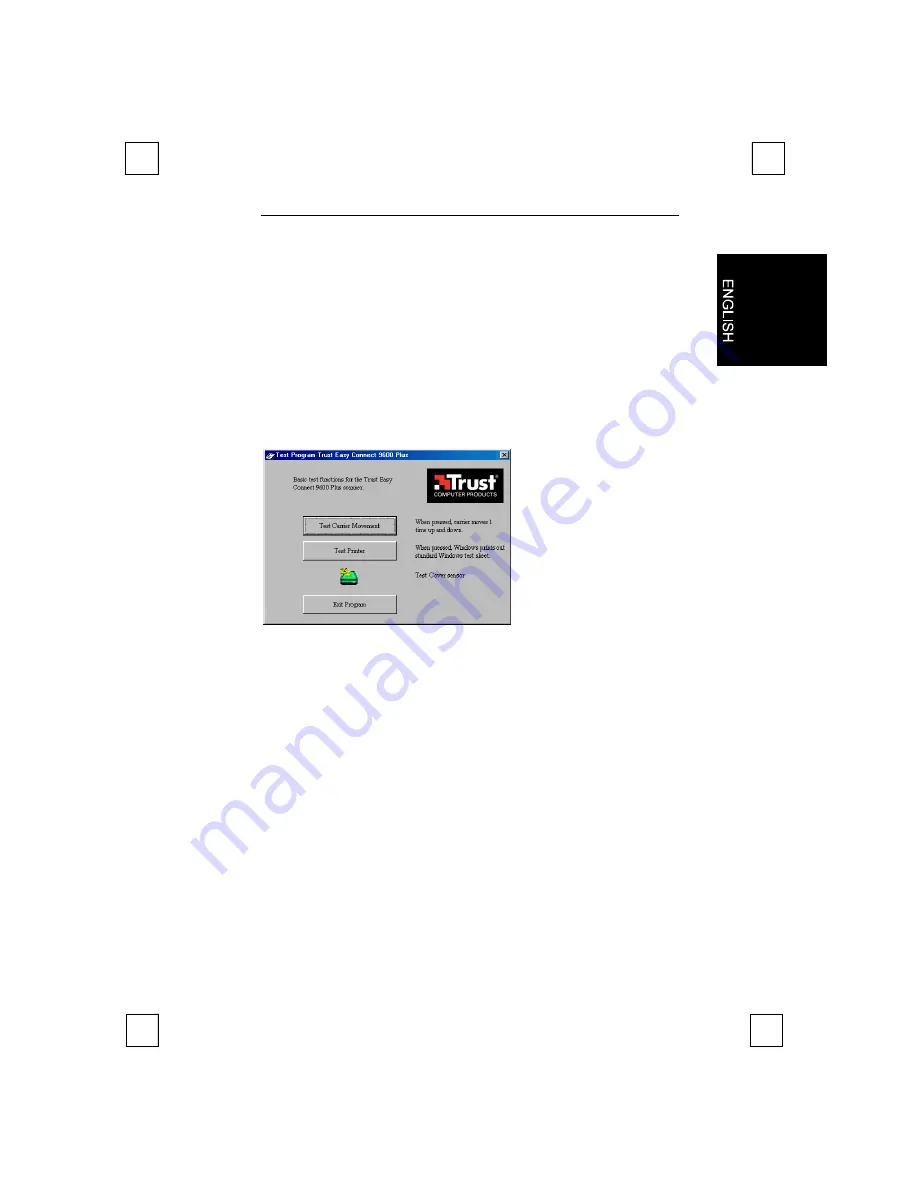
Easy Connect 9600 Plus
21
9. Troubleshooting
9.1 Testing the scanner
A test program was also installed during the installation of the TWAIN
driver and the applications. You can easily test the basic functions of
the scanner using this test program.
Start the test program (Start | Programs | Trust Easy Connect 9600
Plus | Test Program). The test program appears on the screen (see
Figure 13).
Figure 13: Test program
You cannot use the ‘Test Carrier Movement’ button if the interface
cable is not connected or if the scanner is not connected to the power
supply.
Use the ‘Test Printer’ button if you have a printer connected and
installed on your computer.



















