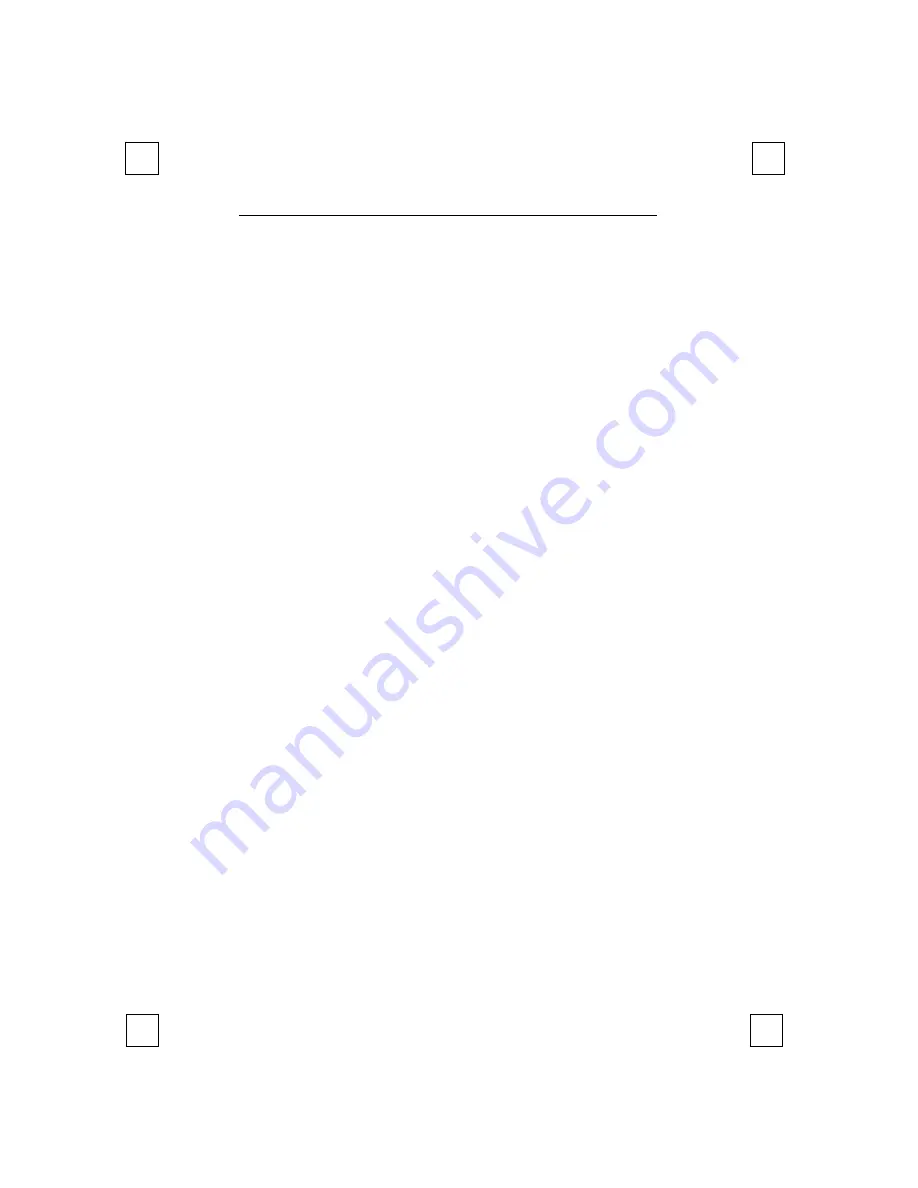
Easy Connect 9600 Plus
18
7. Working with TextBridge
TextBridge is a program for scanning and converting text. The scan
result can be processed in a word processor. You will find an
extensive manual for the program on the CD-ROM.
7.1 Setting up the scanner
The scanner was configured for the use of the software during the
installation of the application.
7.2 Scanning with TextBridge Classic
1.
Start TextBridge Classic.
2.
Place the document to be scanned on the scanner.
3.
Press the ‘GO’ button in TextBridge. The TWAIN window will now
appear on the screen.
4.
Click on ‘Preview’ to make a trial scan.
5.
Use the mouse to mark the desired area.
6.
Set the scan mode to ‘Line art mode’.
7.
Set the resolution to 300dpi.
8.
Click on ‘Scan’. When the scan is finished TextBridge Classic will
ask if there is more to be scanned. You can now scan more
pages if you want.
9.
Click on ‘END’ to finish the scan. Text recognition will start
automatically. You are prompted to enter the location where the
scanned text is to be stored.
10. Enter a name for your scanned text in the ‘File Name’ box.
11. At ‘Save as Type’ select the file format. Choose a file format
which will be recognised by your word processor. If you are
unsure select ‘ASCII Std. (*.txt)’.
12. Click on ‘Save’ to store the file. You have finished scanning the
text.
13. Close TextBridge Classic.






















