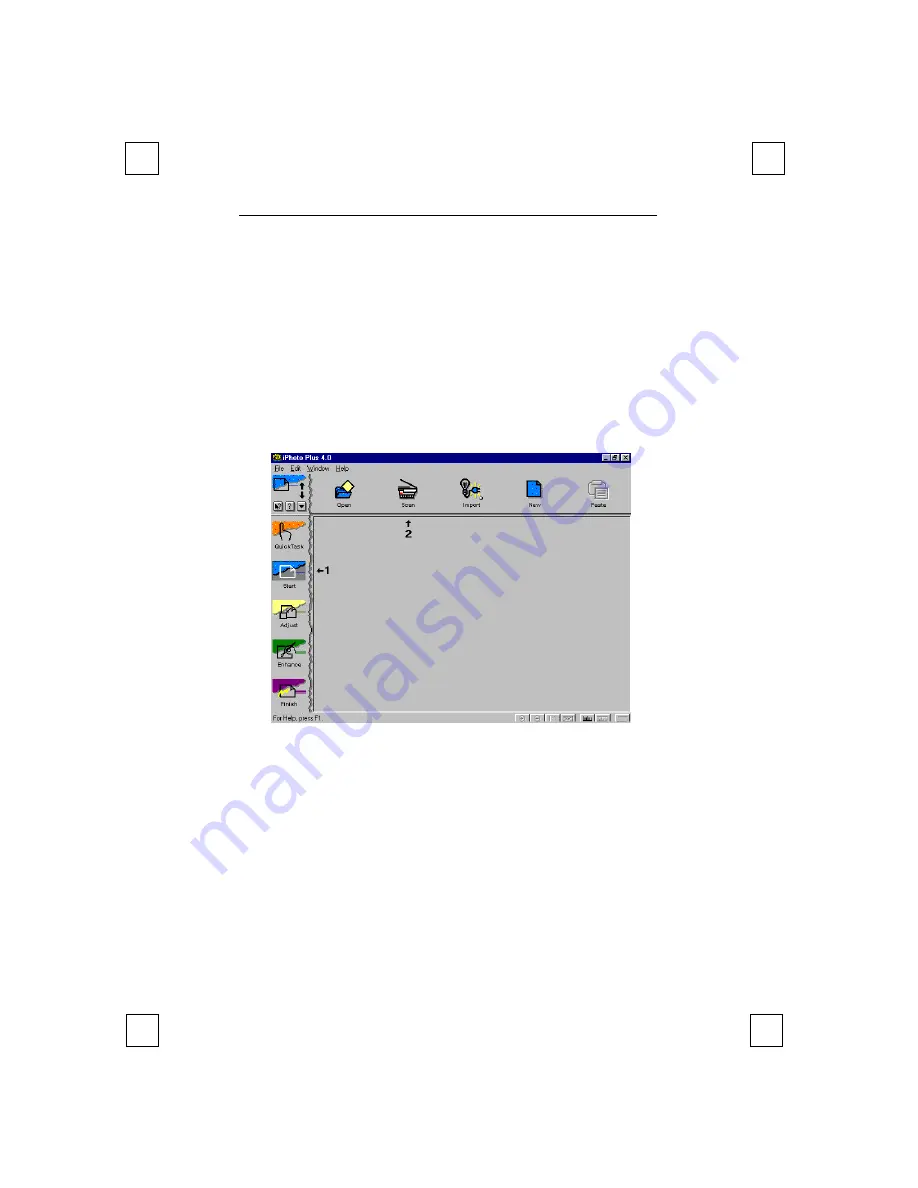
Easy Connect 9600 Plus
16
6.2 Starting the TWAIN program
You need the TWAIN program in order to scan images.
1.
Start the Ulead iPhoto Plus program.
2.
Click on ‘Start’ (see Figure 11, option 1).
3.
Click on ‘Scan’ (see Figure 11, option 2).
4.
Figure 12 now appears.
5.
Select ‘new image’ and click on ‘Acquire’. The TWAIN window
will appear.
6.
See chapter 5.3 on how to scan.
Figure 11: Scan selection window Ulead iPhoto Plus 4.0
























