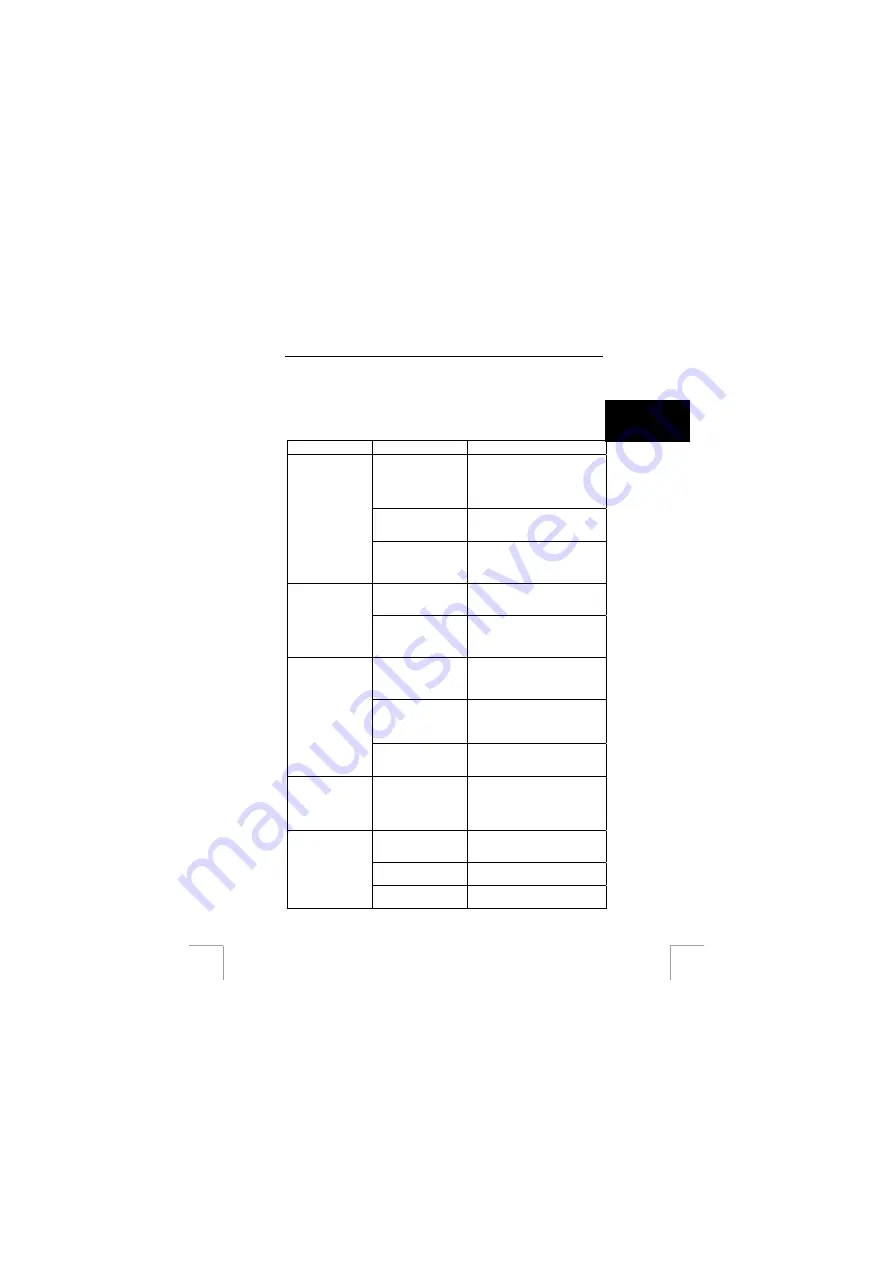
TRUST 760 POWERC@M CCD
installed or locations other than the default locations have been
selected).
Note:
Deviations may also occur as a result of using new drivers
available on the Internet.
U K
Note:
The location or name may vary in the Control Panel for different
operating systems.
Problem Cause
Possible
solution
The computer's USB
port does not work.
Check the settings for your USB
port. For more information, see
www.trust.com/customercare/help/
usb.
The camera has not
been connected to a
USB port.
Connect the camera to a USB port
Windows does not
detect a new
device after
connecting the
camera.
The camera has been
connected to a USB
hub which does not
have a power supply.
Connect the camera to a USB hub
which has a power supply or to a
USB port on your computer.
The camera has not
been connected to a
USB port.
Connect the camera to a USB port
The error message
‘Capture device
was not detected’
is displayed.
The camera has been
connected to a USB
hub which does not
have a power supply.
Connect the camera to a USB hub
which has a power supply or to a
USB port on your computer.
The batteries have
been inserted
incorrectly or are
empty.
Insert the batteries into the battery
compartment as described in
chapter 4.
The camera is still
connected to your
computer.
Disconnect the USB cable.
The camera cannot be operated
when it is connected to a
computer.
The camera does
not do anything.
The camera is turned
off or is in the sleep
setting.
Turn the camera on again.
‘Low Light’ and/or
the ‘Low light
indicator’ appears
on the LCD
screen.
There is insufficient
light.
Use the flash (see chapter 10.4),
increase or decrease the distance
to the object, use a light source or
take a photograph in a different
location.
The camera was
moved when taking a
picture.
Try to hold the camera still or use
the stand.
The distance to the
subject is too small.
Increase the distance or use the
macro setting.
The recordings are
not clear (hazy).
There is insufficient
light.
Improve the lighting.
25



































