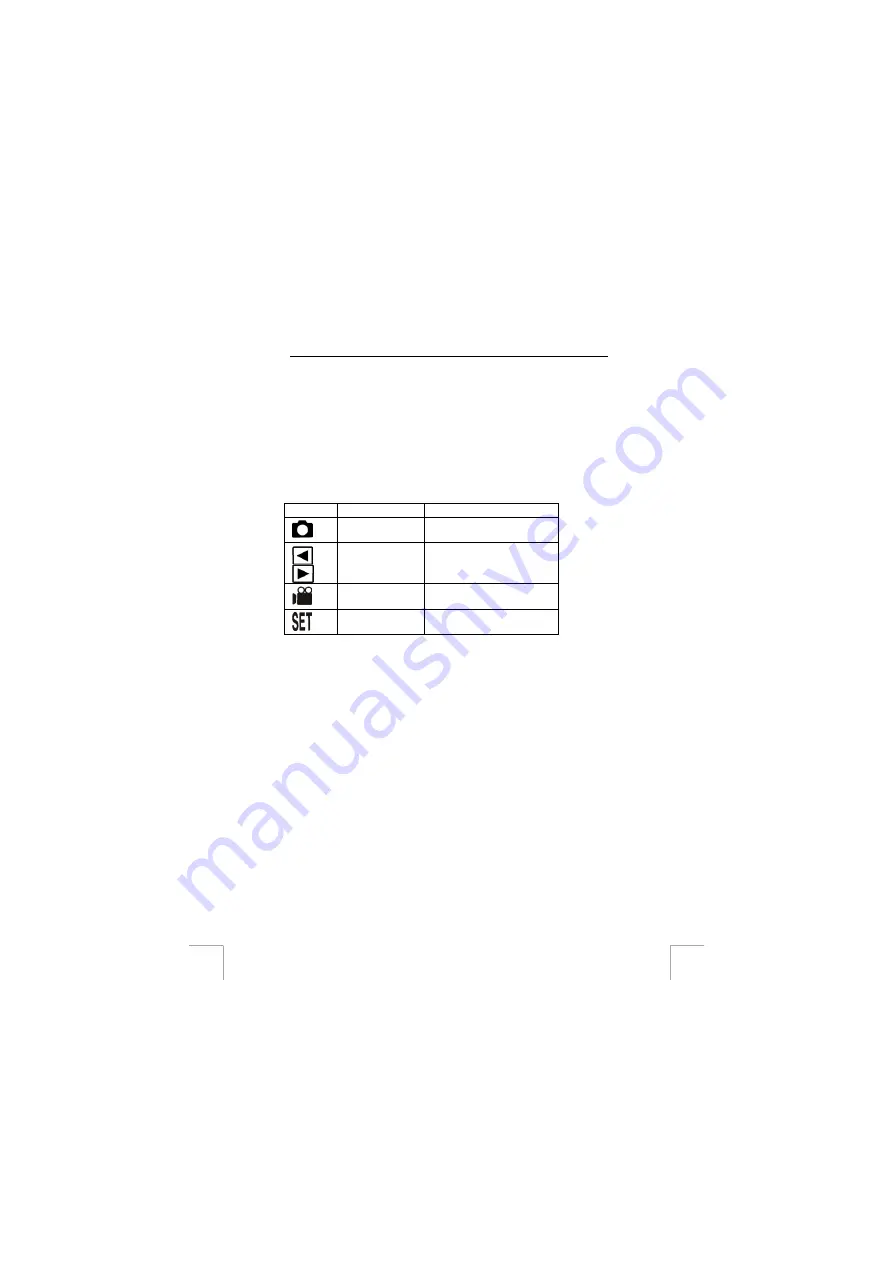
TRUST 760 POWERC@M CCD
d.
Double-click on the ‘100MEDIA’ folder. The recordings are saved in
this folder.
e.
Double-click on a file to open or edit it.
Other functions and operating the camera
9 General
functions
9.1 Rotary
button
The camera can be set to a certain mode using the rotary button (2, figure 1).
Symbol Function
Description
Photo mode
(Capture mode)
Takes photographs.
Play mode
(Playback mode)
Displays photographs and video
clips.
Video mode
(Video mode)
Records video clips.
Set-up mode
(Setup mode)
Configures the camera.
Table 7: Mode settings
9.2 LCD
screen
The LCD screen allows you to view the photographs and video clips, use the menu,
etc.
Capture mode or video mode:
- Press the LCD button (6, figure 4) to turn off the details.
- Press the LCD button again to turn the LCD screen off.
- Press the LCD button again to make everything visible again.
Note:
You cannot alter anything in the menu when the LCD screen is turned off.
Playback mode:
-
Press the LCD button to display details about the recording (resolution, date, time
and flash).
- Press the LCD button again to return to the normal image.
Setup mode:
it is not possible to turn the LCD screen off in this mode.
9.3 Stand
The stand supplied with the camera can be used to keep the camera stable. It is
recommended to use the stand when using the automatic exposure function or when
using the macro setting.
1.
Screw the stand into place on the bottom of the camera (2, figure 3).
8























