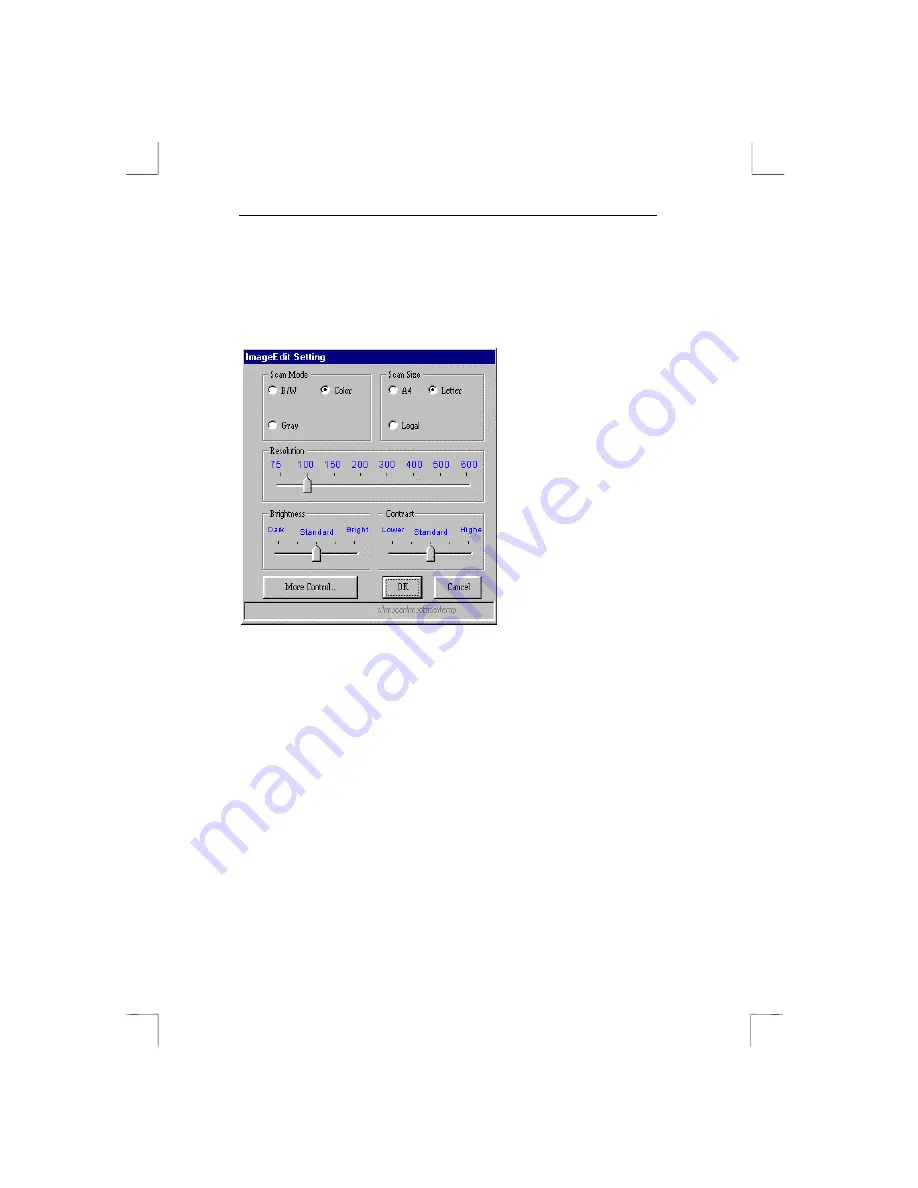
7230 Easy Connect
14
1. Scanning and processing photos
Scanning in and then editing an image. See figure 8.
Figure 8:
Selection window for One-click Easy Go !
The ‘ImageEdit Setting’ window contains various settings for
scanning. For example, if you are going to scan a dark or light
image you can change the brightness and contrast settings in
advance.
If you want to scan with more than 600 dpi’s (dots per inch) you
can change this by clicking on the ‘More Control’ button.
2. Scanning and identifying text
Scanning in and then editing a piece of text. In the ‘TextEdit’
window you can change the settings for scanning text, such as
resolution and scan size.
Summary of Contents for 7230 Easy Connect
Page 1: ...7230 Easy Connect 7230 Easy Connect User s Manual...
Page 4: ...7230 Easy Connect Blank page...
Page 6: ...7230 Easy Connect Blank Page...
Page 10: ...7230 Easy Connect 4 Blank Page...
Page 18: ...7230 Easy Connect 12 Blank Page...
Page 22: ...7230 Easy Connect 16 Blank Page...
Page 28: ...7230 Easy Connect 22 Blank page...






























