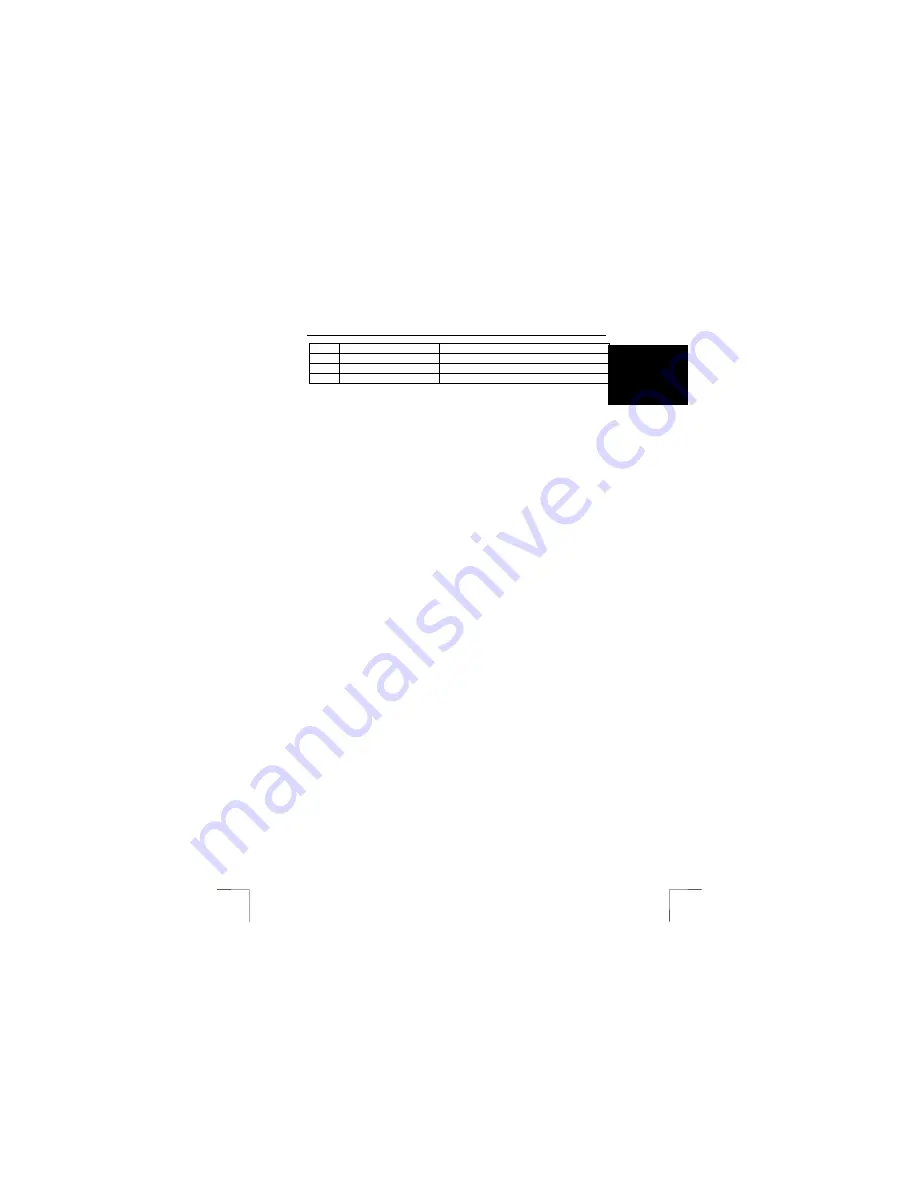
TRUST 610 LCD POWERC@M ZOOM
5
U K
Item
Description
Function
6
Zoom
Indicator for the digital zoom. 1.0x = off.
7
Battery indicator
Indicates the condition of the batteries.
8
Image
Displays photographs in colour.
Table 5: LCD screen
4
Using the camera
4.1
Inserting an optional Smart Media Card
A Smart Media Card is not supplied with the camera. You can purchase these cards
separately to increase the number of photograph that the camera can save (see
figure 5).
1.
Open the battery compartment on the bottom of the camera.
2.
Hold the camera in front of you with the lens of the camera facing
downwards.
3.
Insert the Smart Media Card into the camera with the copper section facing
upwards.
4.
Press the card firmly into place.
Note:
External card reader: Use the camera, not the card reader, to format the
card. The camera
cannot
process the FAT32 or NTFS formats.
Note:
Make a backup before using Windows Explorer in Windows XP. This
program may alter your photographs and this cannot be undone.
Note
:
After taking a photograph, wait at least 10 seconds before opening the
battery compartment. If the camera is still writing data to the card when
the batteries are remove, all the photographs on the card may be
deleted.
Note
:
Hold the Smart Media Card by the edges. Avoid touching the gold
contacts. If you touch the gold contacts, clean them using a dry cloth to
remove any fingerprints.
4.2
Inserting the batteries
See figure 6.
1.
Open the battery flap.
2.
Insert the two AA batteries into the camera as shown above the battery
holder.
3.
Close the battery flap again by pushing it sideways slightly and sliding it
closed.
4.
The TRUST 610 LCD POWERC@M ZOOM is now ready for use.
Note:
Only use non-rechargeable alkaline batteries or NiMH 1600 mA, or
higher, rechargeable batteries. Other types of batteries do not work
correctly in this camera.
The battery condition is shown on the LCD screen (bottom left-hand corner) as
follows.




















