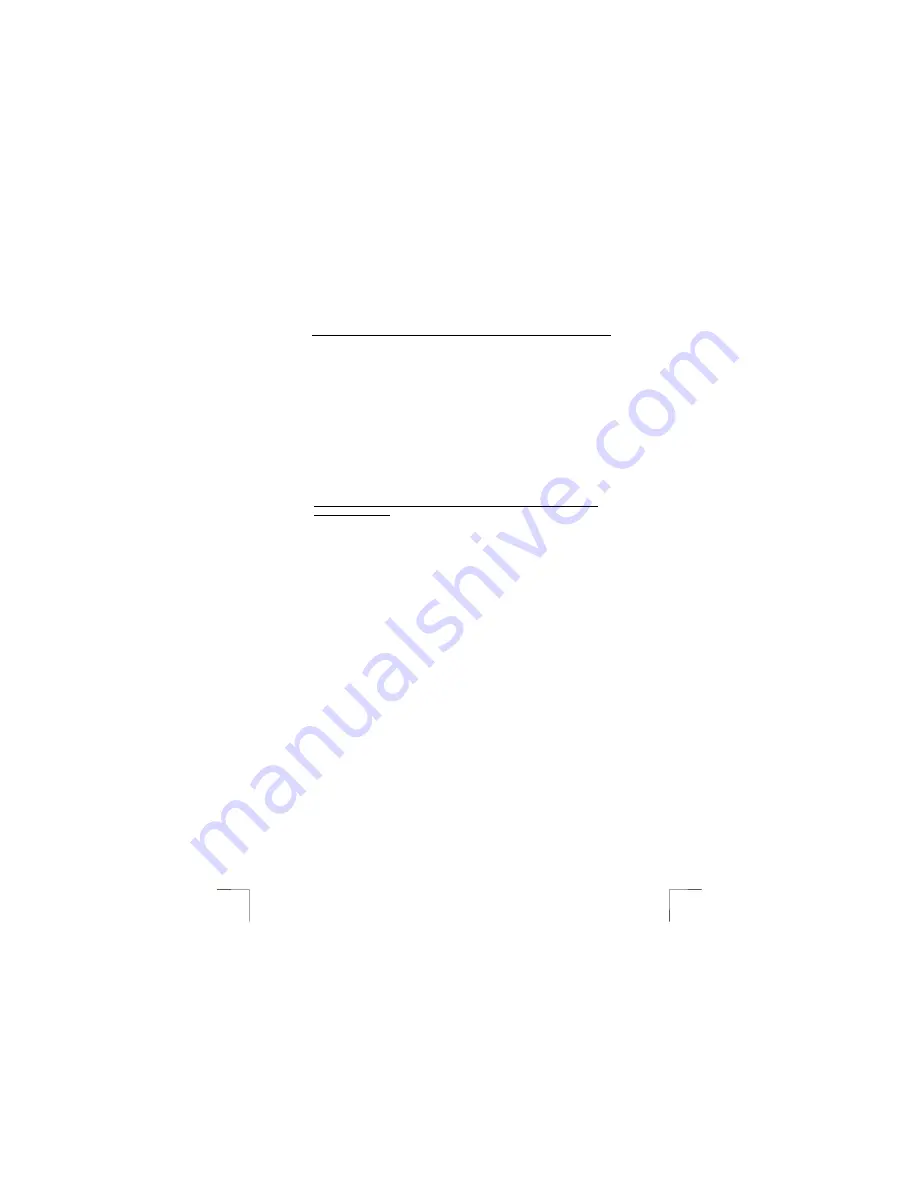
TRUST 610 LCD POWERC@M ZOOM
14
the camera. Follow the on-screen instructions. The camera has been
connected correctly once all the windows are closed.
4.
Remove the USB cable from the camera.
5.
Turn the MODE switch to SETUP.
6.
Reconnect the USB cable to the camera.
7. Windows
will detect and install the webcam component of the camera. Follow
the on-screen instructions. The camera has been connected correctly once
all the windows are closed. It is now possible to download photographs from
the camera onto your computer and to use the camera as a webcam. See
chapter 8.1.1 for more information.
Tip:
The above will also work without any batteries being inserted into the
camera.
5.4
Checking after the installation
After installing the device and the driver, the following are installed on your computer
and can be checked (connect the camera and turn it on).
‘Start – Settings – Control Panel’. Double-click on the ‘System’ icon and select the
‘Device Manager’ tab.
If used as a webcam:
-
Imaging device
– TRUST 610 LCD Powercam Zoom, Dummy driver
– TRUST 610 LCD Powercam Zoom, WDM Bulk Driver
– TRUST 610 LCD Powercam Zoom, WDM Video Capture
If used to download photographs:
-
Disk drives
– Sunplus SPCA 533 / TRUST 610 LCD
Note:
The information given above will vary when the installation has been
altered by the user (for example, not everything has been installed or
locations other than the default locations have been selected). Deviations
may also occur as a result of using new drivers available on the Internet.























