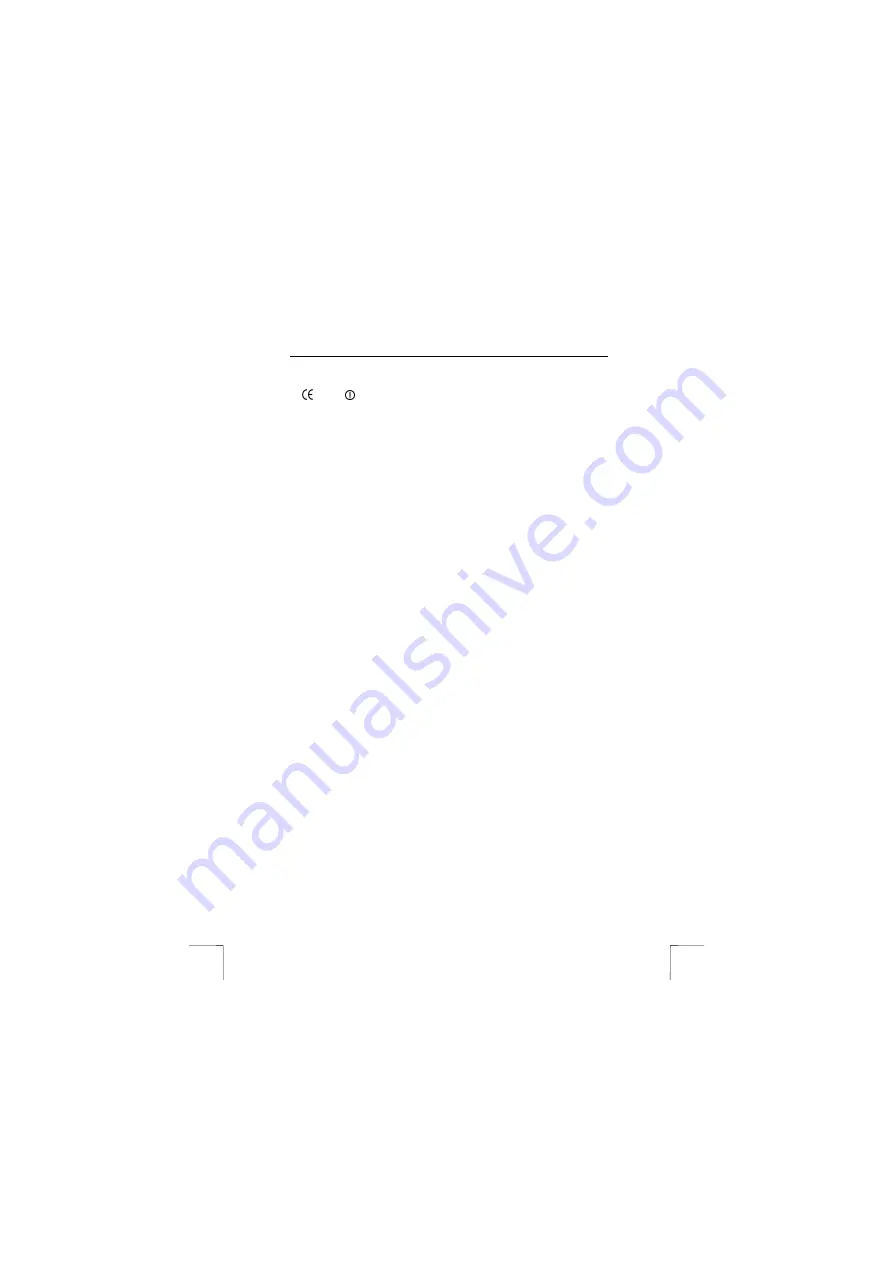
TRUST 350CW MOUSE CARDREADER WIRELESS
2
3 Approval
0470
•
This device meets the essential requirements and other relevant conditions of
the applicable European directives. The Declaration of Conformity (DoC) is
available at www.trust.com/13093/ce.
•
This wireless device works at a frequency of 27 MHz. It meets the essential
requirements and other relevant conditions of R&TTE Directive 1999/5/EC and
can be used in all EU countries. There are no restrictions for its use in the EU.
•
There may be limitations for the use of this device outside of the EU. If this
device is used outside of the EU, check whether this device meets local
regulations.
Frequency: 27.045 – 27.095 MHz.
Bandwidth: 4.5 kHz.
Power: 0.012 mW.
4 Preparation
4.1
Inserting the batteries
1.
Remove the mouse from the packaging.
2.
Remove the battery flap from the mouse.
3.
Insert the two rechargeable batteries correctly into the mouse (see the
diagram inside the battery compartment).
4.
Close the battery flap.
Comment
:
Inserting the batteries incorrectly will damage the device.
Comment:
Only use rechargeable NiMH batteries.
4.2
Positioning the cradle
The cradle provided with the device is both a receiver and a card reader.
1.
Remove the cradle from the packaging.
2.
Remove the power adapter from the packaging.
3.
Connect the adapter’s plug to the cradle.
4.
Insert the adapter’s plug into the plug socket.
5.
Position the cradle in a suitable position on your desktop.
4.3
Charging the batteries
1.
Place the mouse in the cradle.
2.
Make sure the metal pins in the cradle make contact with the metal lips on
the bottom of the mouse.
The LED next to the scroll wheel will be lit red.
3.
It is recommended to charge the batteries for 24 hours before using the
mouse for the first time.




























