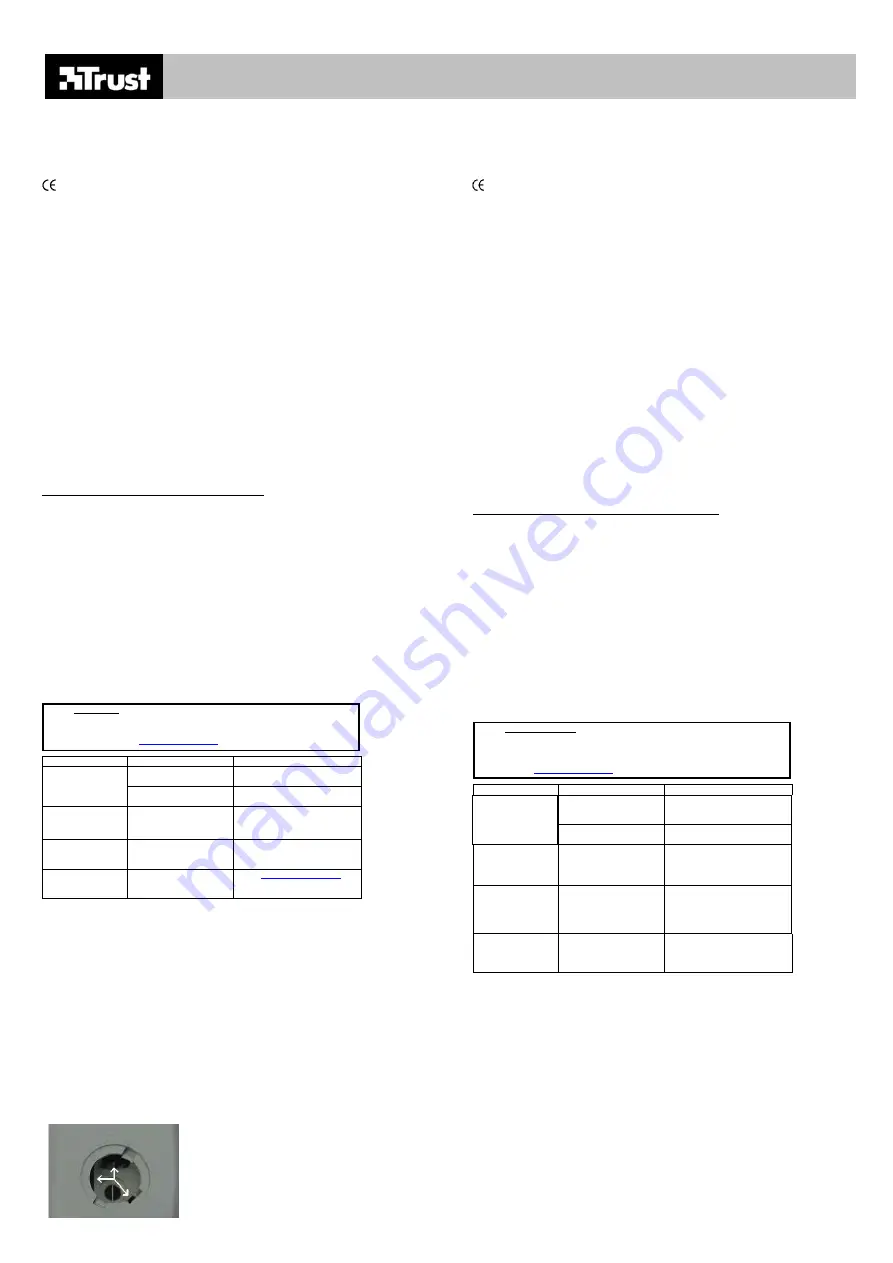
AMI MOUSE SINGLE SCROLL
UK
Introduction
This manual is intended for users of the TRUST AMI MOUSE SINGLE SCROLL. The mouse works via
the PS/2 port of your computer, and has 2 buttons and 1 scroll wheel. The scroll wheel can also
function as a button, provided the software program you are using also supports this. The mouse works
with Windows 98, Me, 2000 and XP.
This product complies with all essential requirements and other relevant stipulations of the pertinent
European directives. The Declaration of Conformity (DoC) is available on www.trust.com/12111/ce.
Safety
Before use, first read the following directions carefully:
1.
The TRUST AMI MOUSE SINGLE SCROLL body needs no special maintenance. To clean the
mouse, simply use a lightly moistened, soft cloth.
2.
Never use aggressive chemicals such as gasoline or turpentine for cleaning. These can
damage the material the product is made of.
3.
On no account should the equipment be submerged in any liquid. This will damage the mouse.
4.
Make sure that the cable is free of obstruction and heavy objects. Do not use this equipment
anywhere that the cable can become worn or damaged by people walking over it.
Connection
Before you connect the mouse, first remove the old software and driver for your old mouse. In most
cases, this entails running the “uninstall” program supplied with the old mouse. You can also remove
the software via:
Start – Settings – Control Panel – Software.
Please also look in the Device Manager:
Start – Settings – Control Panel – System. Select here the tab “Device Manager”. Should there be a
specific driver here for your old mouse, please delete this.
Note:
This mouse works exclusively via a PS/2 port.
Note:
If your notebook has a touchpad, it may conflict with the mouse. Disable the touchpad in the
BIOS. Consult your computer’s manual for how to disable the touchpad.
1.
Make sure the computer is switched on.
2.
Connect the mouse to the PS/2 port on your computer. On most new systems, this is coloured
green.
•
With each of the Windows operating systems 98, ME, 2000 and XP, the mouse will be
automatically detected and installed as a PS/2 compatible mouse.
Post-installation check
Following complete installation of the product and programs, you should check that the following have
been added to your system:
Start – Settings – Control Panel – System – Device Manager
- Mouse – PS/2-compatible mouse
Note:
The locations, or names of functions in the control panel may be different, depending on
your operating system.
Maintenance
The mouse ball can become dirty through use, causing it to function poorly. It is therefore necessary to
regularly clean the ball.
1.
Switch off the computer, and turn the mouse over.
2.
Remove the ring that holds the ball in place, by turning it in the direction indicated by the
arrows.
3.
Remove the ball from its compartment.
4.
Clean the ball compartment (see figure 1) with a cotton bud, which has been lightly moistened
with water.
Note:
Do not, however, use too much water. This can damage the mouse.
5.
Clean the ball by holding it briefly under cold running water, and dry it with a non-fluffing cloth.
6.
Return the ball to the mouse, and set the ring back in place.
7.
Turn the computer on, and the mouse is again ready to use.
Troubleshooting
Procedure
1.
Read solutions given below.
2.
Check current FAQ, drivers and manuals on
Internet (
)
Problem Cause
Possible
solution
Desktop too
smooth/shiny, e.g. glass
Use a better surface for mouse
movement.
Mouse moves
poorly/not at all
Ball is dirty
Clean the ball as described in
the Maintenance section.
Windows does not
detect the mouse.
The computer’s PS/2 port
is disabled in the BIOS.
Consult your computer’s
manual for how to enable the
PS/2 port.
Scroll function
does not work.
Previous mouse software
is still running.
First de-install the software for
the previous mouse, before you
install this software.
Problem not in
this list.
Latest FAQ update and
manuals available on
Internet.
for
FAQ and other product
information.
If, after having attempted all these solutions, you still have problems, please contact one of the Trust
Service Centres You should in any case have the following information ready: the article number (in
this case 12111) and a good description of exactly what is not working, and when.
DE
Einleitung
Diese Anleitung ist für Anwender der TRUST AMI MOUSE SINGLE SCROLL bestimmt. Die Maus ist
eine 2-Tasten-Maus mit Scrollrad, die über den PS/2-Port mit Ihrem Computer verbunden wird. Das
Scrollrad kann auch als Taste verwendet werden, falls das von Ihnen verwendete Softwareprogramm
dies unterstützt. Die Maus arbeitet unter Windows 98, Me, 2000 oder XP.
Dieses Produkt erfüllt die grundlegenden Anforderungen sowie alle übrigen relevanten Bestimmungen
der anwendbaren Europäischen Richtlinien. Die Konformitätserklärung (DoC) ist unter
www.trust.com/12111/ce erhältlich.
Sicherheit
Lesen Sie vor Gebrauch folgende Anweisungen aufmerksam durch:
1.
Das Gehäuse der TRUST AMI MOUSE SINGLE SCROLL bedarf keiner besonderen Pflege.
Verwenden Sie zum Reinigen der Maus ein leicht angefeuchtetes, weiches Tuch.
2.
Verwenden Sie zum Reinigen keine aggressiven Mittel wie Benzin oder Terpentin, da diese
das Material angreifen.
3.
Tauchen Sie die Maus niemals in Flüssigkeiten ein. Dies beschädigt die Maus.
4.
Achten Sie darauf, dass das Kabel nicht eingeklemmt wird. Verwenden Sie das Gerät nicht
dort, wo das Kabel abgenutzt oder beschädigt werden könnte, z. B. im Durchgangsbereich.
Anschluss
Bevor Sie die Maus anschließen, sollten Sie zunächst die Software und den Treiber Ihrer alten Maus
entfernen. In den meisten Fällen wird dies mit Hilfe des Löschprogramms "Uninstall Program" der alten
Maus durchgeführt. Sie können die Software auch entfernen über:
Start - Einstellungen - Systemsteuerung - Software.
Sehen Sie auch im Gerätemanager nach:
Start - Einstellungen - Systemsteuerung - System. Wählen Sie hier die Registerkarte "Gerätemanager".
Ist hier ein spezieller Treiber für Ihre alte Maus aufgeführt, sollten Sie diesen entfernen.
Achtung:
Die Maus arbeitet ausschließlich an einem PS/2-Anschluss.
Achtung:
Falls Sie bei Ihrem Notebook mit einem Touchpad arbeiten, kann es zu Konflikten
kommen. Schalten Sie Ihr Touchpad im BIOS aus.
Sehen Sie in der Anleitung Ihres
Computers nach, wie das Touchpad auszuschalten ist.
1.
Stellen Sie sicher, dass der Computer eingeschaltet ist.
2.
Schließen Sie die Maus am PS/2-Port Ihres Computers an. Bei den meisten neuen Systemen
ist dieser Port grün gekennzeichnet.
•
Alle Betriebssysteme (98, ME, 2000 und XP) erkennen und installieren die Maus automatisch
als PS/2-compatible Maus.
Kontrolle nach der Installation
Nachdem die Installation des Produktes und der Softwareprogramme vollständig abgeschlossen ist,
sollte überprüft werden, ob auf Ihrem System Folgendes installiert wurde:
Start - Einstellungen - Systemsteuerung - System - Gerätemanager
- Maus - PS/2-kompatible Maus
Achtung:
Je nach Betriebssystem kann der Speicherort oder die Funktionsbezeichnung in der
Systemsteuerung geringfügig variieren.
Pflege
Die Mauskugel kann durch den Gebrauch verschmutzen, was zu einer Beeinträchtigung der Funktion
der Maus führt. Daher sollte die Kugel regelmäßig gereinigt werden.
1.
Schalten Sie den Computer aus und drehen Sie die Maus um.
2.
Entfernen Sie den Ring, der die Mauskugel hält, indem Sie ihn in Pfeilrichtung drehen.
3.
Nehmen Sie die Mauskugel aus dem Kugelgehäuse.
4.
Reinigen Sie den Innenraum des Kugelgehäuses (siehe Abb. 1) mit einem mit Wasser leicht
angefeuchteten Wattestäbchen.
Achtung:
Verwenden Sie nicht zu viel Wasser. Dies könnte die Maus beschädigen.
5.
Reinigen Sie die Mauskugel unter fließendem kalten Wasser und trocknen Sie sie mit einem
fusselfreien Tuch.
6.
Legen Sie die Kugel in die Maus zurück und setzen Sie den Ring wieder ein.
7.
Schalten Sie den Computer ein; die Maus ist jetzt wieder einsatzbereit.
!
Problemlösungen
Vorgehensweise
1.
Lesen Sie die nachstehenden Lösungen
2.
Prüfen Sie im Internet, ob aktuellere Anleitungen
zur Verfügung stehen und lesen die FAQ unter
!
Problem Ursache
Mögliche
Lösung
Oberfläche ist zu
gleichmäßig bzw. glatt,
z. B. Glas.
Verwenden Sie für die Maus
eine andere Unterlage.
Maus bewegt sich
nicht / schlecht
Mauskugel ist
verschmutzt.
Reinigen Sie die Kugel wie im
Kapitel "Pflege" beschrieben.
Windows erkennt
die Maus nicht
Der PS/2-Port im BIOS
Ihres Computers ist
ausgeschaltet.
Sehen Sie in der Anleitung
Ihres Computers nach, wie der
PS/2-Port einzuschalten ist.
Scroll-Funktion
funktioniert nicht
Software Ihrer alten Maus
ist noch aktiv.
Vor der Installation der Trust
Software zunächst die Software
der alten Maus entfernen.
Sehen Sie in der Anleitung Ihrer
alten Maus nach.
Problem ist hier
nicht aufgeführt
Die neuesten Anleitungen
sowie die letzte
Aktualisierung der FAQ
finden Sie im Internet.
Lesen Sie unter
und andere
Produktinformationen.
Sollten Sie, nachdem Sie diese Lösungen ausprobiert haben, noch immer Probleme haben, wenden
Sie sich an eines der Trust Service Centres. Folgende Daten sollten Sie auf jeden Fall zur Hand haben:
die Artikelnummer (in diesem Fall 12111) und eine exakte Beschreibung, was genau nicht funktioniert
und wann dies auftritt.
Fig. 1






























