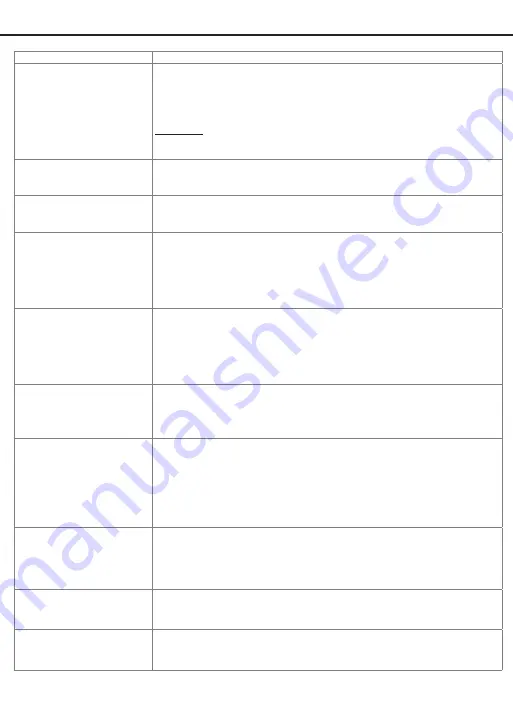
Page 21
IV. ASSISTANCE - INSTALLATION TROUBLE SHOOTING
Issue
Solution
Latch Working
Backwards-
Lock unlocks when lock
button is pushed or locks
when unlock
button or code is pushed.
Direction switch is set to incorrect setting.
• Remove the Interior Assembly and move the switch to the opposite
direction.
• Check that your switch is set in the correct position Left or Right
Handed door.
If Correct
• Rotate Interior Knob and reinstall Interior Assembly. Retest again while
holding Interior Assembly in place.
Interior Knob will not turn.
Knob or vertical tailpiece is installed in incorrect position.
• Remove Interior Assembly and reposition the Interior Knob. With
the Deadbolt Latch retracted verify that the tailpiece is vertical.
Lock will not function
electronically.
• Check that all batteries are fresh high quality Alkaline Batteries.
• Check for proper polarity (+ -) of all batteries.
• Check that the Control Wire is attached to the Interior Assembly.
Lock gives error signal
when opening or locking
and Deadbolt Latch will not
extend or retract completely
when door is closed.
• Unlock door using Key or Interior Knob. While door is open, check
that the Deadbolt Latch operates smoothly.
• Check for proper alignment of the strike plate, adjust as needed to
assure there is no binding against the Deadbolt Latch.
Deadbolt Latch is sticking.
Installation screws of the lock may be too tight and have to be loosened.
• Remove Interior Assembly.
• Slightly loosen the Mounting Plate screws.
• Lock and unlock using the Key.
• Reattach Control Wire and Interior Assembly.
The Keypad is not working.
Application may be overriding the Keypad programming
• Check and see if the App has been connected to the lock
• Open the App and check the locks’ setting to view/change the
Administrator Code
The App is unable to
connect to a lock.
Bluetooth is off, smart device is not compatible, or the lock may not be
activated
• Contact customer assistance regarding compatibility issues, but
iPhone 5 and later models, and most Android devices are compatible.
• Turn Bluetooth on, and ensure the lock is activated by pressing a
keypad button on the physical lock until you see the icon to add the lock.
eKeys will not send after.
• Only registered users of the App can receive eKeys.. Ensure that
the whoever is receiving the eKey has a registered account, and their
information is input correctly.
• Ensure you are connected to WiFi, and that the smart device is
updated.
The default Keypad
Passcode is not working
• If you have connected to the lock with the App, then the default
Passcode is invalid, and is replaced with a new Passcode generated by
the App, which should be changed.
Forgotten Password
• On the home screen select the Forgot Password option, then select the
account type that was registered, and follow the prompts to create a new
Password.
Summary of Contents for 1742002
Page 1: ...M1742002 1742006 V1 Bluetooth Square Electronic Deadbolt...
Page 24: ...Page 22 Page Intentionally Left Blank...
Page 26: ...Page 24 BACK OF TEMPLATE...
Page 30: ......








































