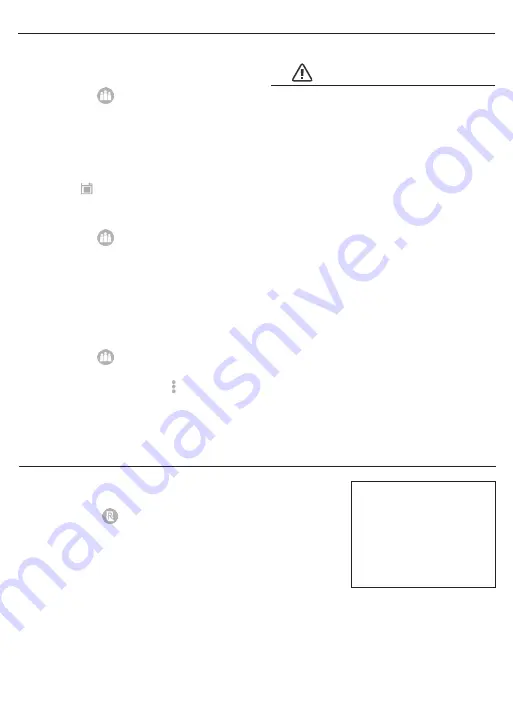
Page 15
Make sure the Passcodes tab is
selected from the top.
To delete Passcodes you must be
near the lock you have selected.
To reset Passcodes the lock must be
within range.
USERS
8. Rename Passcodes
a.
Select the lock with the Passcode you want to
rename/name
b.
Select the
in the bottom menu
c.
Select “Passcode” from the top tab
d.
Select the Passcode you would like to Rename
e.
Select “Rename”(iPhone) or “Name”(Android)
from the top tab
f.
Input the new name you would like to use
g.
Press
9. Delete Passcodes
a.
Select the lock with the Passcode you want to delete
b.
Select the
in the bottom menu
c.
Select “Passcode” from the top tab
d.
Select the Passcode to Delete
e.
Select ”Delete”
f.
Confirm the action
10. Reset Passcodes
a.
Select the lock the Passcode is associated with
b.
Select the
in the bottom menu
a.
Select “Passcode” from the top tab
c.
Select the Dropdown icon
d.
Choose “Reset Passcode” from the top selections
e.
Input your account password
f.
Confirm the action
1. Check Records
a.
Select the lock with the records you want to check
b.
Select the
in the bottom menu
c.
Scroll down to view eKey and Passcode records
Click the top right box
to view records by
eKey, Passcode, or All.
Only Records of eKey
and Passcode use will
appear in the Lock’s
Record history.
RECORDS
VERY IMPORTANT
Summary of Contents for 1742002
Page 1: ...M1742002 1742006 V1 Bluetooth Square Electronic Deadbolt...
Page 24: ...Page 22 Page Intentionally Left Blank...
Page 26: ...Page 24 BACK OF TEMPLATE...
Page 30: ......




























