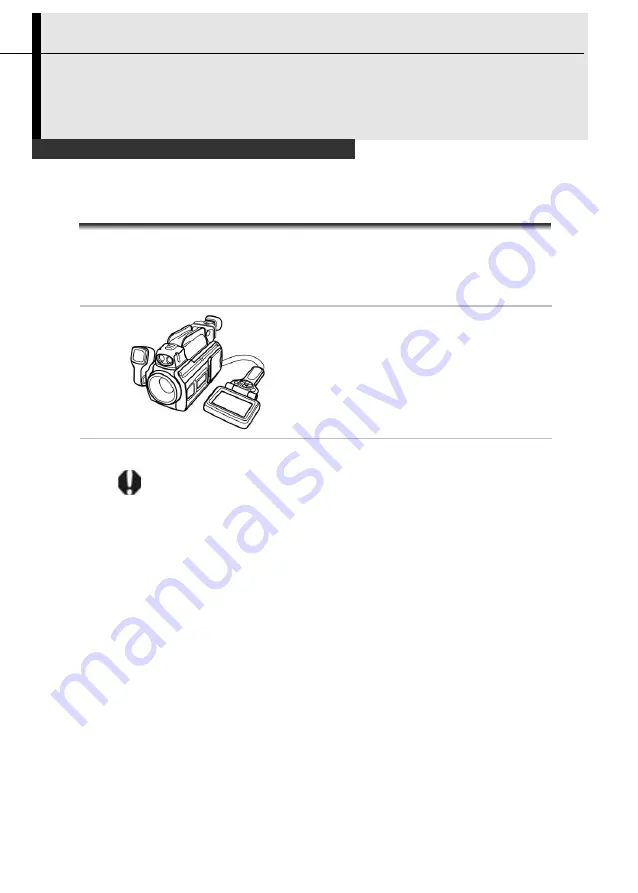
18
Preparing the IR Camera
Using the LCD Monitor / Viewfinder
Using the LCD Monitor
If you wish to use the LCD monitor for shooting, playing back
thermal images and adjusting menu settings, follow the instruction
below.
1
Attach the remote controller to the
camera body.
2
Aim the IR camera at the subject.
Do remember to make the subject in center of the image that is
shown on the LCD monitor (or the viewfinder).
















































