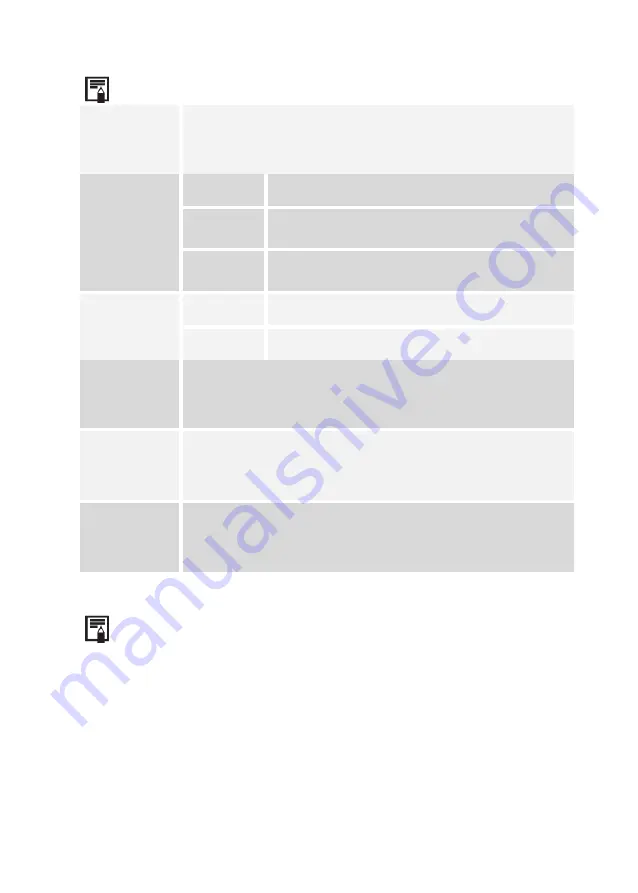
50
About the spot settings
Display
Show or hide the spot.
Mode
Manual
Move the spot manually.
Max
The
spot
will
track
the
highest
temperature on the screen automatically.
Min
The spot will track the lowest temperature
on the screen automatically.
Temp
On
Display the spot temperature reading.
Off
Hide the spot temperature reading.
Background
Add background to the spot reading.
Alarm Mode
Set the alarm mode: off/above/below/equal.
Alarm Temp
Set the alarm temperature.
About Emissivity, Distance, Ambient Temp, Humidity and
Offset settings, please refer to Global setting.






























