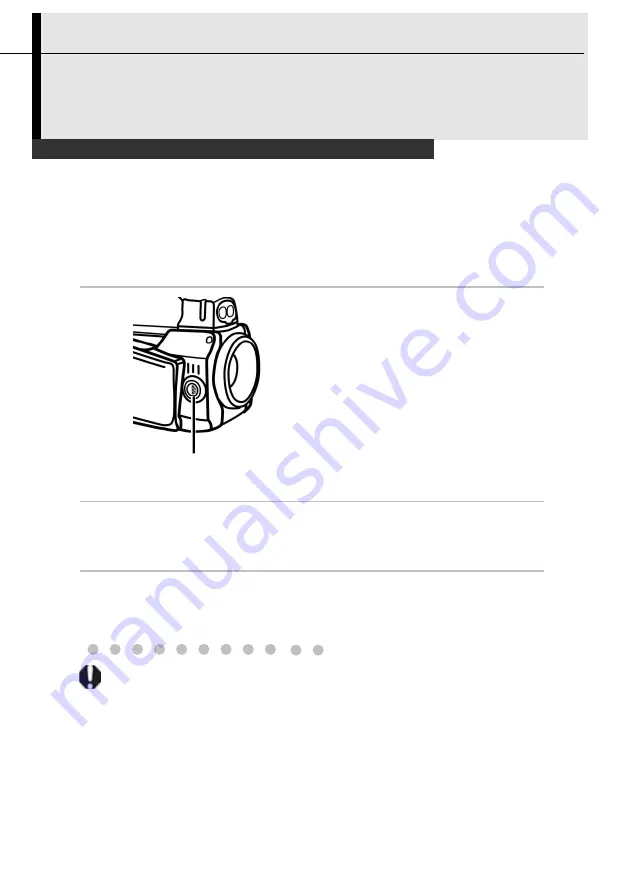
20
Preparing the IR Camera
Using an Externally Mounted Shooting Lamp
The shooting lamp (supplied) can be connected to the camera to illuminate
the dark areas. You can produce clear, high-quality visual images to do
compliment your inspections.
1
Turn off the IR camera.
2
Attach the shooting lamp to the
shooting lamp terminal on the camera
body.
3
Turn on the IR camera.
4
Select [Setup]-- [Others]--[Control]-[Lamp] to turn on the
illuminator. You can also turn on the lamp in the shortcut (P.27
Shortcut settings).
If you use the optional lens when the shooting lamp is attached, a portion of the
visual image will be blocked by the optional lens and will appear dark.
Shooting lamp
terminal






























