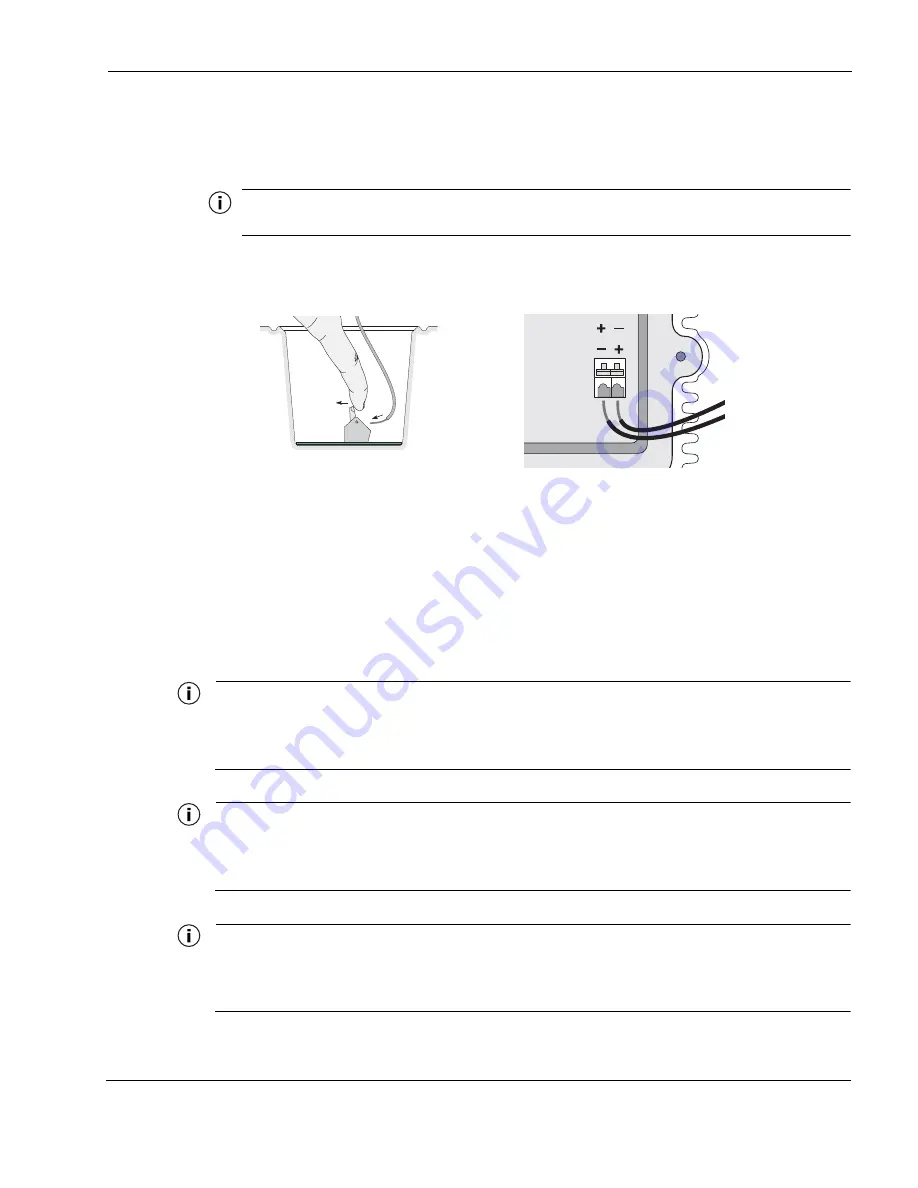
Chapter 1
Tropos 7320 Router Installation Guide
32
6.
Connect the twisted wires to the terminal block by pressing the release levers, inserting the
wire ends, and releasing the levers. There are two terminal block ports, and you can insert
either pair into each slot.
shows how to insert wires into the terminal block ports.
Note
The router connections can be attached with positive or negative polarity, as shown in
.
FIGURE 20
Using the Terminal Block Levers
7.
Install the connector access cover, making sure that the cable wires do no cover the IR
receiver. If the IR receiver is covered, the router will not be able to accept signals from an IR
remote device.
8.
Attach the other end of the cable to the DC power source.
Connecting a Data Port
The router is equipped with two Ethernet ports that support RJ45 connectors.
Note
The router is shipped pre-configured. For post-installation changes in configuration, you can communicate
with the router by way of its wireless connection. For more information, see the Tropos Networks
Configuration Guide.
Note
Only use shielded Cat5 cable rated for outdoor use. For protection against risk of fire, electrical hazard and
to ensure the reliable operation of this equipment, the shields of the Cat5 cable must be properly
terminated and bonded to the unit and to the protective earth (PE) at the building entrance.
Note
National Electrical Codes (NEC) Article 800 requires the use of Agency Listed (UL/CSA) Building Entrance
Protector for all power and communications cables entering a building. The NEC intends by Article 800 to
protect the building and occupants from fires caused by transient voltage and current surges.
trp_186
or






























