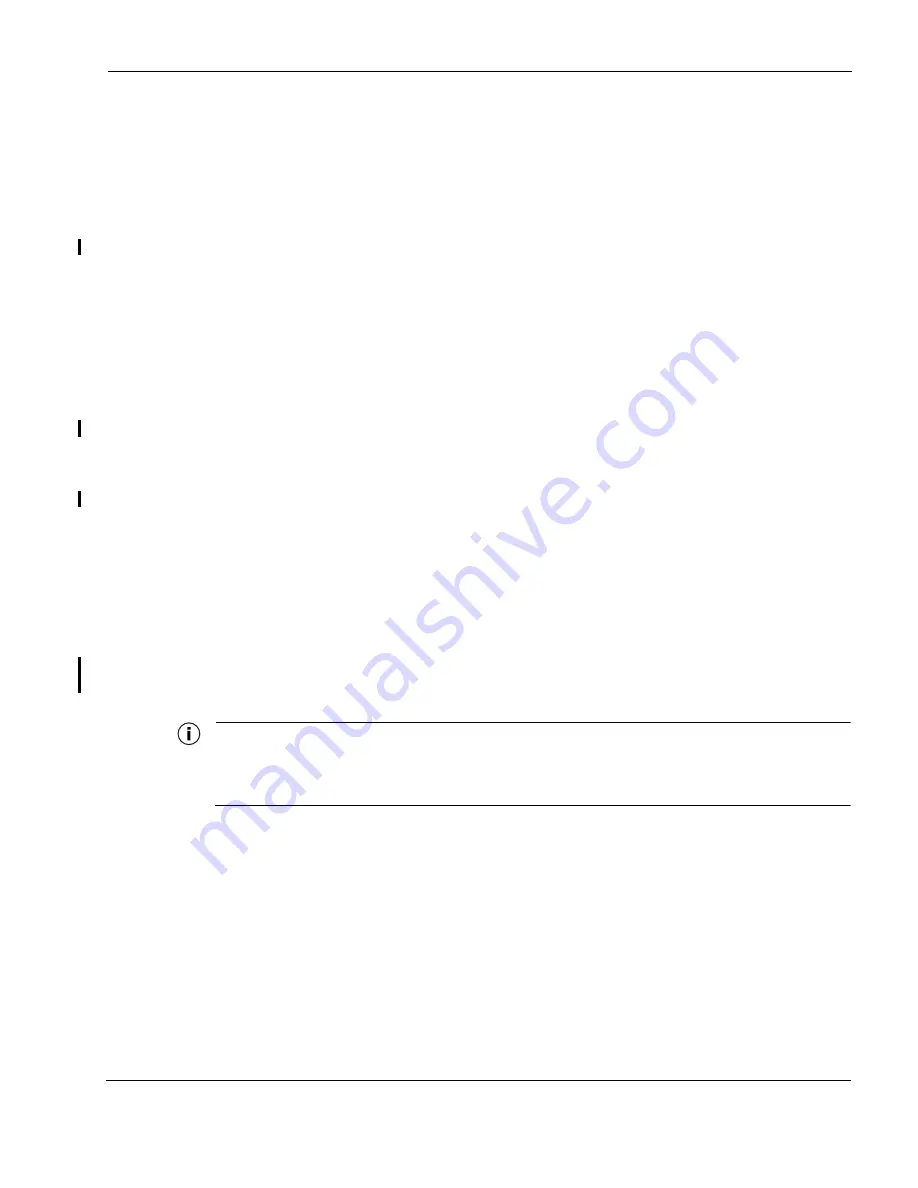
Preparing for Installation
Tropos 4210 MetroMesh Router Installation Guide
3
Selecting Locations
Tropos 4210 routers are radio devices, and as such, they are susceptible to common causes of
interference that can reduce throughput and range. To ensure the best possible performance,
follow these basic guidelines:
Install antennas on the highest area of the vehicle (roof).
If the vehicle has a light bar, install antennas at least three feet away from the bar.
It is desirable to have the antenna cables as short as possible.
Install the router away from other possible sources of 2.4 GHz WLAN interference, such as
cordless phones, spy cameras, frequency hopping (FHSS) and DSSS LAN transceivers
(non-802.11g), electronic news gathering video links, radars, amateur radios, land mobile
radio services, local government sites (such as law enforcement), fixed microwave services,
local TV transmission and private fixed point transmitters).
The router is not weather-proofed, so install only in protected interior locations.
Choose a splash-resistant mounting surface that is at least 13 inches by 8 inches to provide
sufficient space to screw the router into the surface. See FIGURE. It is not necessary to level the
unit.
The Tropos 4210 router contains integral ESD protection and vehicle power conditioning, so
external protection is not required.
Antenna Options
You can purchase any of the Tropos-approved, cable-attached antennas that are listed in
“Ordering Information”
on page 17. Omni-directional antennas are best for systems requiring a
signal distribution in more than one direction. To comply with regulatory RF exposure limits,
locate antennas a minimum distance of 7.9 inches (20cm) from people. It is possible to use a
single antenna; however, two antennas are strongly recommended.
Note
Only use antennas that are approved by Tropos. Operating the unit with non-qualified
antennas is a violation of U.S. FCC Rules Part 15.203(c), Code of Federal Regulations, Title
47.






































