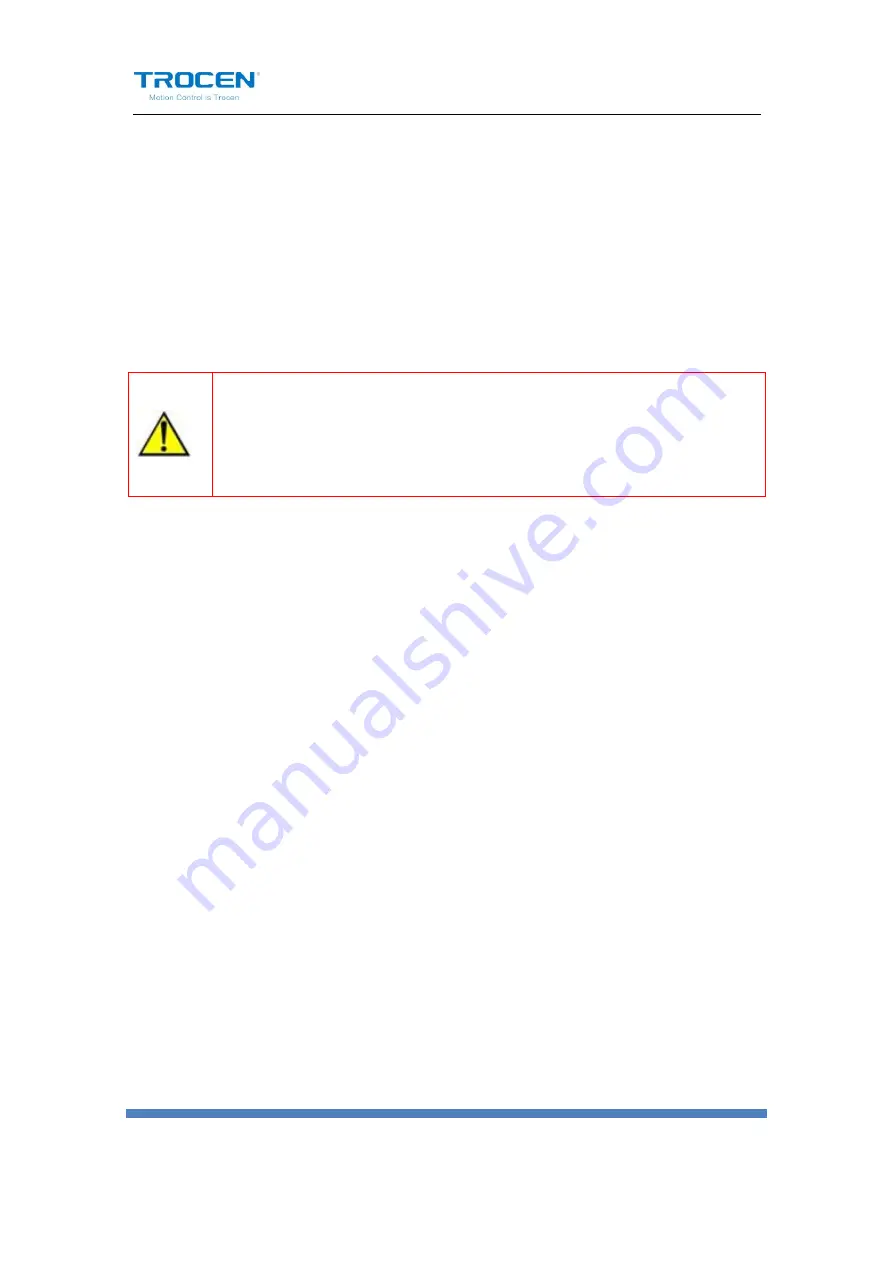
TL-3120 Motion Control User Manual
WWW.SZTROCEN.COM
31
【
Enter
】
. Input 200mm into
【
Expected Length
】
and input the distance
between A and B into
【
Actual Length
】
. Then press
【
Enter
】
, the
distance per pulse of X axis will be calculated.
6)
The calculation methods of distance per pulses of Y and Z axis are the
same as X axis.
When the pulse distance value of any axis is close to or less than 1, the
pulse distance can’t be adjusted and is always 1. Users need to adjust pulse
of motor driver first, then measure the distance per pulse again. The
recommended pulse distance value is 5 or more.
3.6 Hard Limit and Range
On the main page, press
【
Stop
】
+
【
Shift
】
at the same time to open the
Manufacture Params Settings
page. Then move cursor to
【
HardLimit
Settings
】
and press
【
Enter
】
, users can enable or disable the hard limit
parameters. TL-3120 supports range function, so users do not need to
install hard limit sensors, just setting
【
Range
】
parameters on the relevant
axis parameters page will be enough.
Set the distance per pulse of X/Y/Z axis according to the content of the
Chapter 3.5. Then move motion axis to the maximum distance towards
positive direction. You can set the coordinate value on the panel as
【
Range
】
.






























