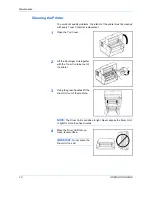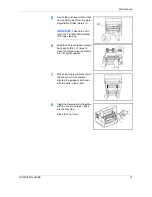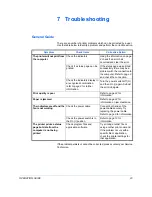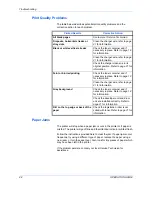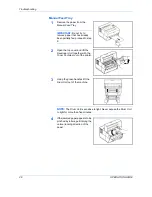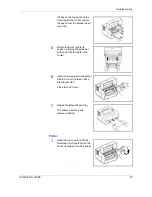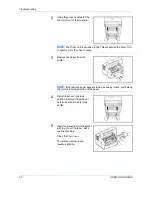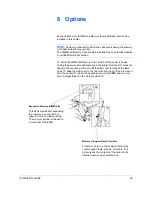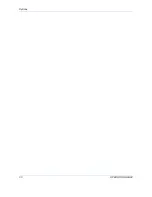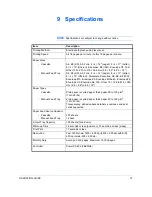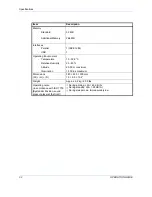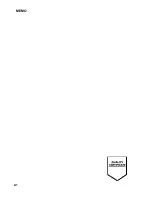Summary of Contents for LP 4118
Page 1: ...Instruction Handbook LP 4118 Laser Printer b w ...
Page 2: ......
Page 4: ...ii OPERATION GUIDE ...
Page 11: ...Legal and Safety Information OPERATION GUIDE ix ...
Page 24: ...Loading Paper 8 OPERATION GUIDE ...
Page 28: ...Connections 12 OPERATION GUIDE ...
Page 30: ...Loading Software 14 OPERATION GUIDE ...
Page 46: ...Options 30 OPERATION GUIDE ...
Page 49: ...MEMO A1 ...
Page 50: ...UTAX GmbH Ohechaussee 235 22848 Norderstedt Germany ...