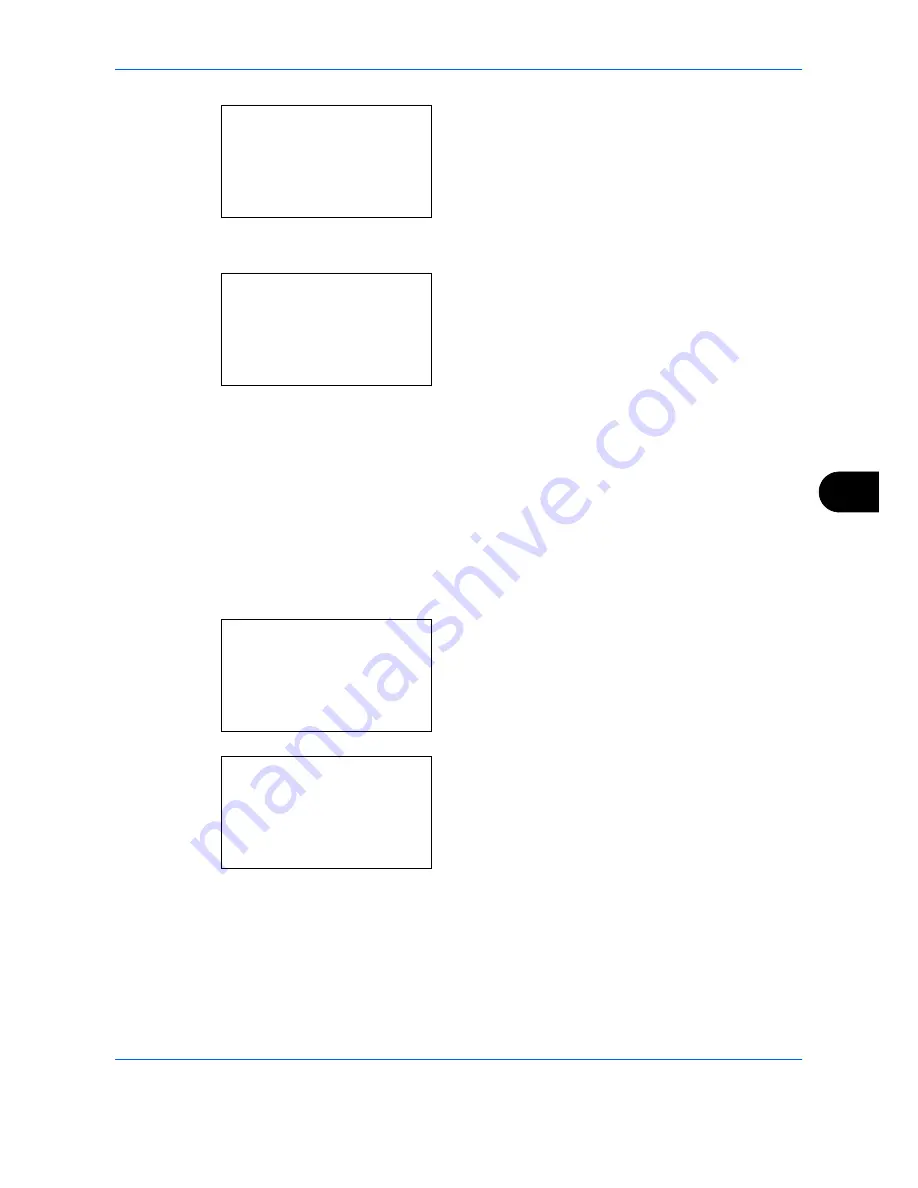
Default Setting (System Menu)
OPERATION GUIDE
8-33
8
4
Press the
OK
key. The Function Default menu
appears.
5
Press the
U
or
V
key to select [Original Image].
6
Press the
OK
key. Original Image appears.
7
Press the
U
or
V
key to select [Text+Photo],
[Photo], [Text] or [for OCR].
8
Press the
OK
key.
Completed.
is displayed and the
screen returns to the Function Default menu.
Scan Resolution
Select the default scanning resolution. The options are 600x600dpi, 400x400dpi U.Fin (Ultra Fine), 300x300dpi,
200x400dpi S.Fin (Super Fine), 200x200dpi Fine, 200x100dpi Norm. (Normal).
Use the procedure below to select the default resolution setting.
1
In the Sys. Menu/Count. menu, press the
U
or
V
key to select [Common Settings].
2
Press the
OK
key. The Common Settings menu
appears.
3
Press the
U
or
V
key to select [Function Default].
Function Default:
a
b
*********************
2
Scan Resolution
3
FAX Resolution
[ Exit
]
Original Image:
a
b
*********************
2
Photo
3
Text
Sys. Menu/Count.:
a
b
4
User/Job Account
5
User Property
*********************
[ Exit
]
Common Settings:
a
b
*********************
2
Default Screen
3
Sound
[ Exit
]
Summary of Contents for DC 2028
Page 1: ...Instruction Handbook DC 2028 2128 Digital Multifunctional System...
Page 27: ...xxviii OPERATION GUIDE...
Page 113: ...Basic Operation 3 34 OPERATION GUIDE...
Page 133: ...Copying Functions 4 20 OPERATION GUIDE...
Page 185: ...Status Job Cancel 7 22 OPERATION GUIDE...
Page 337: ...Default Setting System Menu 8 152 OPERATION GUIDE...
Page 345: ...Maintenance 9 8 OPERATION GUIDE...
Page 363: ...Troubleshooting 10 18 OPERATION GUIDE...
Page 433: ...Index 6 OPERATION GUIDE...
Page 434: ...A1...
Page 435: ...UTAX GmbH Ohechaussee 235 22848 Norderstedt Germany...






























