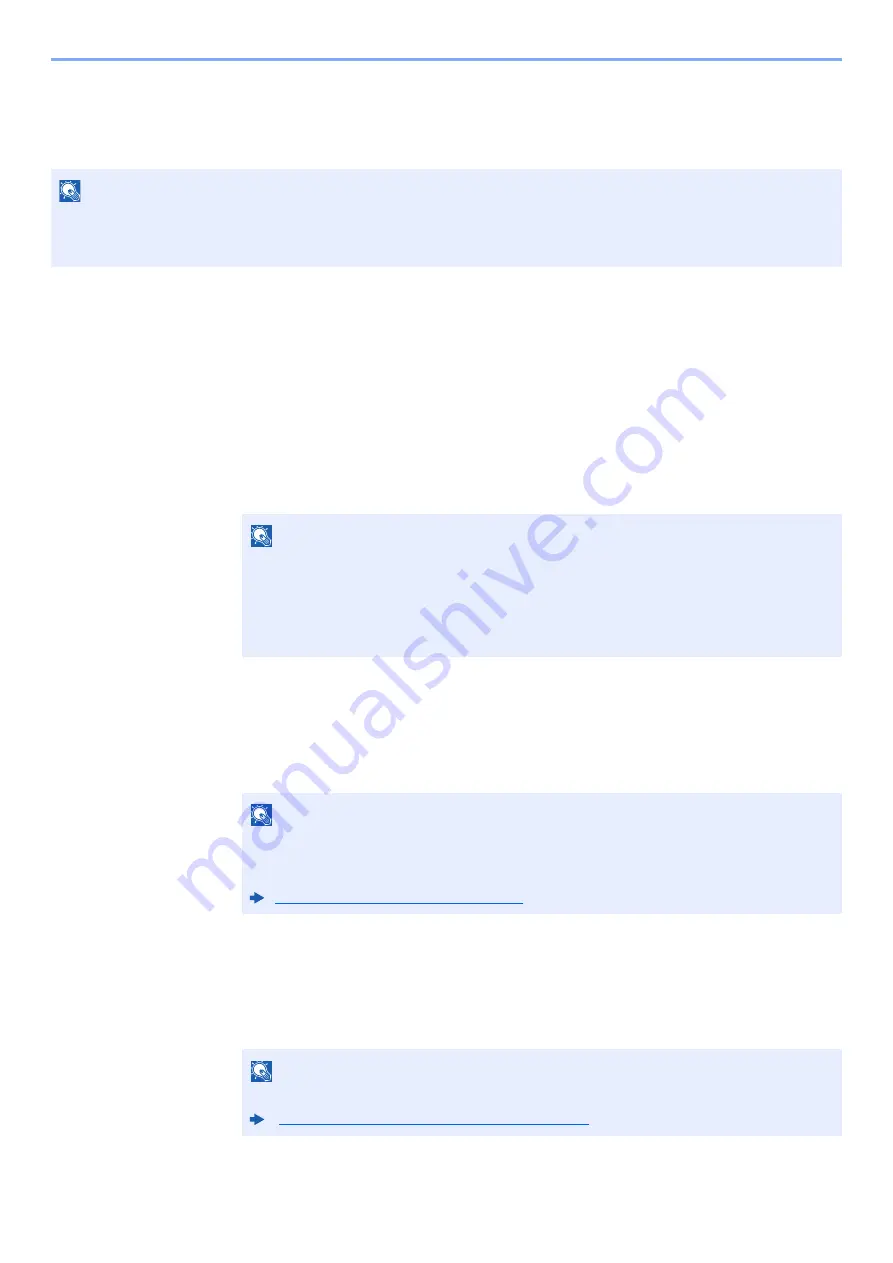
3-26
Preparation before Use > Registering Destinations in the Address Book
Add the group
Compile two or more contacts into a group. Designations in the group can be added at the same time. When adding a
group, a maximum of 500 groups can be added in the Address Book.
1
Display the screen.
[
System Menu
] key> [
Edit Destination
] > "Address Book" [
Add/Edit
] > [
Add
] > [
Group
] >
[
Next
]
2
Add the name.
1
Select "Address Number" [
Change
].
2
Use [
+
] / [
-
] or the numeric keys to enter an address number (1 to 2,500).
To have the number assigned automatically, set "0000".
3
Select [
OK
]. The "Add Group" screen reappears.
4
Select "Name" [
Change
].
5
Enter the group name displayed on the Address Book > [
OK
]
The "Add Group" screen reappears.
3
Select the members (destinations).
1
[
Member
] > [
Add
]
2
Select destinations (contacts) to add to the group > [
OK
]
If you have more destinations to add, repeat Steps 2 to 3.
NOTE
To add a group, you need individually added destinations. Register one or more individual destinations as needed
before proceeding. Up to 100 destinations for the E-mail, 500 destinations for the FAX, and a total of 10 destinations
for the FTP and SMB can be registered per group.
NOTE
Address Number is an ID for a group. You can select any available number out of 2,000
numbers for contacts and 500 numbers for groups.
If you specify an address number that is already in use, an error message appears when
you select [
Save
] and the number cannot be registered. If you set "0000" as the address
number, the address is registered under the lowest available number.
NOTE
Up to 32 characters can be entered.
• Refer to the following for details on entering characters.
Character Entry Method (page 11-10)
NOTE
Destinations can be sorted or searched by destination name or address number.
















































