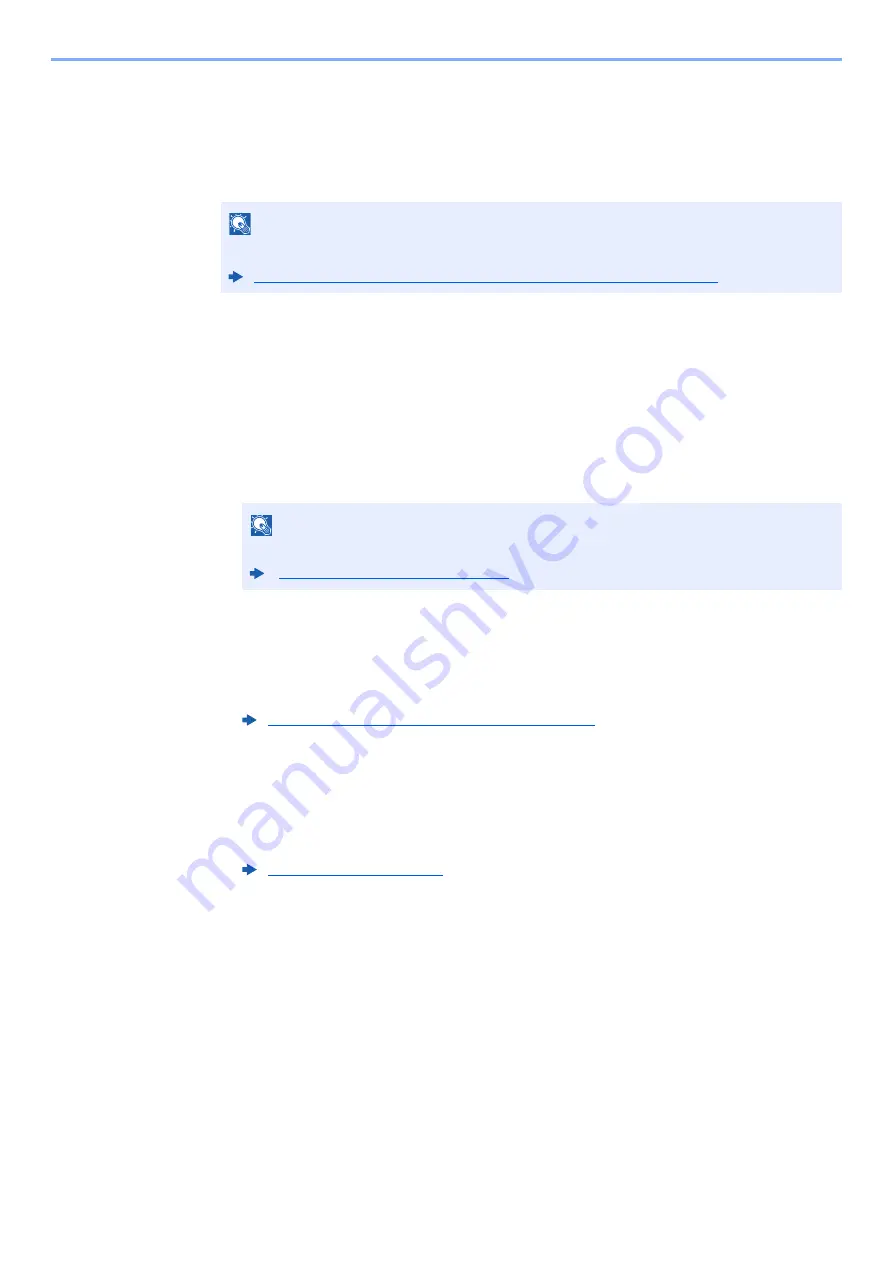
3-27
Preparation before Use > Registering Destinations in the Address Book
4
Check if the selected destination was added to the group >
[Save]
The group is added to the Address Book.
To register the registered address in a one-touch key, select [
Save
] > [
Yes
]
Editing Address Book Entries
Edit the destinations (contacts) you added to the Address Book.
1
Display the screen.
1
[
System Menu
] key > [
Edit Destination
] > "Address Book" [
Add/Edit
]
2
Select a destination or group to edit > [
Detail
]
2
Edit the destination.
Editing a Contact
1
Change "Name", "Address Number" and destination type and address.
2
[
Save
] > [
Yes
]
Register the changed destination.
Add a destination to a group
1
Change "Name" and "Address Number".
2
[
Member
] > [
Add
]
3
After you have completed the changes, [
Save
] > [
Yes
]
Register the changed destination.
To delete any destination from the group
1
[
Member
] > Select the delete destination > [
delete
] > [
Yes
]
2
After you have completed the changes, [
Save
] > [
Yes
]
Register the changed destination.
NOTE
Refer to the following for registering the One Touch Key.
Adding a Destination on One Touch Key (One Touch Key) (page 3-29)
NOTE
Destinations can be sorted or searched by destination name or address number.
Specifying Destination (page 5-39)






























