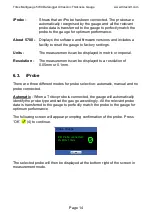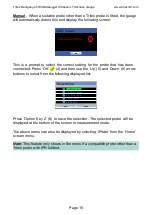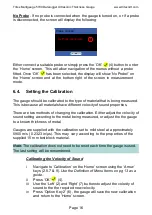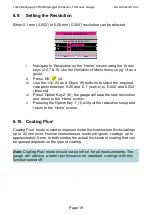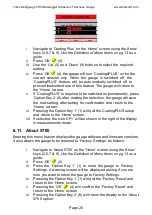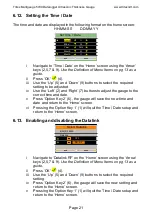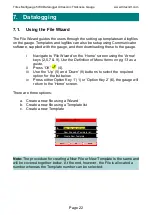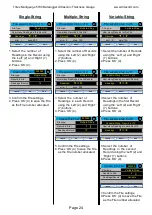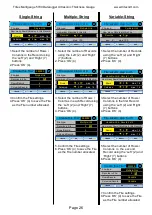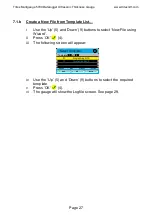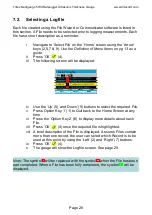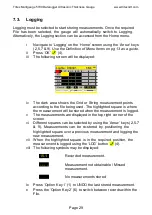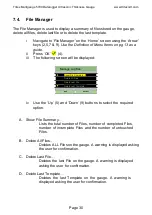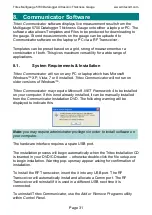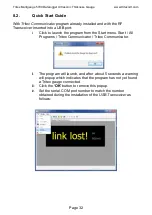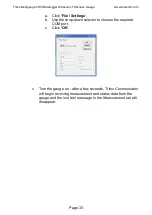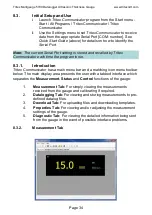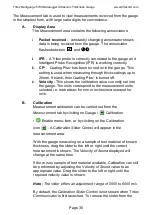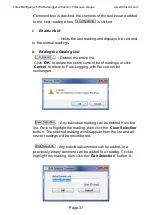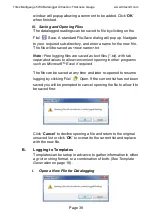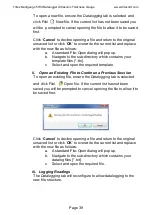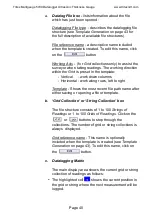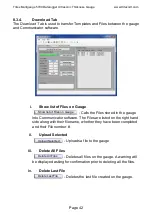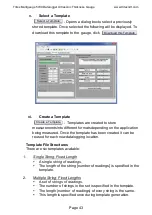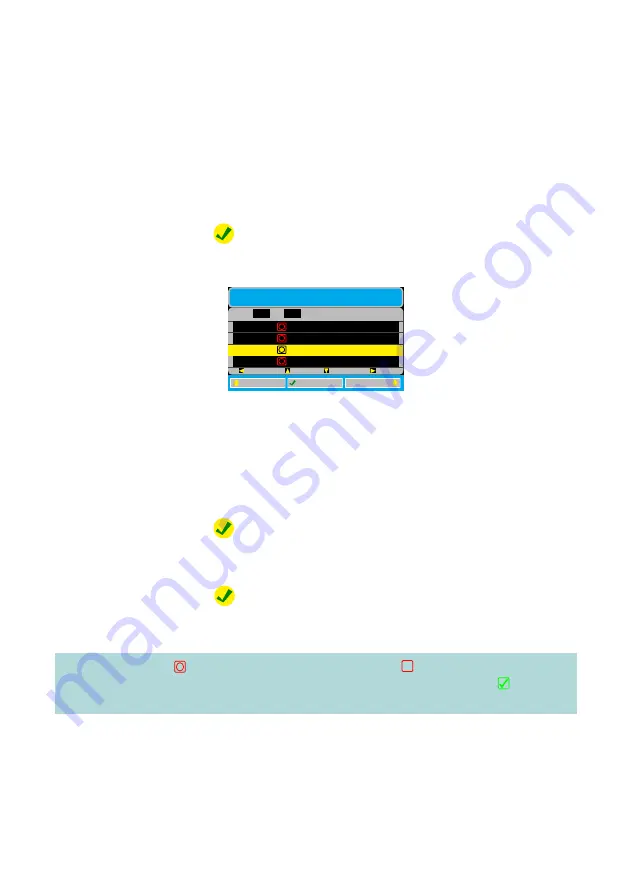
Tritex Multigauge 5700 Datalogger Ultrasonic Thickness Gauge www.tritexndt.com
Page 28
7.2.
Selecting a Logfile
Each file created using the File Wizard or Communicator software is listed in
this section. A File needs to be selected prior to logging measurements. Each
file has a short description as a reminder.
i
Navigate to ‘Select File’ on the ‘Home’ screen using the ‘Arrow’
keys (2,5,7 & 9).
Use the Definition of Menu Items on pg 13 as a
guide.
ii
Press ‘OK’ (4).
iii
The following screen will be displayed:
iv
Use the ‘Up’ (5) and ‘Down’ (9) buttons to select the required File.
v
Press Option Key 1’ (1) to Quit back to the Home Screen at any
time.
vi
Press the ‘Option Key 2’ (6) to display more details about each
File.
vii
Press ‘OK’ (4) once the required file is highlighted.
viii A brief description of the File is displayed. As some Files contain
more than one record, the user can select which Record is to be
used at this point by using the ‘Left’ (2) and ‘Right’ (7) buttons.
ix
Press ‘OK’ (4).
x
The gauge will show the Logfile screen. See page 29.
Note: The symbol will be replaced with the symbol when the File has been
part completed. When a File has been fully completed, the symbol will be
displayed.
Select Logfile
File
of
7
24
Up
PgUp
Down
PgDn
000005 Fix2Grid Vrt R3C4
QUIT
MORE…
SELECT
000006 SingleString R10
000007 Fix2Grid Vrt R10C3
000008 Var2String MetLo
?