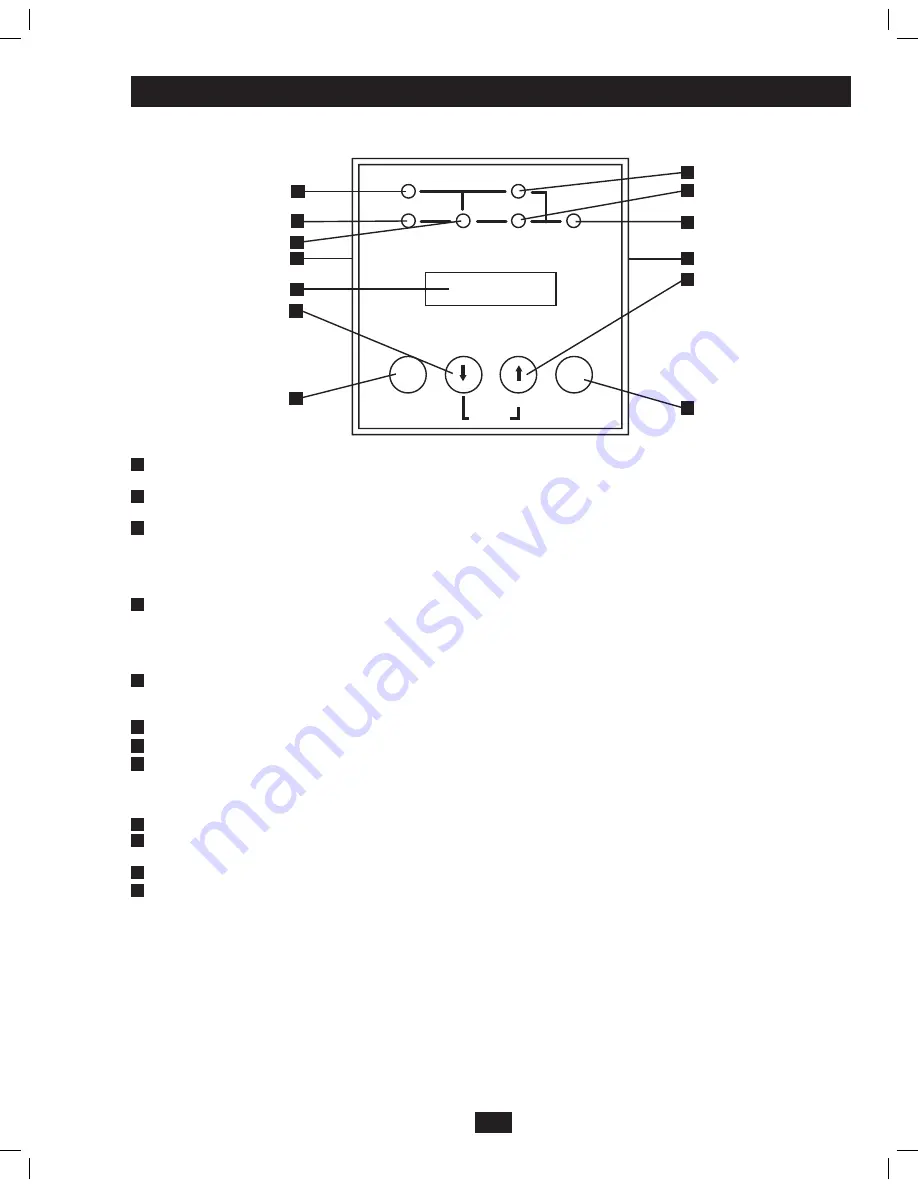
I/P
BYPASS
BATTERY AC/DC
DC/AC
O/P
OFF
ON
MUTE
SELECT
SETUP
1
2
3
4
5
6
7
8
9
10
11
12
12
3
Features
Front Control Panel
LCD Display:
This backlit dot matrix display indicates a wide range of UPS operating conditions and diagnostic data. It also displays
UPS settings and options when the UPS is in setup mode.
“ON/MUTE” Button:
Press this button and hold it until you hear a beep to turn the UPS system's inverter ON. If the battery alarm is
sounding, press this button to silence it.
Scroll Down Button:
This button allows you to browse through different options and power readings on the LCD display. Momentarily
pressing it causes the LCD screen to display a different power reading (see “Operation” section). Pressing it and the SCROLL UP Button
together puts the UPS in setup mode, where this button is used to scroll through setup options and to exit setup mode. Pressing the
SCROLL UP and SCROLL DOWN Buttons simultaneously for longer than 1 second while the UPS is in "ON BATTERY MODE"
allows you to change the output voltage of the UPS (refer to "Output Voltage Selection" in the "Operation" section for details).
Scroll Up/“SELECT” Button:
This button allows you to browse through different options and power readings on the LCD display.
Momentarily pressing it causes the LCD screen to display a different power reading (see “Operation” section). Pressing the SCROLL UP
Button and SCROLL DOWN Button at the same time provides access to the configuration options of the UPS which include enabling or
disabling the UPS "Economy Mode" feature or changing the output voltage of the UPS. (Refer to "Configuration Menu" in the
"Operation" section for details.)
“OFF” Button:
Press this button and hold it until you hear a beep. The UPS will display the following message: "Switch to Bypass
N(ON)/Y(OFF)" if it is safe to do so. Pressing OFF again will put the UPS in Bypass, still providing power to any connected equipment,
but will not support a loss of utility power.
“O/P” (Output) LED:
This green light will illuminate to indicate your UPS is supplying AC power to connected equipment.
“DC/AC” (Inverter) LED:
This green light will illuminate to indicate the DC/AC inverter is activated.
“BYPASS” LED:
The BYPASS LED will illuminate a solid amber when the UPS is running in Economy Mode or flash amber if the
UPS is in a BYPASS state. This amber light will flash when the UPS is providing filtered mains power without engaging its converter or
inverter. If this LED is flashing, connected equipment will not receive battery power in the event of a blackout or other power
interruption.
“AC/DC” (Converter) LED:
This green light will illuminate to indicate the AC/DC converter is charging the connected battery pack(s).
“BATTERY” LED:
This red light will illuminate when the UPS is discharging the battery to provide connected equipment with AC
power. An alarm will sound which can be silenced by pressing the ON/MUTE Button. This LED will remain lit after the alarm is silenced.
“I/P” (Input) LED:
This green light will illuminate to indicate an AC input supply is present.
Control Panel Access Slots:
The control panel can be adjusted to match the orientation of the UPS system. (1) Insert a flathead
screwdriver into the access slots and gently lever the control panel away from the front panel of the UPS system. (2) Rotate the control
panel to the desired orientation. DO NOT twist or pull the control panel cables excessively. (3) Gently reinsert the control panel into the
front panel of the UPS system.
1
2
3
4
5
6
7
8
9
10
11
12
201102169 93-2676.indd 3
3/29/2011 5:08:14 PM




































