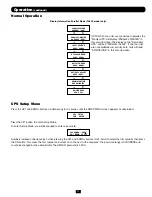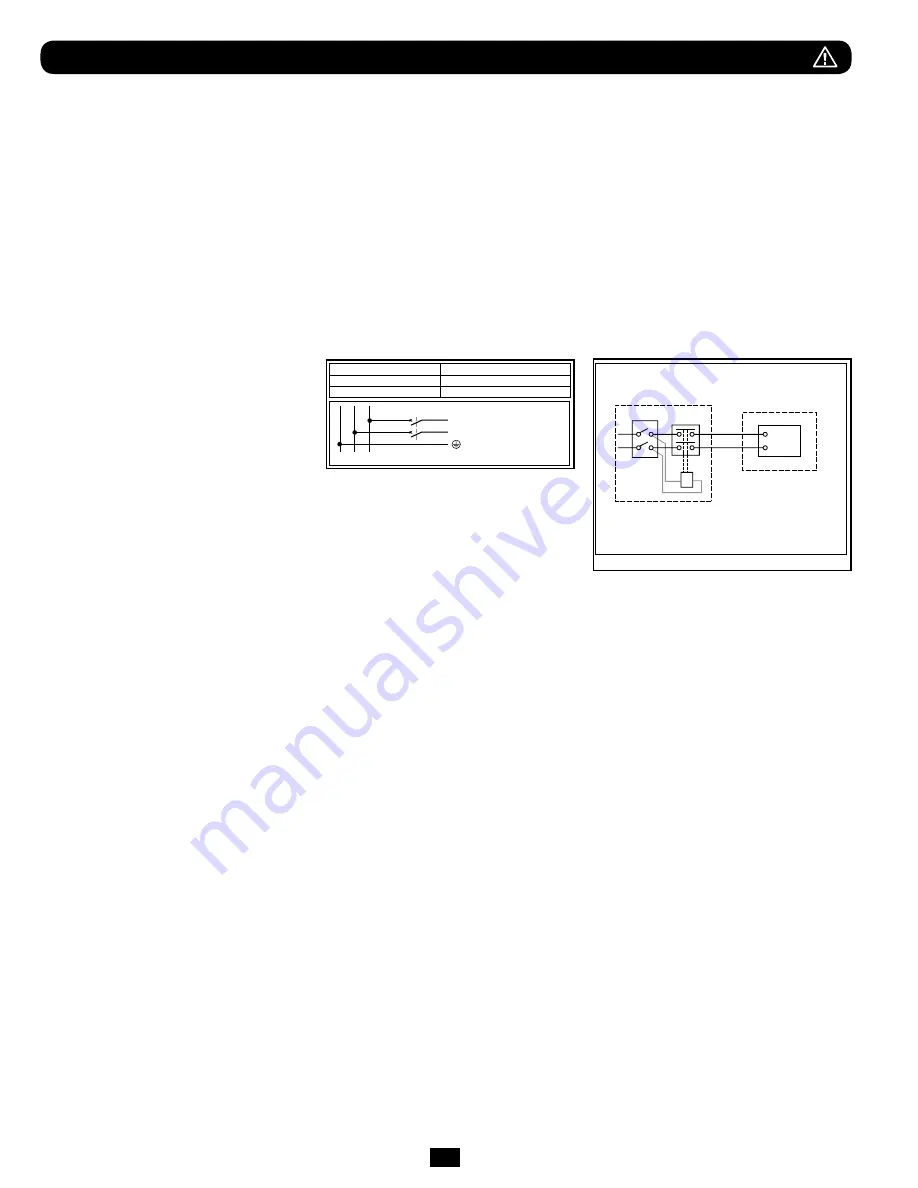
2
Important Safety Warnings
SAVE THESE INSTRUCTIONS. This manual contains important instructions and warnings that should be followed during the
installation and maintenance of this product. Failure to heed these warnings may affect your warranty.
UPS Location Warnings
• Install your UPS in a structurally sound area. Your UPS is extremely heavy; take care when moving and lifting the unit.
• Only operate your UPS at indoor temperatures between 32° F and 104° F (between 0° C and 40° C). For best results,
keep indoor temperatures between 62° F and 84° F (between 17° C and 29° C).
• Leave adequate space around all sides of the UPS for proper ventilation.
• Do not install the UPS near magnetic storage media, as this may result in data corruption.
• Do not mount unit with its front or rear panel facing down (at any angle). Mounting in this manner will seriously
inhibit the unit’s internal cooling, eventually causing product damage not covered under warranty.
UPS Connection Warnings
• Isolate the UPS before working on this
circuit.
• The power supply for this unit must be
single-phase rated in accordance with
the equipment nameplate. It also must
be suitably grounded.
Equipment Connection Warnings
• Use of this equipment in life support applications where failure of this equipment
can reasonably be expected to cause the failure of the life support equipment or
to significantly affect its safety or effectiveness is not recommended. Do not use
this equipment in the presence of a flammable anesthetic mixture with air, oxygen
or nitrous oxide.
• Connect your UPS power module’s grounding terminal to a grounding electrode conductor.
• The UPS is connected to a DC energy source (battery). The output terminals may be live even when the UPS is not connected
to an AC supply.
Maintenance Warnings
• Your UPS power module and battery module(s) do not require routine maintenance. Do not open them for any reason. There
are no user-serviceable parts inside.
Battery Warnings
• Connect only Tripp Lite battery modules (of the correct type and voltage) to your UPS power module’s external battery
connector.
• Batteries can present a risk of electrical shock and burn from high short-circuit current. Observe proper precautions. Do not
dispose of the batteries in a fire. Do not open the UPS or batteries. Do not short or bridge the battery terminals with any
object. Unplug and turn off the UPS before performing battery replacement. Use tools with insulated handles. There are no
user-serviceable parts inside the UPS. Battery replacement should be performed only by authorized service personnel using the
same number and type of batteries (Sealed Lead-Acid). The batteries are recyclable. Refer to your local codes for disposal
requirements or visit www.tripplite.com/UPSbatteryrecycling for recycling information. Tripp Lite offers a complete line of UPS
System Replacement Battery Cartridges (R.B.C.).Visit Tripp Lite on the Web at www.tripplite.com/support/battery/index.cfm to
locate the specific replacement battery for your UPS.
• Fuses should be replaced only by factory authorized personnel. Blown fuses should be replaced only with fuses of the same
number and type.
• Service and repair should be done only by trained personnel. Prior to any service work performed on hardwired power modules,
they should be turned off or manually bypassed via the transformer. Prior to any service work performed on power modules that
plug directly into wall outlets, they should be turned off and unplugged. Note that potentially lethal voltages exist within this unit
as long as the battery supply is connected.
• Do not connect or disconnect battery module(s) while the UPS is operating from the battery supply or when the transformer
module is not in bypass mode (if your UPS system includes a transformer module with a bypass switch).
• During “hot-swap” battery module replacement your UPS will be unable to provide battery backup in the event of a blackout.
• Only connect compatible battery module(s).
Legend
B—Contactor solenoid.
Q—Mains input thermal-magnetic switch.
T—Two-pole contactor 100 A AC1; coil voltage: according to the mains input.
Remark: Q needs to use the approved component of Safety Certification.
External power
distribution unit
UPS
L
Q
B
T
N
L
N
UPS Power Rating
Upstream Circuit Breaker
5kVA
N/A
6kVA
C curve - 40A
G
L1
L1
2 poles circuit breaker
To UPS Normal AC source
L2(N)
L2(N)
Required Protective Devices and Cable Cross-Sections
Recommended upstream protection