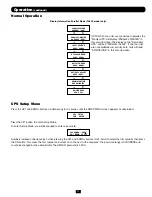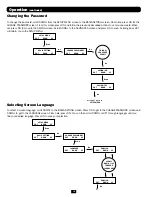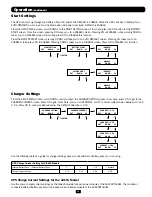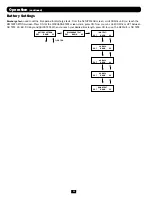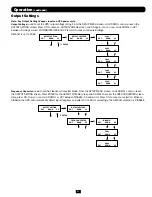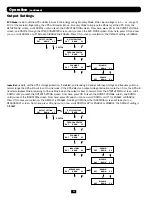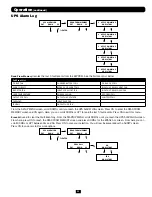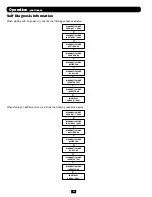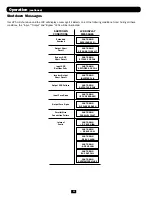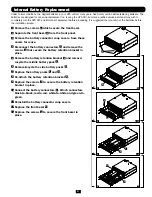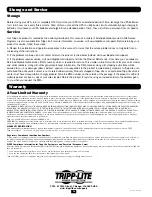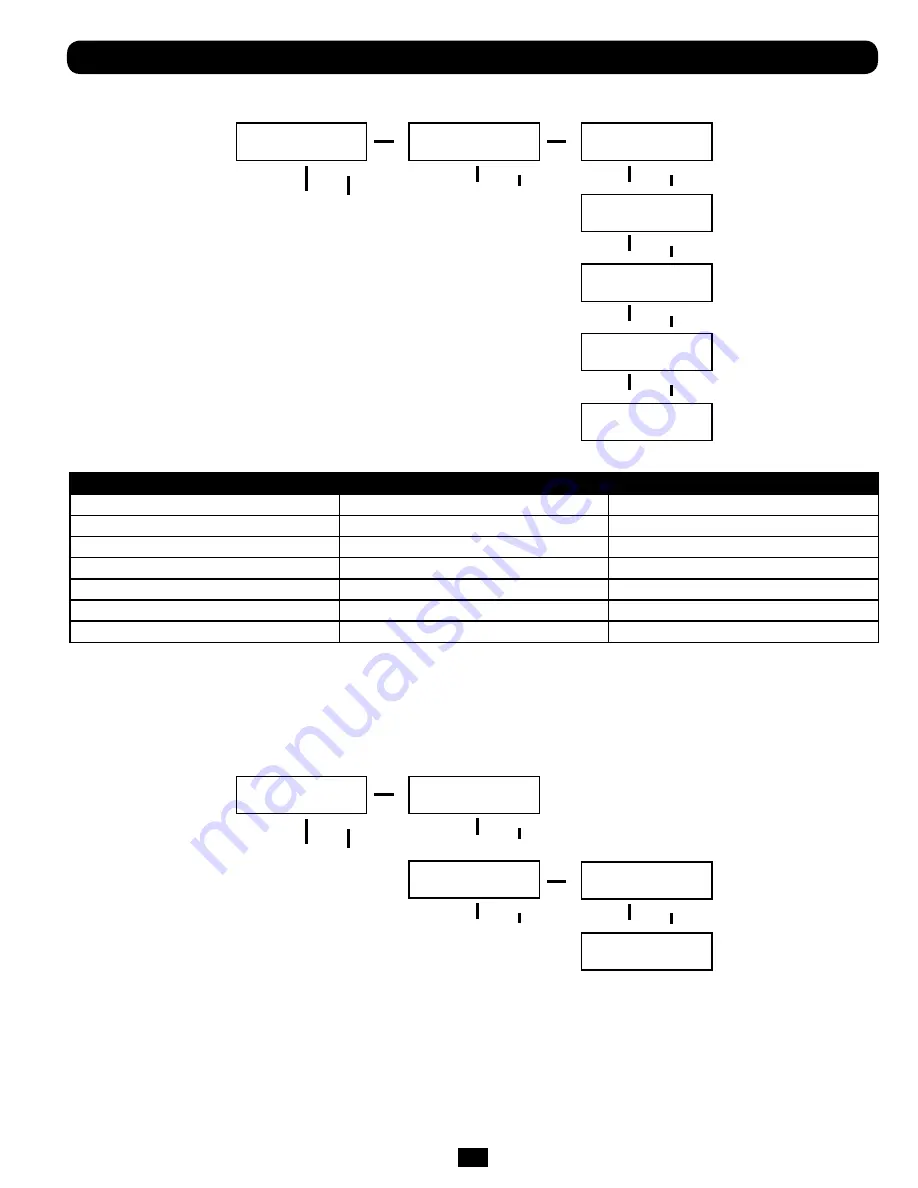
23
UPS Alarm Log
Read From Memory:
records the last 5 fault events from the EEPROM. See the Fail Event List below:
Fail Event List
DC BUS FAIL
CHARGER BATTERY FAIL
DC BUS OVP FAIL
SHORT CIRCUIT
BYPASS SCR SHORT FAIL
INPUT HVP RELAY SHORT FAIL
INVERTER FAIL
INPUT SCR SHORT FAIL
INPUT HVP RELAY OPEN FAIL
OVER TEMPERATURE
ENERGY SAVING
NTC OPEN FAIL
OUTPUT SCR FAIL
OUTPUT HAS VOLTAGE
LOW TEMP FAIL
OVERLOAD
INPUT FUSE FAIL
FAN FAIL
OUTPUT FUSE FAIL
From the SETUP MENU screen, scroll DOWN
i
until you reach the UPS ALARM LOG screen. Press ON to enter the READ FROM
MEMORY screen and ON again. Here, you can scroll DOWN
i
or
UP
h
to read the last 5 fault events. Press ON to exit this menu.
Erase All:
used to clear the Fault Event Log. From the STARTUP MENU, scroll DOWN
i
until you reach the UPS ALARM LOG screen.
From here, press ON to reach the READ FROM MEMORY screen and press DOWN
i
for the ERASE ALL screen. From here you can
scroll DOWN
i
or UP
h
between Yes and No. Press ON to save your selection. You will now be presented with a SURE? screen.
Press ON to save or scroll for more options.
Operation
(continued)
UPS ALARM LOG
ENT DOWN UP
UPS ALARM LOG
ENT DOWN UP
READ FROM MEMORY
ENT DOWN UP
READ FROM MEMORY
ENT DOWN UP
ERASE ALL
ENT DOWN UP
1 65535 HH:MM:SS
NO HISTORY
NO
NO HISTORY
2 65535 HH:MM:SS
NO HISTORY
YES
NO HISTORY
3 65535 HH:MM:SS
NO HISTORY
4 65535 HH:MM:SS
NO HISTORY
5 65535 HH:MM:SS
NO HISTORY
To ENTER
To ENTER