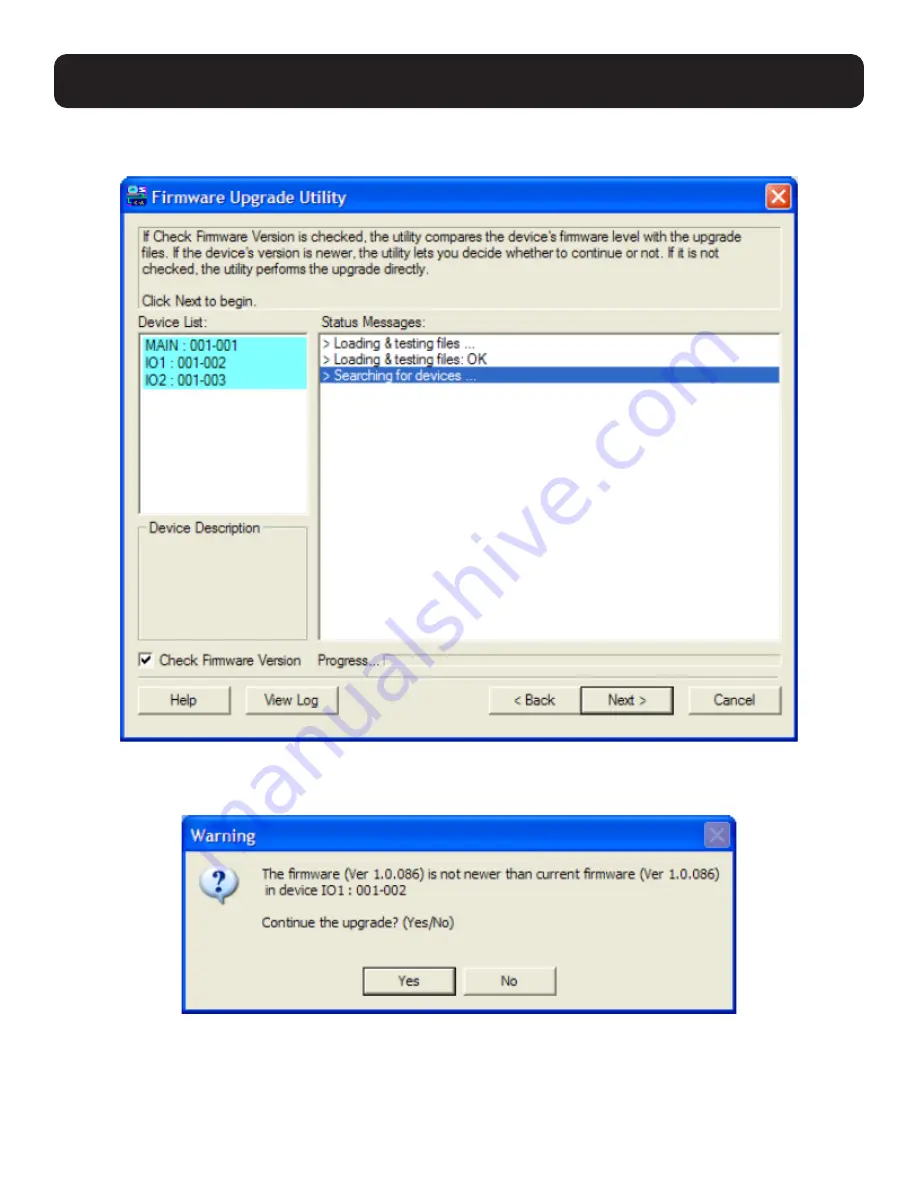
35
12. Firmware Upgrade Utility
3. Click “Next” to continue. The firmware upgrade utility main screen appears. The devices capable of being upgraded are
listed in the Device List panel:
4. Click “Next” to perform the upgrade. If you enabled Check Firmware Version, the utility compares the device’s firmware
level with that of the upgrade files. If it finds that the device’s version is higher than the upgrade version, a dialog box
appears and gives you the option to continue or cancel.
If you did not enable Check Firmware Version, the utility installs the upgrade files without checking if they are a higher level. As
the upgrade proceeds, status messages appear in the Status Messages panel, and the progress toward completion is shown
on the Progress bar.






































