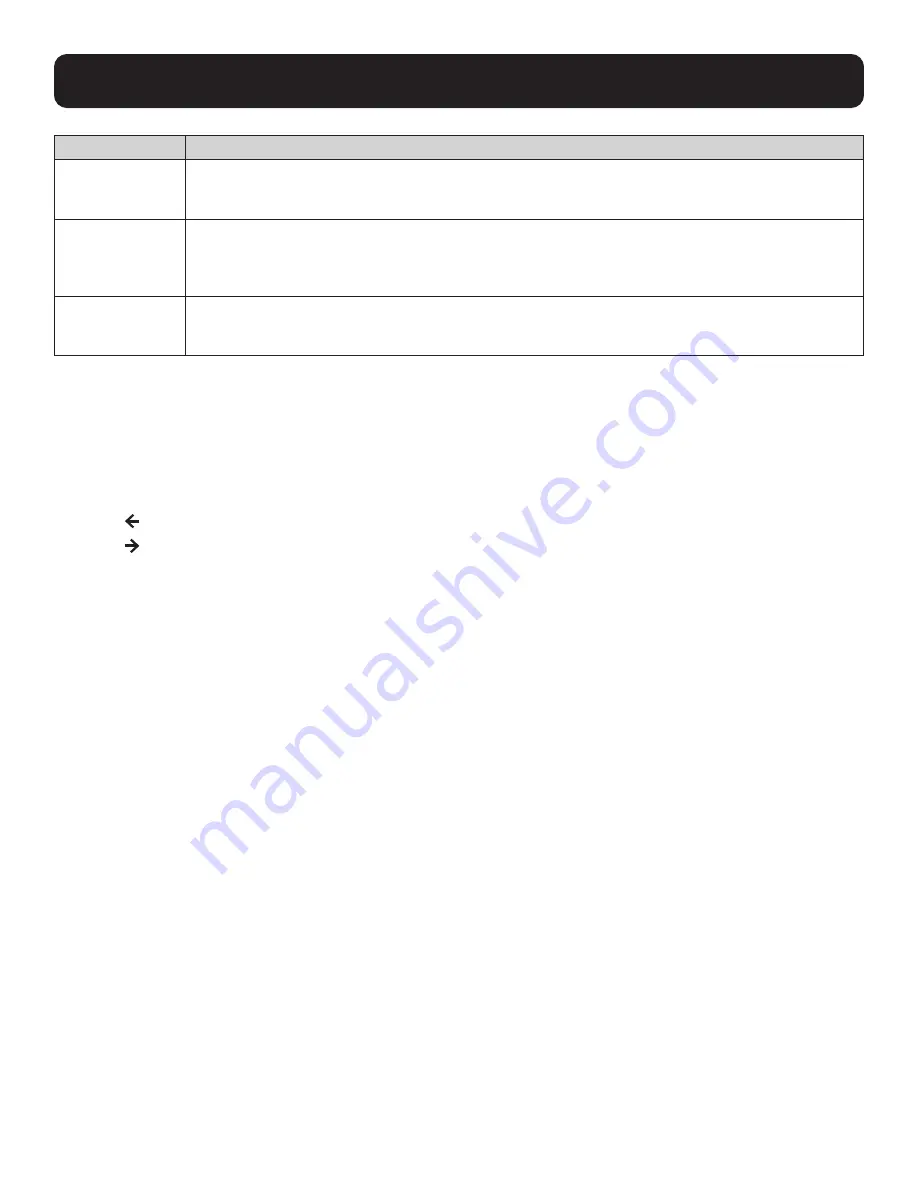
25
9. KVM Operation
Setting
Function
FIRMWARE
UPGRADE
In order to upgrade the Console KVM Switch’s firmware, you must first enable Firmware Upgrade mode
with this setting. When you bring up this menu, the current firmware version levels are displayed. Select
Y to enable Firmware Upgrade mode, or N to leave this menu without enabling it.
SET KEYBOARD
LANGUAGE
Sets the language for the computer keyboard attached to the KVM port. To select a keyboard language,
double-click it or use the navigation keys to move the highlight bar to it, then press [Enter]. Choices are:
AUTO (default), ENGLISH (UK), ENGLISH (US), FRENCH, GERMAN (GER.), GERMAN (SWISS), GREEK,
HUNGARIAN, ITALIAN, JAPANESE, KOREAN, RUSSIAN, SPANISH, SWEDISH and TRADITIONAL CHINESE.
SET LOGIN MODE
This function enables the administrator to request users to login or not. When the login dialog box
is disabled, the system disables the login/logout function. If the system is restarted, the login/logout
function remains disabled.
F5: SKP
Clicking the F5 field or pressing [F5] invokes Skip (SKP) mode. This function enables you to easily skip backward or forward –
switching the console focus from the currently active computer port to the previous or next available port.
• The selection of computers to be available for skip mode switching is made with the Scan–Skip mode setting under the F3:
SET function.
• When you are in skip mode:
o Press [ ] to switch to the previous computer in the list.
o Press [ ] to switch to the next computer in the list.
Note:
When you skip, you only skip to the previous or next available computer that is in the Scan–Skip mode selection.
• If a port has been selected for Scan-Skip mode, when the focus switches to that port a left/right triangle symbol appears before its port
ID display.
• While skip mode is in effect, the console will not function normally. You must exit skip mode in order to regain control of the console.
• To exit skip mode, press [Spacebar] or [Esc].
F6: BRC
F6 is an administrator-only function. Clicking the F6 field, or pressing [F6], invokes Broadcast (BRC) mode. When this function
is in effect, commands sent from the console are broadcast to all available computers on the installation.
This function is particularly useful for operations that need to be performed on multiple computers, such as performing a
system wide shutdown, installing or upgrading software, etc.
• While BRC mode is in effect, a speaker symbol appears before the port ID display of the port that currently has the console
focus.
• While BRC mode is in effect, the mouse will not function normally. Exit BRC mode in order to regain control of the mouse.
• To exit BRC mode, invoke the OSD (with the OSD hotkey), then click the F6 field, or press [F6], to turn BRC mode off.






























