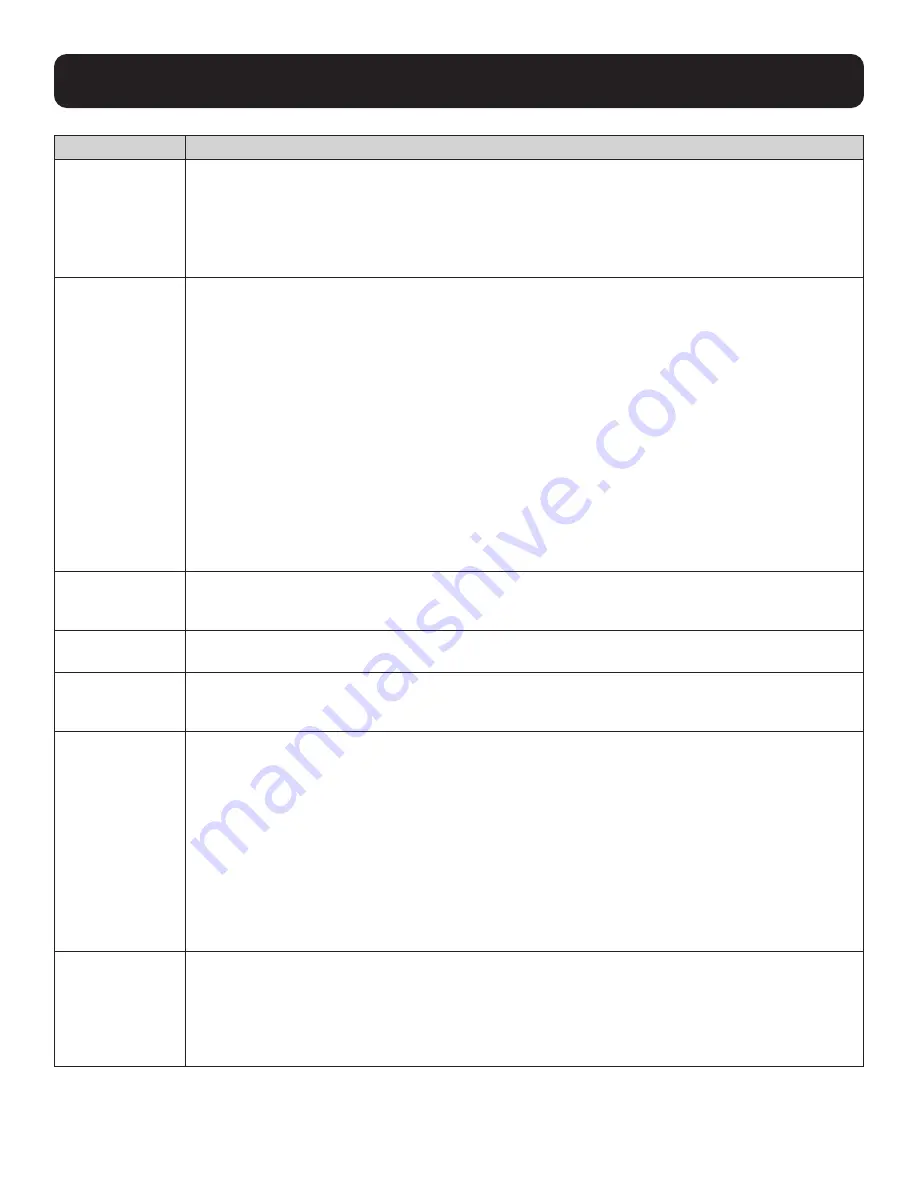
24
9. KVM Operation
Setting
Function
SET LOGOUT
TIMEOUT
If there is no input from the console for the amount of time set with this function, the user is
automatically logged out. A login is necessary before the console can be used again. This enables other
users to gain access to the computers when the original user is no longer accessing them, but has
forgotten to log out. To set the timeout value, key in a number from 1-180 minutes, then press [Enter].
The default setting of 0 disables this function.
Note:
This feature does not function if Set Login Mode is disabled. See section x,x SET LOGIN MODE.
EDIT PORT NAMES To help identify which computer is attached to a particular port, every port can be given a name. This
function allows the administrator to create, modify, or delete port names.
To edit a port name:
1. Click the port or use the navigation keys to move the highlight bar to it, then press [Enter].
2. Key in the new port name or modify/delete the existing name. The maximum number of characters
allowed for the port name is 12. Legal characters include:
• All alpha characters: A–Z
• All numeric characters: 0–9
• ( ) + : - , ? . / and Space
Port names are not case-sensitive; the OSD displays the port name in all capitals no matter how they
were keyed in.
3. When you have finished editing, press [Enter] to have the change take effect. To abort the change,
press [Esc].
RESTORE DEFAULT
VALUES
This function is used to undo all changes and return the setup to the original factory default settings
(see OSD Factory Default Settings) except for the port name list, username and password information,
which are saved.
CLEAR THE NAME
LIST
This function clears the port name list.
ACTIVATE BEEPER Choices are Y (on), or N (off). When activated, the beeper sounds whenever a port is changed, when
activating the Auto Scan function (see F7: SCAN) or an invalid entry is made on an OSD menu. The
default is Y.
SET QUICK VIEW
PORTS
This function lets the administrator select which ports to include as quick-view ports.
• To select/deselect a port as a quick-view port, double-click the port or use the navigation keys to
move the highlight bar to it, then press [Spacebar].
• When a port has been selected as a quick-view port, an icon displays in the QV column of the LIST on
the main screen. When a port is deselected, the icon disappears.
• If one of the quick-view options is chosen for the LIST view (see
F2 LIST
), only a port that has been
selected here will display on the list.
• If one of the quick-view options is chosen for auto-scanning (see SCAN–SKIP MODE), only a port that
has been selected here will be auto-scanned.
The default has no ports selected for quick view.
SET OPERATING
SYSTEM
This function allows the administrator to define the operating system for the computer connected to
each KVM port. The default is WIN (PC compatible). To set the port operating system:
1. From the list, select the port for which you wish to set the computer’s operating system.
2. Set the operating system by pressing [Spacebar] to cycle through WIN, MAC, SUN or OTHER.
3. Press [Esc] to exit. The operating system you selected is assigned to the KVM port.






























