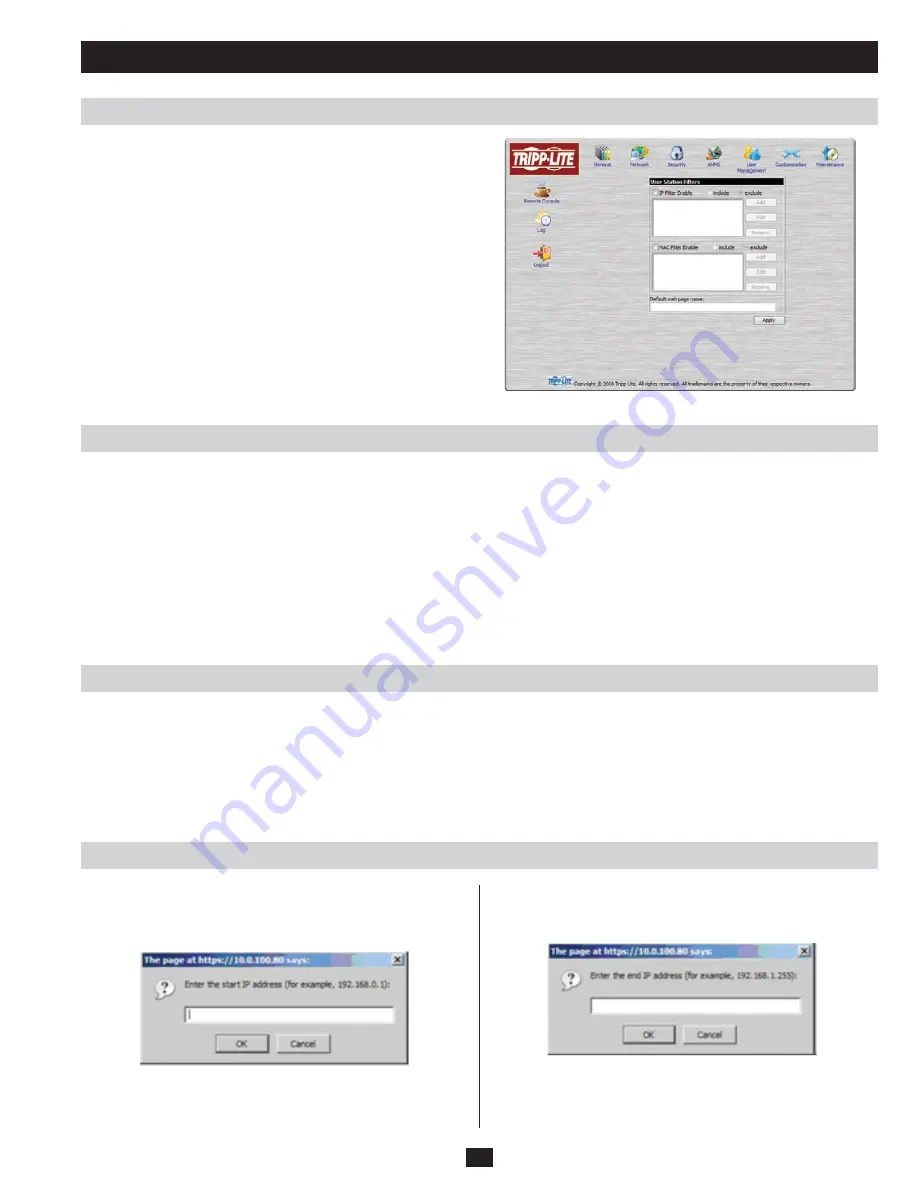
17
Administration
Security
Overview
Filtering
IP Filtering
The security administration icon is used to control access to the
B051-000.
• IP
and MAC Filters control access to the B051-000 based on the IP and/or MAC addresses of the computers attempting to access the system. If
any filters have been configured, they appear in the IP Filter and/or MAC Filter list boxes.
• The
Default web page name lets the Administrator specify a login string (in addition to the IP address) that users must include when they
access the B051-000 with a browser. Users must include the forward slash and the string along when they specify the IP address in the
browser’s URL bar. For security purposes, we recommend that you change this string from time to time.
• For example:
entering
abcdefg
in the Default web page name field will require users to type in
192.168.0.126/abcdefg
to
access the B051-000 remotely.
Note: If no string is specified here, anyone can access the B051-000 with a Web browser using the IP address alone. This makes the installation
less secure.
To enable IP and/or MAC filtering, click the IP Filter Enable and/or MAC Filter Enable checkbox. There are a maximum of 100 filters allowed
for each.
• If the
include
button is checked, all the addresses within the filter range are allowed access to the B051-000; all other addresses are denied
access.
• If the
exclude
button is checked, all the addresses within the filter range are denied access to the B051-000; all other addresses are allowed
access.
To add an IP Filter:
1. Check the IP Filter Enable check box.
2. Click Add. A dialog box similar to the one below appears:
3. Type the IP address (or the first IP address in a range of IP
addresses) you wish to filter in the dialog box and click OK. A
second dialog box, similar to the one below, appears:















































