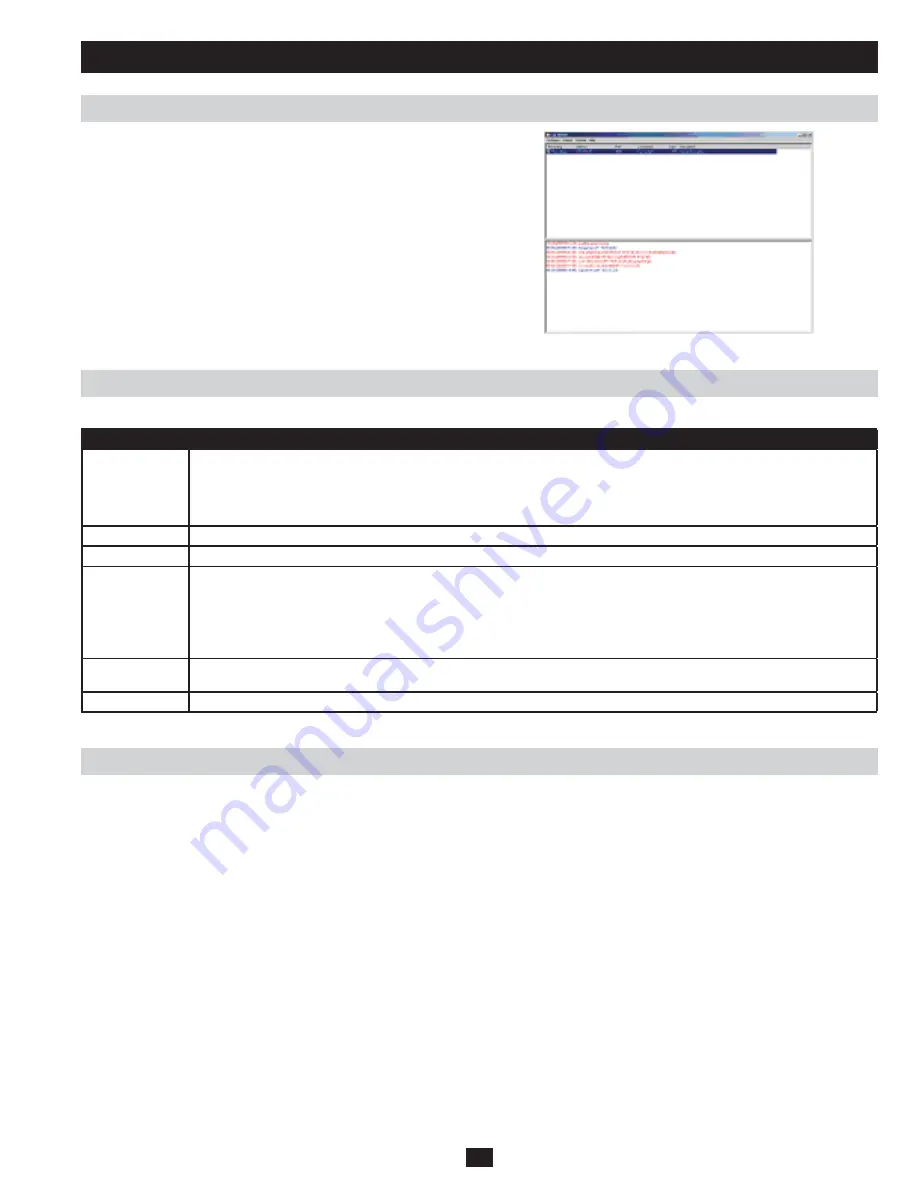
45
The Log Server
The Log Server Main Screen
The Event Panel
The Log Server Main Screen is divided into two main panels; an
upper (List) panel that displays all of the B051-000 units that have
been added to the Log Server and a lower (Event) panel that displays
the log events for the currently selected B051-000. To select a B051-
000 unit in the list, simply click on it.
The lower panel displays event information for the currently selected B051-000.
The List Panel
The List panel contains the following fields:
Field
Description
Recording
Determines whether the Log Server records log events for the corresponding B051-000. If the Recording check box is
checked, the field displays Recording, and log events are recorded. If the Recording check box is not checked, the field
displays Paused, and log events are not recorded.
Note: Even if a B051-000 is not currently selected, if its Recording check box is checked, the Log Server will still record its log
events.
Address
This is the IP address or DNS name that was given to the B051-000 when it was added to the Log Server.
Port
This is the port number that was assigned to the B051-000 when it was added to the Log Server.
Connection
If the Log Server is connected to the B051-000, this field displays Connected. If it is not connected, this field displays Waiting.
This means that the Log Server is not communicating with the B051-000, and will not record its events. This occurs when the
Log Server’s MAC address and/or port number have not been set properly. The MAC address and port for the Log Server
computer must be entered into the B051-000’s ANMS settings screen. In addition, the B051-000’s IP address and port must
be entered when adding it to the Log Server. If the port numbers in the ANMS menu and the Log Server do not match, the Log
Server and the B051-000 will not be able to communicate.
Days
This field displays the number of days that the B051-000’s log events are to be kept in the Log Server’s database before it is
eligible for deletion.
Description
This field displays the descriptive information given for the B051-000 when it was added to the Log Server.






























