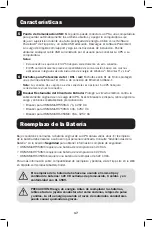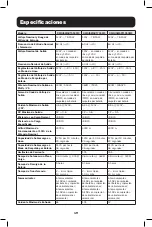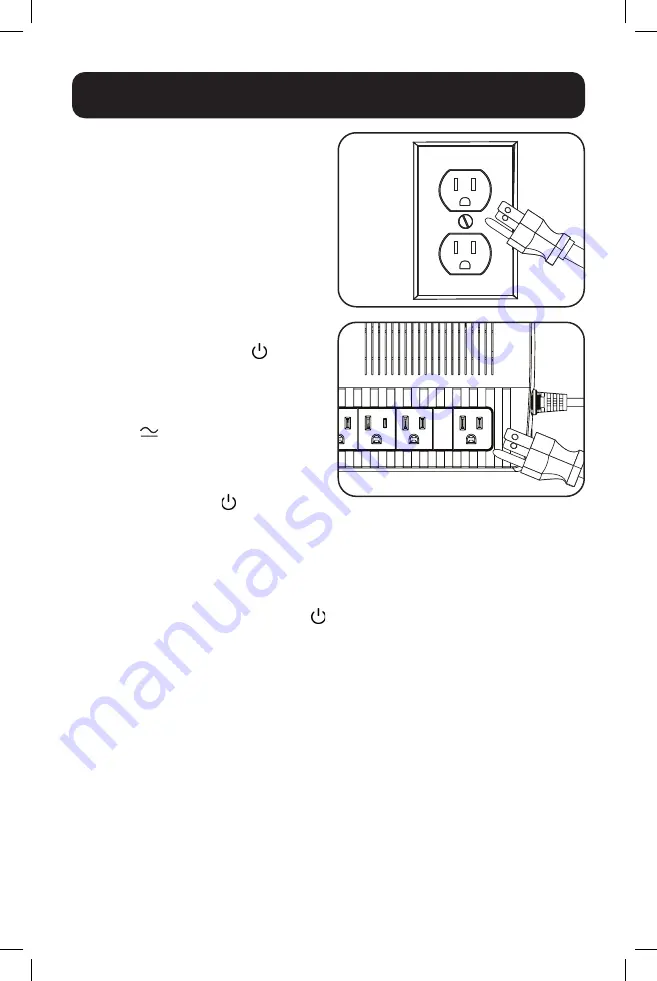
4
STEP 1: Plug the UPS into a
properly grounded outlet.
Once the UPS is plugged into a wall outlet,
the battery charger will engage as necessary
and the SURGE ONLY outlets will begin
passing power.
STEP 2: Turn the UPS on.
Press and hold the power button to
turn on the UPS. The UPS will beep and
the green LED will illuminate. The charger
will engage as necessary and the BATTERY
BACKUP outlets will begin passing line power.
If the power
LED does not illuminate
when the UPS is turned ON, try the following:
1. Make sure the UPS is plugged into a live
AC outlet.
2. Press the power button to turn on the
UPS. A beep should sound when the UPS
starts.
3. If the UPS still does not start, contact
Tripp Lite Tech Support for assistance.
Note:
The UPS will not turn on automatically in the
presence of live utility power.
Installation and Operation
To turn the UPS off, press the power button . The green LED will turn off and the BATTERY
BACKUP outlets will stop passing power.
STEP 3: Plug your equipment into the UPS.
There are two sets of outlets on your UPS. Outlets marked SURGE ONLY do not provide battery
backup power during power outages. Connect common desktop items like printers, scanners
and other accessories not requiring battery support to these outlets. Outlets marked BATTERY
BACKUP offer UPS battery backup support during power failures. Connect your vital computer
equipment into these outlets.
Your UPS is designed to support electronic equipment only. You will overload the UPS if
the total volt-amp (VA) ratings for all the equipment connected to the BATTERY BACKUP
outlets exceed the UPS output capacity. To find your equipment’s VA ratings, look on their
nameplates. If the equipment is listed in amps (A), multiply the number of amps by 120 to
determine VA. For example: 1A × 120 = 120VA.