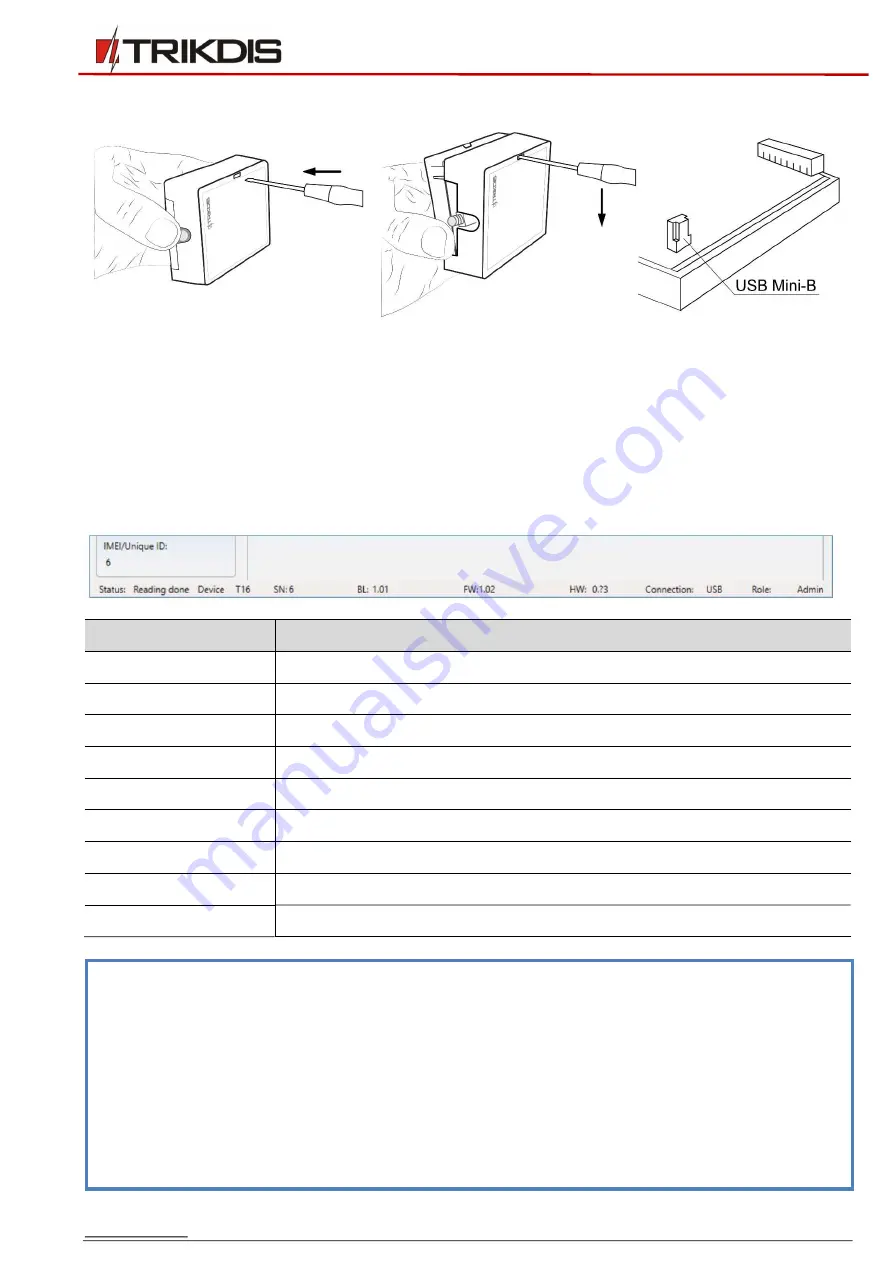
www.trikdis.com
13
May, 2019
RF transmitter T16
2.
Remove the front cover of the
T16
using a flat-head screwdriver as shown below:
3.
Connect the
T16
to a computer using a USB Mini-B cable.
4.
Launch the configuration program
TrikdisConfig
. The program will automatically recognize the
connected device. If required, enter the administrator or installer code in a pop-up window and
TrikdisConfig
will automatically open the
T16
configuration window.
3.1
Description of TrikdisConfig status bar
Once the
T16
is connected to the
TrikdisConfig
software, the program will display information about the
connected device in the status bar:
Name
Description
Unique ID
Device’s serial number
Status
Operational state
Device
Type of device (must show
T16
)
SN
Device’s serial number
BL
Bootloader version
FW
Device’s firmware version
HW
Device’s hardware version
State
Type of connection with the program (via USB or remote)
Administrator
Access level (shown after access code is approved)
Note:
Click
Read [F4]
to make the program read and display the settings that are currently saved
on the device.
Click
Write [F5]
to save the settings made in the program to the device.
Click
Save [F9]
to save the settings to a configuration file. You can upload the saved settings
to other devices later. This allows to quickly configure multiple devices with the same
settings.
Click
Open [F8]
and choose a configuration file to view previously saved settings.
If you want to revert to the default settings, click the
Restore
button at the lower left of the
screen.





















