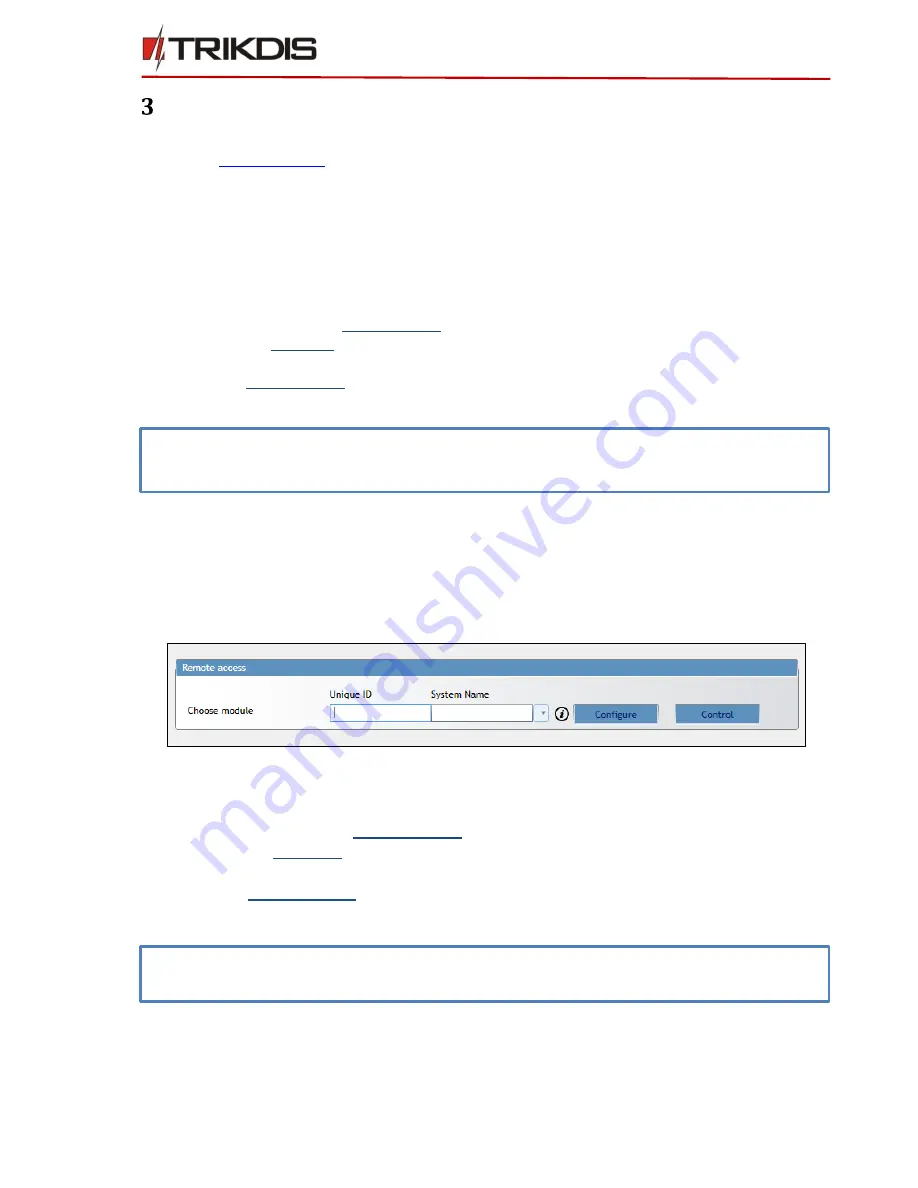
©1997-2017 Trikdis
6
www.trikdis.com
Ethernet communicator E10Tv2
Configuration and operation
Communicator can be configured using TrikdisConfig software via USB cable or remotely. The software is
available on
www.trikdis.com
and operates in MS Windows OS
.
3.1
Main steps to configure communicator via USB CABLE
1)
Download and install TrikdisConfig.
2)
Connect the communicator to the computer using USB cable.
3)
Run the configuration software TrikdisConfig. The software will automatically recognise the connected
device and will open a window for communicator configuration.
4)
Click Read [F4] to read the communicators parameters.
5)
Set required parameters in
System settings
directory.
6)
In the directory
Reporting
: enter the parameters needed for reporting to an alarm receiving centre (ARC)
and Protegus service
7)
In directory
Event summary
test and internal event CID can be customized.
8)
After all parameters are set click Write [F5], to write parameters from TrikdisConfig program to
communicator.
3.2
Main steps to configure communicator REMOTELY
Make sure that the communicator is connected to supply source and is operating.
1)
Start TrikdisConfig software.
2)
At the field Remote access, in the field Unique ID enter the MAC address. (MAC address is provided
on the product package).
3)
(Optional) In the field System Name enter the desired name to the module.
4)
Press Configure.
5)
Click Read [F4] to read the communicators parameters.
6)
Set required parameters in
System settings
directory.
7)
In the directory
Reporting
: enter the parameters needed for reporting to an alarm receiving centre
(ARC) and Protegus service
8)
In directory
Event summary
test and internal event CID can be customized.
9)
After all parameters are set click Write [F5], to write parameters from TrikdisConfig program to
communicator.
Note: Below you can find detailed information how to set required parameters. All described
directories below are following sequence of steps from this chapter.
Figure 1. Remote access
Note: Below you can find detailed information how to set required parameters. All described
directories below are following sequence of steps from this chapter.












