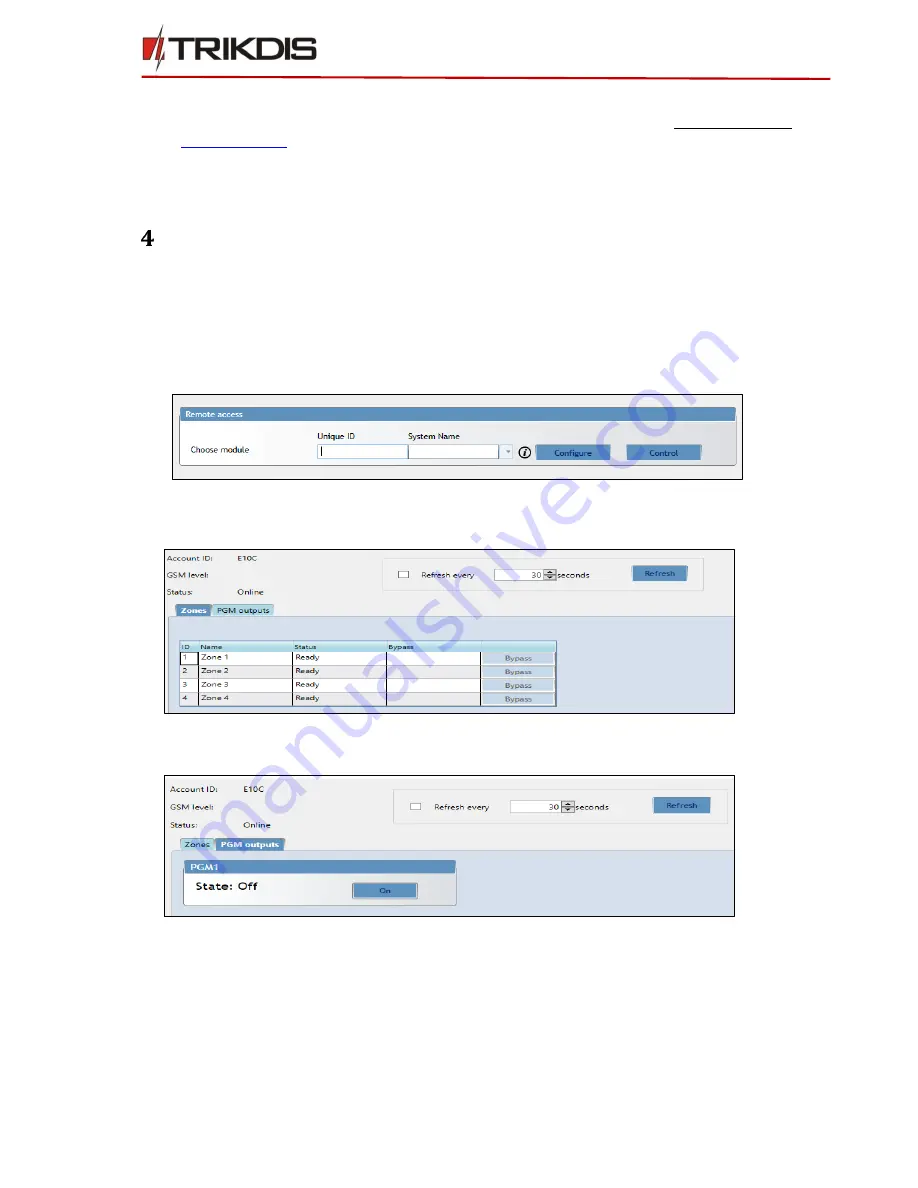
©1997-2017 Trikdis
11
www.trikdis.com
Ethernet communicator E10Tv2
4)
Press Open firmware and select the required firmware file.
If you do not have the file, the newest firmware file can be downloaded by registered user from
www.trikdis.com
, under the download section of the E10Tv2 communicator.
5)
Press Update [F12].
6)
Wait for the prompt about the completed update to appear.
7)
Click OK in the prompted window.
Remote control
Communicator E10Tv2 can be controlled remotely using TrikdisConfig software. To do so, follow steps below:
1)
Open TrikdisConfig.
2)
At the field Remote access, in the field Unique ID enter the MAC address. MAC address is provided on the
product package.
3)
(Optional) In the field System Name enter the desired name to the module.
4)
Press Control button.
5)
Enter Self-service code: it is the same code as Protegus service code.
6)
In new window, Zones tab, zones can be controlled. Also, (in all tabs) refresh time can be selected.
7)
In PGM outputs tab, PGM outputs can be controlled – turned off/on.
Figure 9. Remote access
Figure 10. Zones tab
Figure 11. PGM outputs tab












