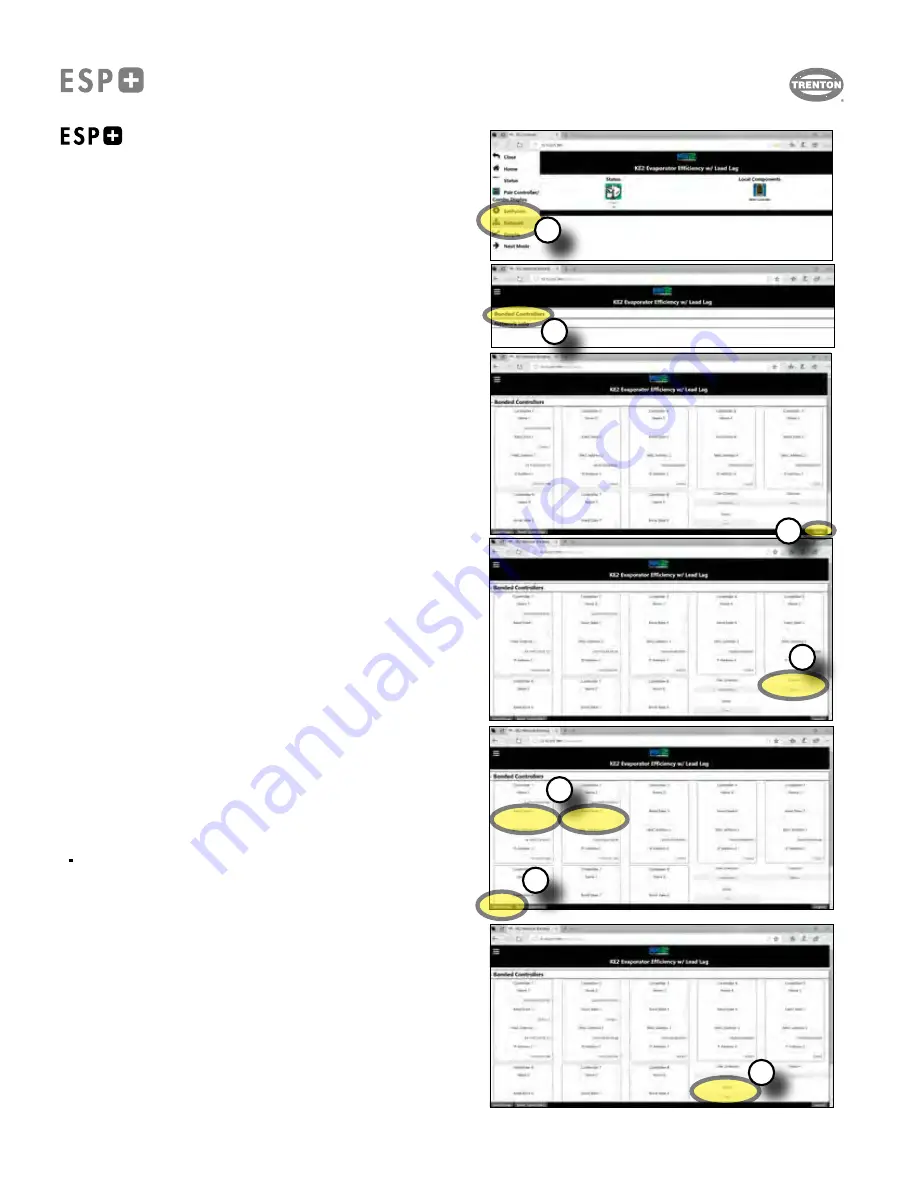
Note: Only controllers with the same firmware and version can be bonded.
See page
3 forinstructions to check the firmware version of your controller(s)
1. Connect each evaporator to an Ethernet switch or a wireless router
.
*
2. On a computer connected to the same network as your ESP+ controller,
(see
step 1)
open any browser
(Chrome, Firefox, Edge etc.).
3. Enter the IP Address of any of the connected ESP+ controllers
(from step 1
above)
into the address bar of the browser
and press enter. The controller Home
page should be displayed. (
If the controller webpage does not load, additional
setup support or IT support may be required)
4. Navigate to the Network page from the navigation menu.
5. Select "Bonded Controllers"
6. Log into the controller by selecting the Login button in the lower right
corner.
A user name and password prompt will appear.
User Name: ke2admin
Password: ke2admin
Select submit or press enter on your keyboard.
7. Click "Discover".
The IP addresses of the available controllers will populate.
(Click "OK" if prompted by browser to confirm)
8. Type "1" in the "Bond State" area of each controller to be bonded.
9. Click "Save/Group". Screen will refresh, showing all controllers available in
"Group 1"
10.
Click "Bond".
(Click "OK" if prompted by browser to confirm)
Controllers will
reset and restart.
continues on next page >>>
Multi Evaporator with
Single Condenser Set-up
Note:
Make sure you Login before making changes, and then click Save after
changing any settings on each page before navigating away from that page,
otherwise your settings will not take effect.
*
Ethernet cables used to bond the system evaporators must remain con-
nected to the network switch. Single refrigeration circuits with two bonded
evaporators that are not connected to a network must have a switch with
connected Ethernet cables or at minimum an Ethernet cable connected
between the two bonded evaporators at all times.
BONDING MULTIPLE UNITS
6
7
8
9
10
4
5
T30-ESP-OM--1
11/09/20
- 10 -
Summary of Contents for ESP+
Page 17: ...NOTES T30 ESP OM 1 11 09 20 17...
Page 18: ...NOTES T30 ESP OM 1 11 09 20 18...




















