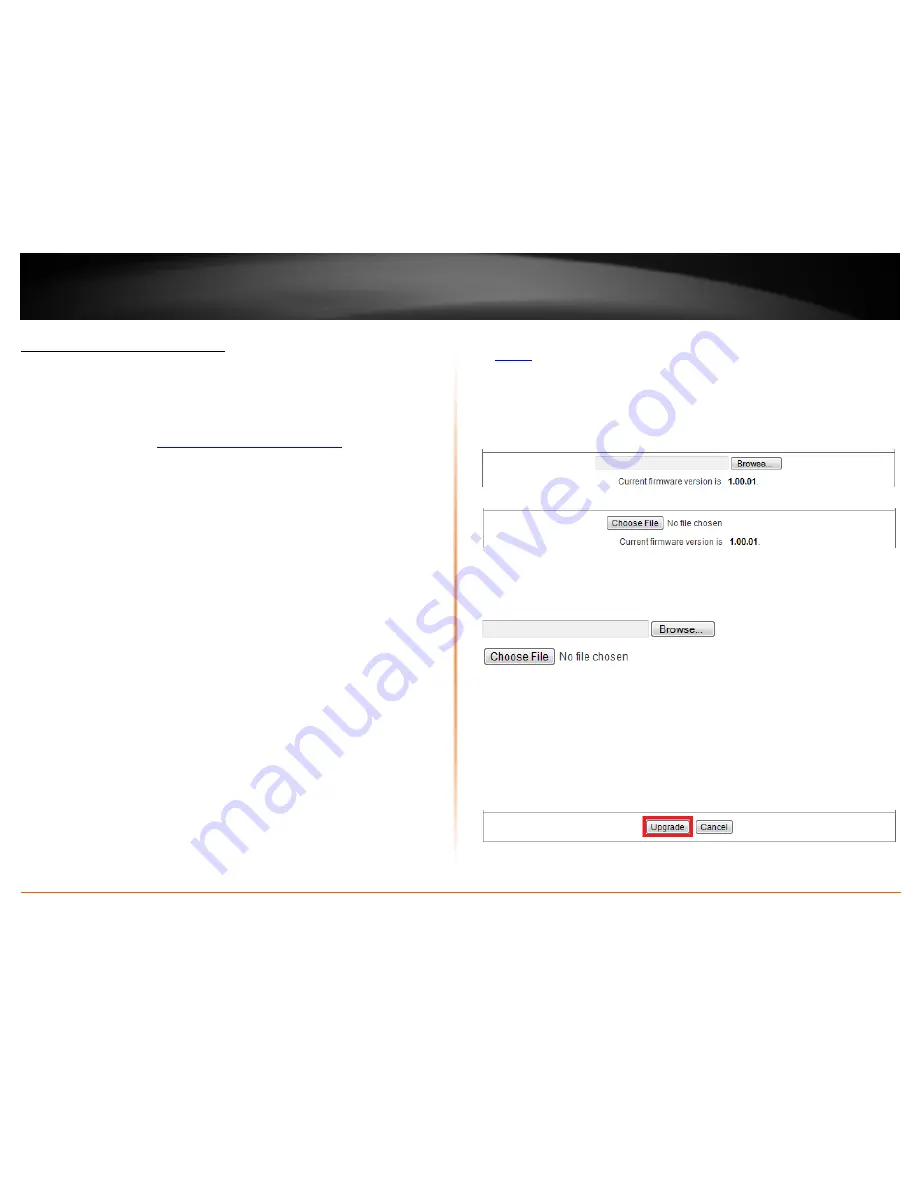
© Copyright 2012 TRENDnet. All Rights Reserved.
TRENDnet User’s Guide
TW100-BRV214
57
Upgrade your router firmware
Configuration > Toolbox > Firmware/Restore Setting
TRENDnet may periodically release firmware upgrades that may add features or fix
problems associated with your TRENDnet router model and version. To check if there is
a firmware upgrade available for your device, please check your TRENDnet model and
version using the link below.
http://www.trendnet.com/downloads/
In addition, it is also important for you to check the firmware version and compare it to
the version your router is currently running. If there is a newer version available, also
review the release notes to check if there were any new features you may want or if any
problems were fixed that you may have been experiencing.
1. If a firmware upgrade is available, download the firmware to your computer.
2. Unzip the file to a folder on your computer.
Please note the following:
•
Do not interrupt the firmware upgrade process. Do not turn off the device or
press the Reset
button during the upgrade.
•
If you are upgrade the firmware using a laptop computer, ensure that the
laptop is connected to a power source or ensure that the battery is fully
charged.
•
Disable sleep mode on your computer as this may interrupt the firmware
upgrade process.
•
Do not upgrade the firmware using a wireless connection, only using a wired
network connection.
•
Any interruptions during the firmware upgrade process may permanently
damage your router.
1. Log into your router management page (see “Access your router management page”
on
page 36
).
2. Click on
Configuration
at the top of the page,
click on
Toolbox
, and click on
Firmware/Restore Setting.
Note: This page also displays the current firmware version of your router.
3. Under
Firmware/Configuration Filename
, depending on your web browser, click on
Browse
or
Choose File
.
A separate file navigation window should open.
5. Navigate to the folder on your computer where the unzipped firmware file (
.bin
) is
located and select it.
6. Click
Upgrade
. If prompted, click
Yes
or
OK
.
(Default Filename:
<firmwarefilename>.bin
).
7. Wait for the router to complete the firmware upgrade process.
Summary of Contents for TW100-BRV214
Page 1: ...TRENDnet User s Guide Cover Page...
Page 82: ......






























