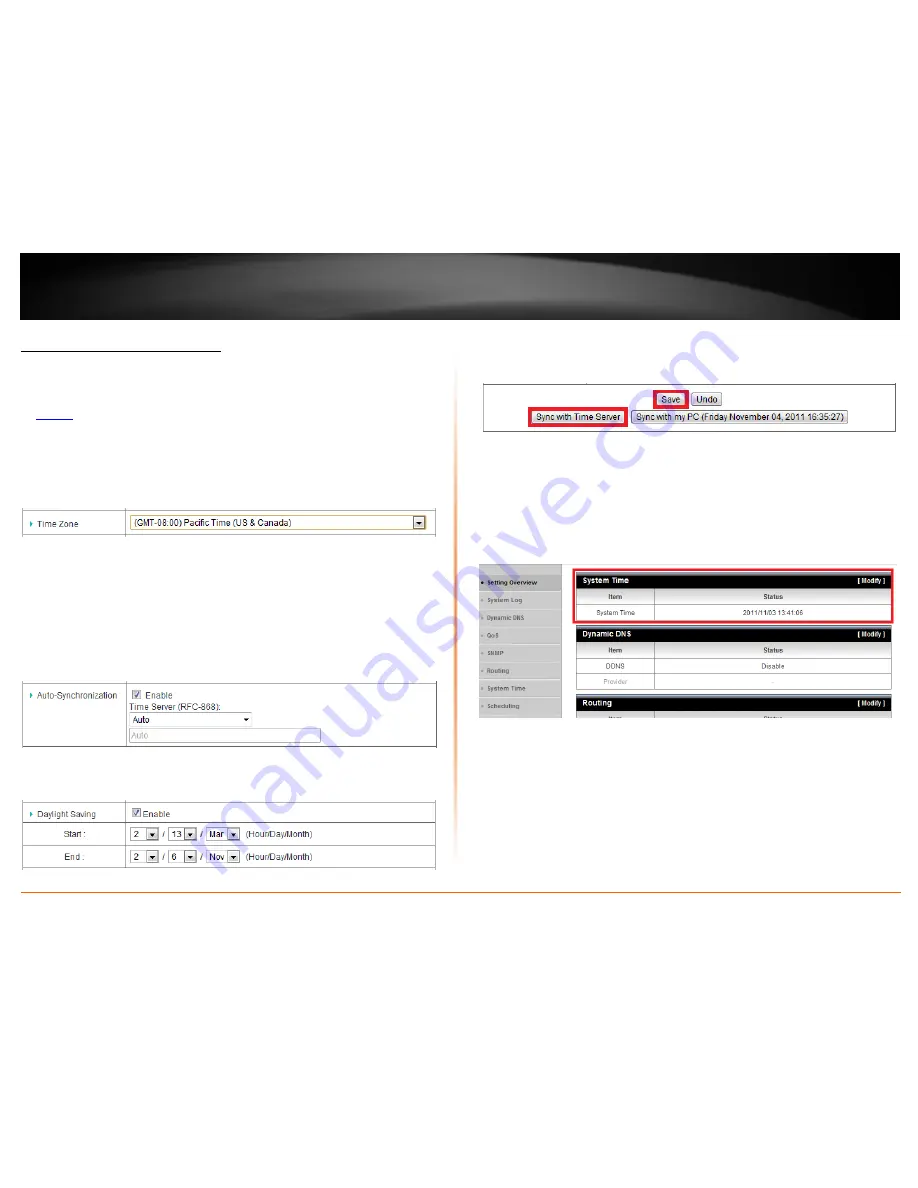
© Copyright 2012 TRENDnet. All Rights Reserved.
TRENDnet User’s Guide
TW100-BRV214
37
Set your router date and time
Configuration > Advanced Setting > System Time
1. Log into your router management page (see “Access your router management page”
on
page 36
).
2. Click on
Configuration
at the top of the page,
click on
Advanced Setting
, and click on
System Time.
3. Next to
Time Zone
, click the drop-down list to select your time zone.
4. You can choose one of the following options to set the System Time:
•
NTP (Network Time Protocol Server) -
Next to
Auto-Synchronization
, check
the
Enable
option and click the drop-down list and select on one of the options
to configure your time server. You can choose
Auto
to set the router to
automatically select a predefined time server or
Manual
to manually enter a
time server (e.g. pool.ntp.org) that is not listed.
Note: If you do not choose Manual or Auto, choose one of the predefined time
server is the list.
Next to
Daylight Saving
, check the
Enable
option and configure
Start
and
End
of your daylight savings duration.
Click
Save
at the bottom of the page to save the changes, then click
Sync with
Time Server
and wait for a status result.
Note: If you would like to discard the changes, click Undo before you click Save.
OR
•
Sync with your computer time -
Click
Sync with my PC (Date & Time of your
computer)
and wait for a status result, then click
Save
to save the changes.
5. To verify the current system time, click on
Configuration
, click on
Advanced Setting
,
and click
Setting Overview
to check the system time
.
Summary of Contents for TW100-BRV214
Page 1: ...TRENDnet User s Guide Cover Page...
Page 82: ......






























