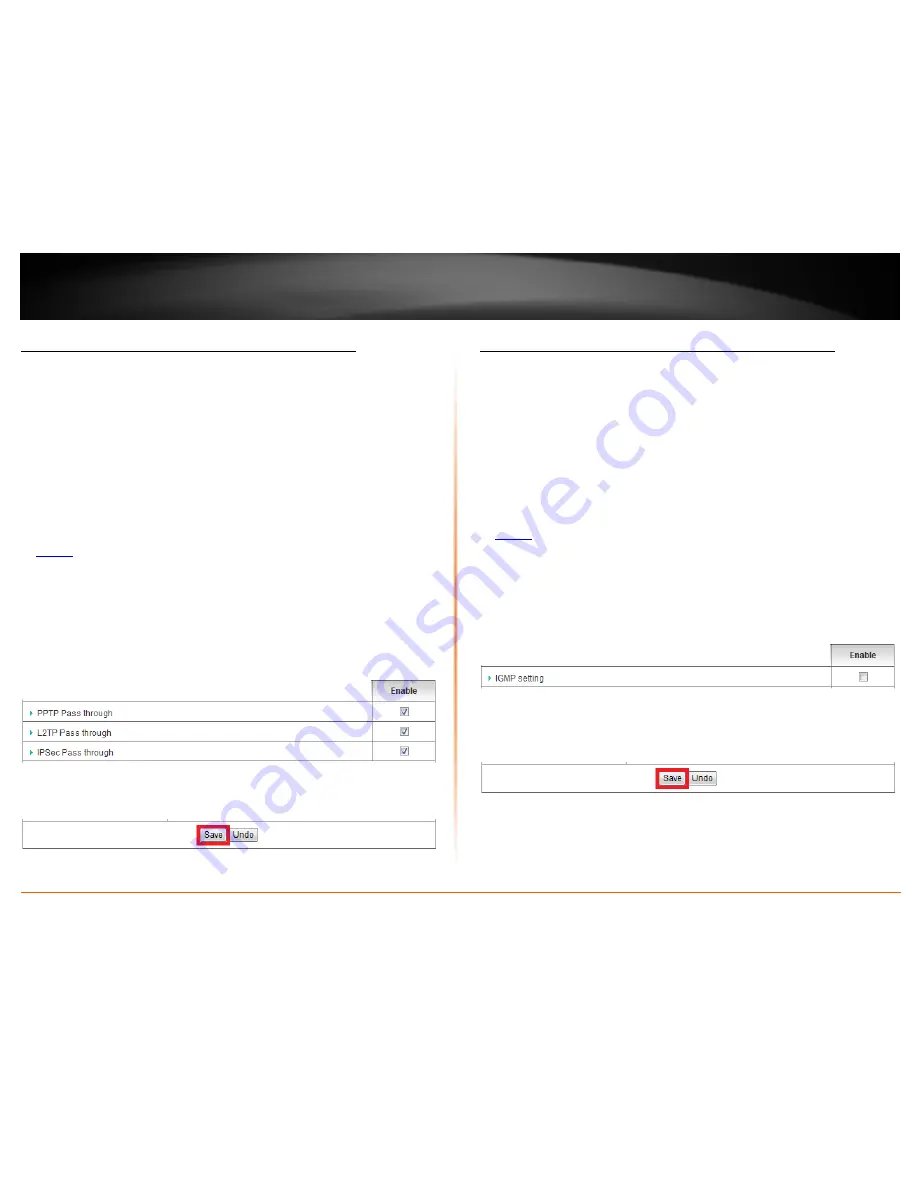
© Copyright 2012 TRENDnet. All Rights Reserved.
TRENDnet User’s Guide
TW100-BRV214
43
Allow/deny VPN connections through your router
Configuration > Forwarding Rules > DMZ
VPN (Virtual Private Network) is a network that uses a public network, such as the
Internet, to provide secure communications between a remote computer or network
and another network. Some offices often provide VPN access to their networks to
enable employees to work their remote office/home office, or while traveling.
If your office or place of work has allowed and authorized access for you to access their
network through VPN, the default VPN settings in your router have been configured to
pass through the most common types of VPN protocols, which typically do not require
any additional configuration changes.
1. Log into your router management page (see “Access your router management page”
on
page 36
).
2. Click on
Configuration
at the top of the page,
click on
Forwarding Rules
, and click on
DMZ
.
3. Next to
PPTP, L2TP,
or
IPsec
(depending the VPN protocol your corporation requires)
check the
Enable
option next to VPN protocol to turn on the VPN pass through feature.
Note: It is recommended to leave these settings enabled.
4. To save changes, click
Save
at the bottom of the page.
Note: If you would like to discard the changes, click Undo before you click Save.
Allow/deny multicast streaming through your router
Configuration > Forwarding Rules > DMZ
In some cases, applications require multicast communication (also called IP multicast
which is the delivery of information to a specific group of computers or devices in a
single transmission) typically used in media streaming applications. Multicast streaming
is enabled by default on your router to allow applications that require multicast
communication through your router which typically does not require and additional
configuration changes. The router can allow or deny IGMPv1/2 (Internet Group
Multicast Protocol) traffic to pass through.
1. Log into your router management page (see “Access your router management page”
on
page 36
).
2. Click on
Configuration
at the top of the page,
click on
Forwarding Rules
, and click on
DMZ
.
3. Next to
IGMP setting
, check the
Enable
option to turn on IGMP/multicast pass
through.
4. To save changes, click
Save
at the bottom of the page.
Note: If you would like to discard the changes, click Undo before you click Save.
Summary of Contents for TW100-BRV214
Page 1: ...TRENDnet User s Guide Cover Page...
Page 82: ......






























