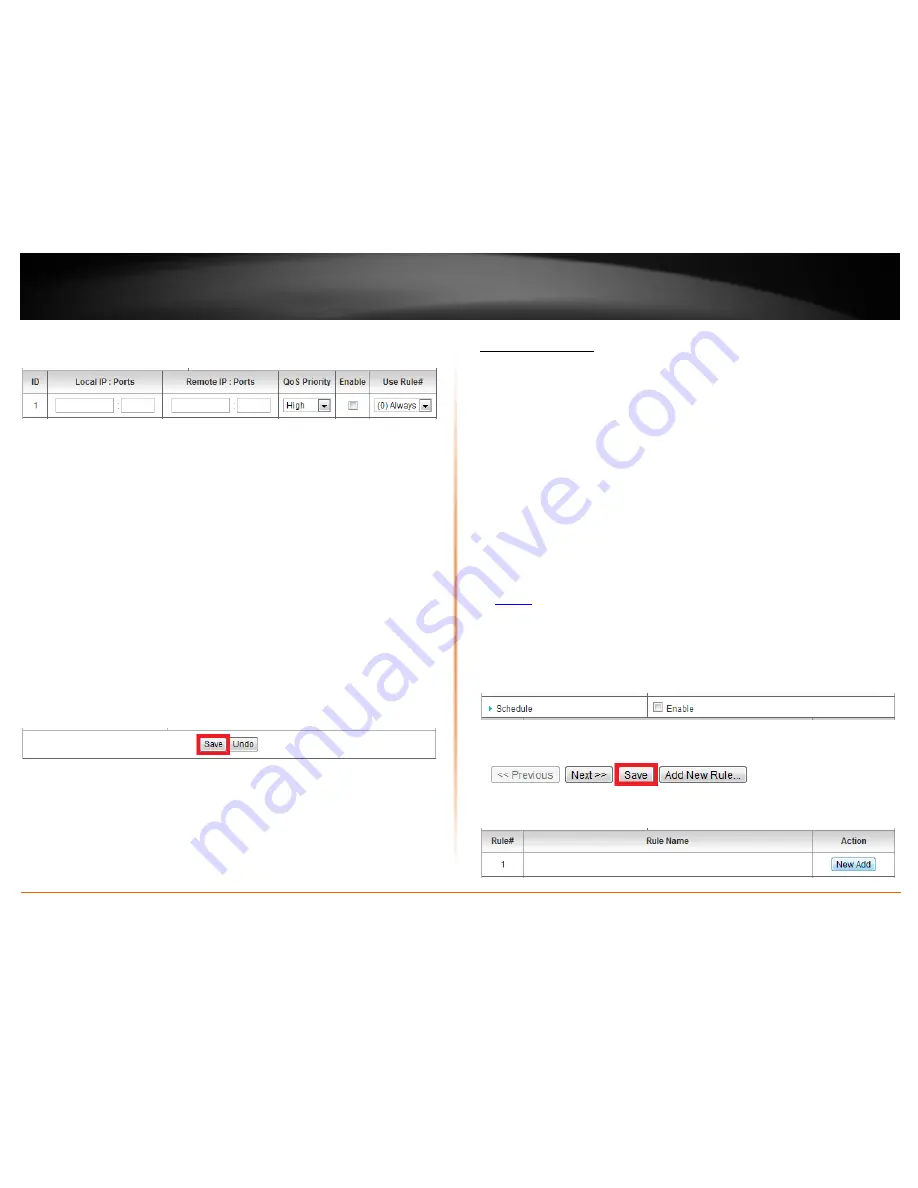
© Copyright 2012 TRENDnet. All Rights Reserved.
TRENDnet User’s Guide
TW100-BRV214
51
5. Review the QoS rule settings below.
•
Local IP : Ports
– The IP address and port of the local device on your network.
(
Port range to use: 1-65535
)
Note: Typically, for the local device, it is recommended to specify all ports. To
specify all ports, do not enter a value in the Port field.
•
Remote IP : Ports
– The IP address and port of the remote device on
destination on the Internet. (
Port range to use: 1-65535
)
Note: You will need to specify the ports to apply QoS.
•
QoS Priority
–Choose from three priority queues to apply,
High, Normal
, and
Low
.
•
Enable
– Check the option to enable the QoS rule.
•
Use Rule#
– Allows you to specify a pre-defined schedule when the QoS rule is
activated.
Note: To define a schedule, see the XXX section.
To save changes, click
Save
at the bottom of the page.
Note: If you would like to discard the changes, click Undo before you click Save.
Create schedules
Configuration > Advanced Setting > Scheduling
For additional security control, your router allows you to create schedules to specify a
time period when a feature on your router should be activated and deactivated. Before
you use the scheduling feature on your router, ensure that your router system time is
configured correctly. See page 37 to configure the system time.
Note: You can apply a predefined schedule to the following features:
•
Virtual Server
•
Packet Filters
•
QoS
To create a schedule to define a time period when a feature should be activated:
1. Log into your router management page (see “Access your router management page”
on
page 36
).
2. Click on
Configuration
at the top of the page,
click on
Advanced Setting
, and click on
Scheduling.
3. Next to
Schedule
, check the
Enable
option.
4. Click
Save
at the bottom of the page.
5. Next to a schedule entry, click
New Add
.
Summary of Contents for TW100-BRV214
Page 1: ...TRENDnet User s Guide Cover Page...
Page 82: ......






























