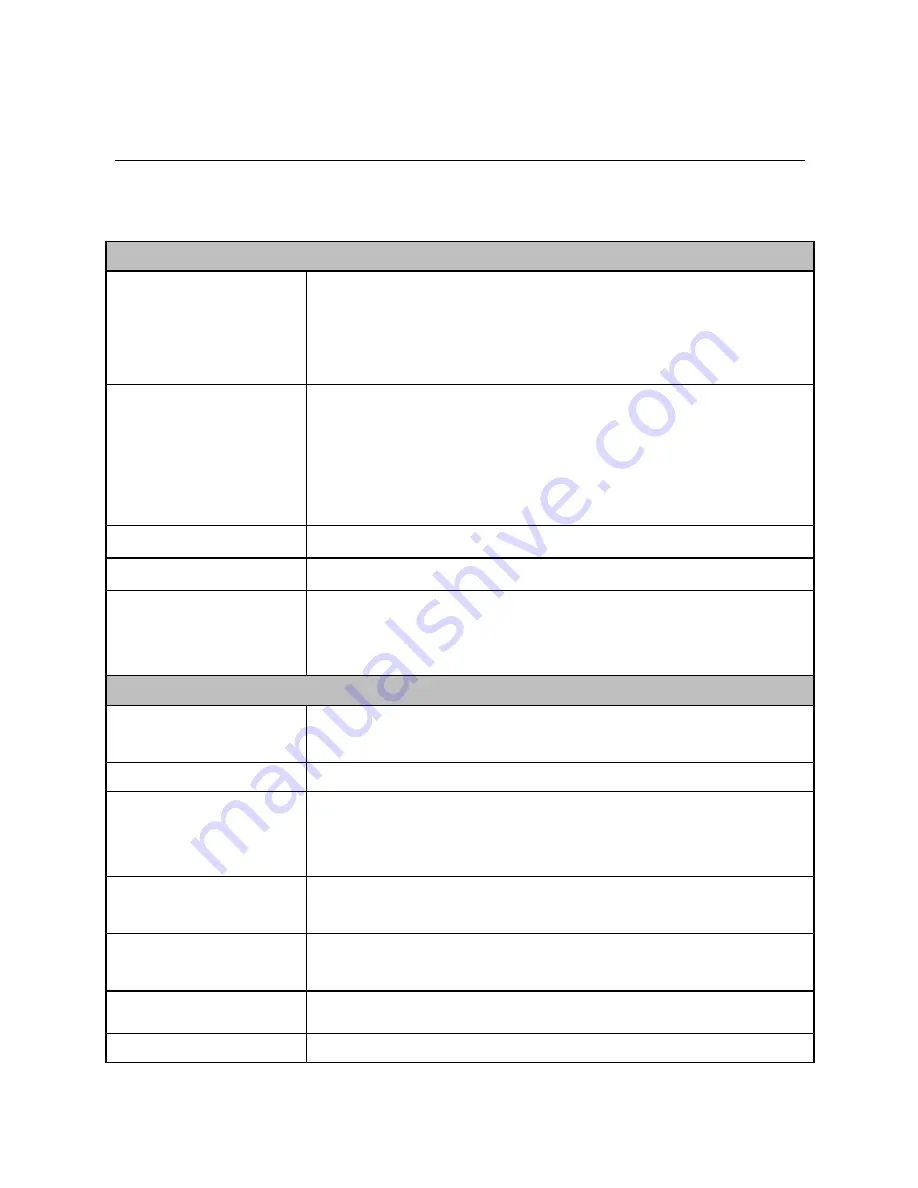
- 75 -
Appendix
A.1 Specification
General
Video
Video In: CVBS / 1 Vp-p±0.2 / 75 Ohms ; BNC
connecter
Video Out: CVBS /1 Vp-p /75 Ohms; BNC
connecter
Audio
Line Input: 3.5mm jack (CCTV Camera Audio)
Line Output: 3.5mm jack (Speaker)
S/N Ratio: < 60dB
Format: PCM/AMR
2 Way audio supported
GPIO
Ground, GPIO in/out, DC12V output, RS485 TX+/TX-
SD Slot
Supports SD/SDHC (up to 32GB)
Pan/Tilt/Zoom
Protocol: Pelco D, Pelco P
32 presets
Auto Patrol
Hardware
Network
IEEE 802.3u 10/100Mbps Fast Ethernet, Auto-MDIX
IEEE 802.3af PoE (TV-VS1P only)
LED
Power, Link
Reset Button
Push and release to reboot
Push and hold for 5 seconds to restore to factory
default
Power
Consumption
7 Watts
Power
12V, 1.5A external power adapter (for non-PoE
installation)
Dimension
160 x 109 x 36 mm (6.3 x 4.3 x 1.4 in.)
Weight
TV-VS1: 430 g (15.2 oz.)
Summary of Contents for TV-VS1
Page 1: ......
Page 16: ... 15 2 Click Install to install the IPSetup 3 Click Finish to finish the installation ...
Page 26: ... 25 Step 4 Confirm Settings ...
Page 79: ... 78 Interface Schematic ...
Page 92: ... 91 ...
















































